-
×InformationNeed Windows 11 help?Check documents on compatibility, FAQs, upgrade information and available fixes.
Windows 11 Support Center. -
-
×InformationNeed Windows 11 help?Check documents on compatibility, FAQs, upgrade information and available fixes.
Windows 11 Support Center. -
- HP Community
- Printers
- Printer Wireless, Networking & Internet
- New Hp Envy Photo 7155 Printer will not connect to WiFi.

Create an account on the HP Community to personalize your profile and ask a question
02-22-2021 02:31 PM
New Hp Envy Photo 7155 All-in-One Printer will not connect to WiFi. WiFi networks options come up. I select mine. I have 2 options. 2.4 or 5G and I’ve tried both many times. When selecting mine, WiFi Message says No Proxy. Does not request password and then try's to connect and Fails. The Wizard Connected once to another I.P. Address. I’ve Tried the following connection avenues, Wizard. Manual. WiFi Direct. And USB. This is my 2nd new printer. Returned a Canon cuz of the same issue. Working with 2 Hp computers and an ipad. All youtube, Hp troubleshooting, googling and phone help unsuccessful to solve problem so far. Called Network Administrator and worked with them for 80 minutes. Problem remains the same. I will be thankful for any help. TIA
02-25-2021 02:15 AM
@TheKarl, Welcome to HP Support Community!
I appreciate your efforts in trying to resolve the connectivity issue. This may require the intervention of your ISP as two different brand printers are unable to connect to the network.
To prove the printer wireless functionality we can print a wireless test report, here is how you do it-
Print the Wireless Test Report for information about the printer's wireless connection. The Wireless Test Report provides information about the printer status, hardware (MAC) address, and the IP address. If the printer is connected to a network, the test report displays details about the network settings.
-
Make sure that there is U.S. Letter or A4 size, unused, plain paper in the input tray.
-
On the printer control panel, touch the Wireless icon (
 ), and then touch the Settings icon (
), and then touch the Settings icon ( ).
). -
Touch Print Reports, and then touch Wireless Test Report.
A Wireless Test Report prints.
Figure : Example of a Wireless Test Report
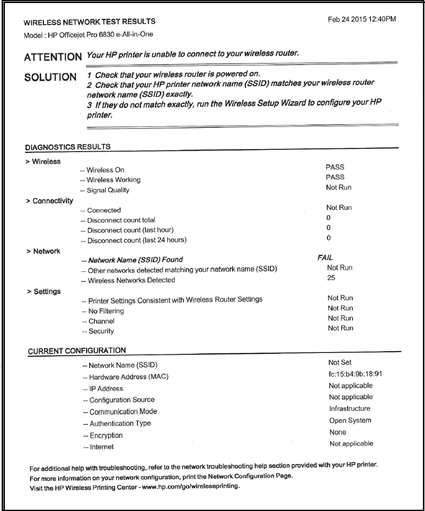
Share a copy of the report with us for further assistance.
Meanwhile, use the guided troubleshooter Troubleshooting | Wireless Printing Center for instruction to isolate and resolve the issue.
Hope this helps! Keep me posted.
Please click “Accepted Solution” if you feel my post solved your issue, it will help others find the solution. Click the “Kudos/Thumbs Up" on the bottom right to say “Thanks” for helping!
TEJ1602
I am an HP Employee
