-
×InformationNeed Windows 11 help?Check documents on compatibility, FAQs, upgrade information and available fixes.
Windows 11 Support Center. -
-
×InformationNeed Windows 11 help?Check documents on compatibility, FAQs, upgrade information and available fixes.
Windows 11 Support Center. -
- HP Community
- Printers
- Printer Wireless, Networking & Internet
- No response to question about my 5530 printer not being reco...

Create an account on the HP Community to personalize your profile and ask a question
05-15-2023 12:30 PM
I put in a request for some help with my HP5530 printer a good while back, that my desktop all of a sudden could not recognize but have not had a response. Surely out of everyone that viewed my problem someone would have a fix.
05-15-2023 01:47 PM
Welcome to the HP Community -- a Peer-to-Peer Forum for people who use HP Technology
The thing about long story lines is that they sometimes don't hold the interest of the reader.
What?
I am a master of "Many Words".
Some people think this is useful, others say, "Meh, I'm buried in your verbiage - Go away."
Your original story was long, a bit circular, and lacked reference to the Operating System / version.
Nicely written, just took a minute to find out what was being asked and that the OS was missing.
Missing, too, is the name of the scan software or application you are using.
There are about ten Experts and a handful of Agents who regularly answer questions in the Community.
There are thousands of requests for help every month.
Questions might be answered, might be missed in the never ending storm of new requests, can be ignored for hostility, can be banished for blatant breaking of the Rules of Participation .
Questions might be skipped due to missing information -- Device model name and Operating System are common, closely followed by the name of the software / application.
Some questions are sent to the moderator team for reasons of security or context.
I would guess no one has an eye-opening revelation beyond what has been offered before on the same subject.
Most of the answers, which you have no doubt seen by now, will include some version and detail of "Reload the printer software". How much detail depends on the person typing the answer.
Here you go...
Some possible causes (not all inclusive):
- Windows Updates stepped on (and squashed / damaged) the installed printer software
- Windows stepped on (and damaged) the installed printer software
- The connection between the printer and the network stopped communicating long enough for the printer software to break.
- A previous installation effort did not finish or got stuck - pieces of the installed printer software are hiding and need to be cleared before new software is installed.
Could be something else.
=========================
Windows Updates -
Run Windows Updates - Check for Updates - if any updates are "Pending Restart", Restart the computer and log in
=========================
Printer - An "Everything" Restart
Start here
HP Printers - Printer Turns Off Unexpectedly or Repeatedly
Step 2: Restart the printer
Firmware last release for this printer in 2021
Step 3: Update the Firmware
Next,
If you wish to try another "something" that does not involve reloading the software,
Restart your devices, printer, and router.
Will that work?
Maybe -- it depends on the reason for the failure.
Restart Everything, including the router that controls your network.
- Shut down printer and computer(s) to a full OFF condition
- Shut off devices that might be adversely affected by a temporary network break
- Shut off the router
- Let all sit quietly for a minute to two minutes
- Restart the router - wait for the router to completely boot
- Switch on the Computer and log in
- Switch on other devices you might have turned off
- Switch on the Printer and wait for it to boot
=========================
Printer - Full Feature Software - Install
If you have not done so, consider
- HP Full Feature Software / Full Driver printer software - supports printing and scanning from the web, printing in in other software and programs (for example, Word), and provides access to the full range of Printing Preferences / Shortcuts. The full driver adds at least two shortcuts to the Desktop: Printer Assistant and HP Scan. If the printer model includes built-in Fax hardware, the software supports the setup and use of the Fax driver. No Sign-in required.
If the full driver printer software is (already) installed but not working,
- Uninstall any printer software from Control Panel > icon view > Programs and Features
- Restart the computer and sign in.
Next,
- Check (for the Printer) in Devices and Printers > If found, Right-Click Printer and Remove -- If any changes are made, that is, you remove anything, Restart the computer and sign in.
What if?
If you are having trouble installing the software, for example, everything goes along and suddenly you see "Driver Unavailable" or similar,
(then)
Add the steps in the Check and Remove Section when uninstalling the printer software.
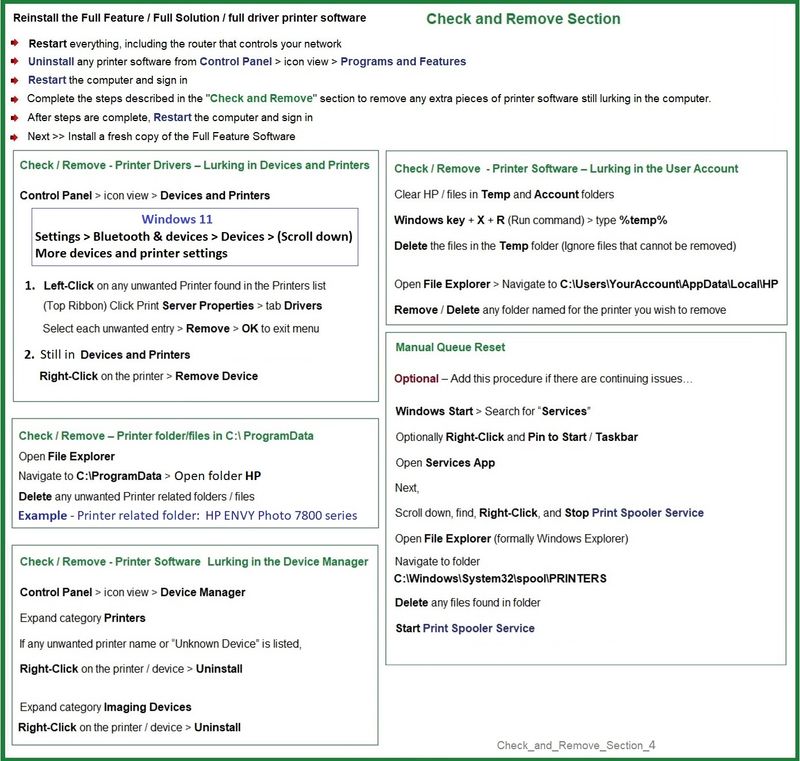
Next,
- If using a printer USB cable between the printer and the computer, disconnect the cable before installing the printer software.
- Download and Save the Full Feature Software installation package or the Easy Start Software
Details Page - Driver - For your Printer
>>> Full Feature Software - Web Pack Installation Package - Information - Download <<<
HP ENVY 5530 e-All-in-One Printer series Full Feature Software and Drivers
Installation
- Open File Explorer
- Navigate to the folder in which you saved the installation file (likely Downloads)
- Right-Click on the installation package and “Run as Administrator”
- If using a printer USB cable between the printer and the computer, connect the cable when instructed (near the end of the installation).
- After the software is installed, Restart the computer and log in
====================================
The installation of the full driver adds at least two shortcuts to the Desktop:
Printer Assistant
HP Scan
Example - Windows - Full Feature Software - Installed in Programs and Features

=========================================
HP Printer Home Page - References and Resources
Learn about your Printer - Solve Problems
“Things that are your printer”
When the website support page opens, Select (as available) a Category > Topic > Subtopic
NOTE: Content depends on device type and Operating System
Categories: Alerts, Access to the Print and Scan Doctor (Windows), Warranty Check, HP Software / Drivers / Firmware Updates, How-to Videos, Bulletins/Notices, Lots of How-to Documents, Troubleshooting, Manuals > User Guides, Product Information (Specifications), Supplies, and more
Open
HP ENVY 5530 e-All-in-One Printer series
Thank you for participating in the HP Community --
People who own, use, and support HP devices.
Click Yes to say Thank You
Question / Concern Answered, Click my Post "Accept as Solution"

05-19-2023 09:45 AM
Dragon-Fur,
I want to thank you for your lengthy reply. Sorry about leaving out the operating system as it never even entered my mind at the time. It is windows 10 updated to the latest revision. My printer software is the basic drivers that were loaded when I first added the printer. I do have a couple questions though. Since my printer will print from my laptop, wirelessly would there be any benefit to downloading and running the Full-Webpack-116-Full-Webpack.exe. file? Is there a chance that by downloading that file and running it would affect my ability to print from my laptop? Thanks for your response.
