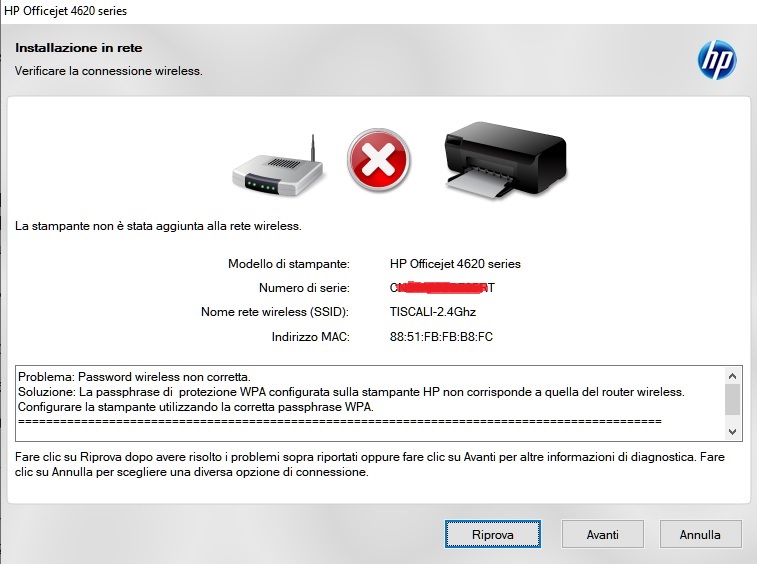-
×InformationNeed Windows 11 help?Check documents on compatibility, FAQs, upgrade information and available fixes.
Windows 11 Support Center. -
-
×InformationNeed Windows 11 help?Check documents on compatibility, FAQs, upgrade information and available fixes.
Windows 11 Support Center. -
- HP Community
- Printers
- Printer Wireless, Networking & Internet
- Officejet 4620 offline no longer accepts any passwords for w...

Create an account on the HP Community to personalize your profile and ask a question
01-09-2022 02:39 PM - edited 01-09-2022 02:42 PM
Hi everyone,
suddenly, for no reason whatsoever, I see my Officejet 4620 with the blue network LED that is no longer fixed but blinks.
It went offline by itself, obviously without any password changes, no changes to the router, not even a harmless replacement of its cartridges.
I tried endless times to reinstall it trying to enable the wi-fi connection but the answer was always the same:
INCORRECT PASSWORD
I changed the password on the router by putting a special one for the printer and then I configured the 4620 with that password but to no avail
All the various help programs, from HP smart to print & scan doctor work AFTER the printer has been registered on the wi-fi network, my problem is to enter it
Obviously I performed many times the factory reset, the cleaning of the drivers on the PCs with revo unistaller, the restart of the Zyxel VMG8825-T50K router ...
It is not necessary to specify it but PCs, cell phones, smart TVs, firesticks, control cameras, refrigerator and washing machine are all regularly connected 24 hours a day on the same wi-fi network.
How come it no longer accepts passwords but always gives an error, what other attempts can I make before being forced to throw it away?
Thank you so much !!!
01-09-2022 02:51 PM
Hello @_Andrea_ .
Please do the following:
To reset the administrator password and the network settings, press the (Wireless Connection) button and then, using the buttons to the right, scroll and select Settings.
button, and then using the buttons on the right, scroll and select Wireless Settings, select Restore Defaults, and then select Yes.
Wireless Settings, select Restore Defaults, and then select Yes.
A message appears indicating that the network defaults have been restored.
Then connect your printer to the wireless network by following the instructions in the link below:
I am proudly Mexican, a Computer Systems Engineer and a community volunteer.
If you found the answer helpful and/or you want to say “thanks”? Click the “ Yes ” box belowDid I help solve the problem? don´t forget to click “ Accept as a solution”
, someone who has the same query may find this solution and be helped by it.

01-09-2022 03:08 PM - edited 01-09-2022 03:13 PM
Hello dear, thank you for your kind reply
in these days that has been offline I have done exactly, several times, what you indicated to me, everything seems to work until in the last screen, that of the password, I always get INCORRECT PASSWORD even if I change it in the router to have no doubts that it is exactly the same.
This is the problem, I have already installed this printer at least 10/15 times over the years, it is the first time that it disconnects by itself from the wi-fi network and then it no longer accepts my password to access it again.
Other ideas?
Thank you all!!!
01-09-2022 04:38 PM
I don't know if this is the case, but you can try it.
HP printers may come protected with a default password. Try the following options for possible users and passwords, if one option does not work, continue with the next:
OPCIÓN USUARIO CONTRASEÑA
1 admin Dejar en blanco
2 Admin Dejar en blanco
3 ADMIN Dejar en blanco
4 (nombre de tu red WiFi) 12345678
5 (Solo en Windows) admin Contraseña de inicio de sesión de Windows/Usuario
6 (Solo en Windows) Admin Contraseña de inicio de sesión de Windows/Usuario
7 (Solo en Windows ADMIN Contraseña de inicio de sesión de Windows/Usuario
I am proudly Mexican, a Computer Systems Engineer and a community volunteer.
If you found the answer helpful and/or you want to say “thanks”? Click the “ Yes ” box belowDid I help solve the problem? don´t forget to click “ Accept as a solution”
, someone who has the same query may find this solution and be helped by it.

01-10-2022 11:15 PM
Hello dear, thank you for your support
In the HP programs we have available to install the printer on Windows 10
- Basic_Webpack_x64-1307-OJ4620_Basicx64_Webpack
- HPEPrintAppSetupx64.exe
- HP smart
etc etc
I have to choose my wireless network from those available in my area and then I have to enter the password to connect it to the net.
The problem is that any password I choose on the router to allow access to the network, is wrong once entered into the HP software
WHY if the password of my router is 12345678 and I enter 12345678 in the HP software to connect the printer to the wi-fi, it always tells me PASSWORD INCORRECT ???
(in doing any type of test I have ALWAYS selected on the printer:
- Wireless settings
- Restore default settings
- Yes)