-
×InformationNeed Windows 11 help?Check documents on compatibility, FAQs, upgrade information and available fixes.
Windows 11 Support Center. -
-
×InformationNeed Windows 11 help?Check documents on compatibility, FAQs, upgrade information and available fixes.
Windows 11 Support Center. -
- HP Community
- Printers
- Printer Wireless, Networking & Internet
- Printer forgot its wireless connection and now stuck in set ...

Create an account on the HP Community to personalize your profile and ask a question
01-16-2023 08:55 AM
My printer just decides that it will not print from time to time.
This time, it has lost the WI fi network for no reason. In following instructions to reset it, I put the printer into set up mode. It is now stuck in setup mode.
The only help I get in the HP app is to ask whether its turned on and whether it is connected to WI fi and I am told on the website that I am not allowed any help because my printer is no longer under warranty. This printer is so frustrating.
01-16-2023 11:29 AM
Welcome to the HP Community Forum.
@feduprubbish wrote:Product: HP ENVY 6032 All-In-One Printer
Operating System: Unknown
Software / Application: Unknown
Connection Type: Unknown
My printer just decides that it will not print from time to time.
This time, it has lost the WI fi network for no reason.
In following instructions to reset it, I put the printer into set up mode. It is now stuck in setup mode.
The only help I get in the HP app is to ask whether its turned on and whether it is connected to WI fi and I am told on the website that I am not allowed any help because my printer is no longer under warranty.
This printer is so frustrating.
The following might be useful in the context of connecting the printer and keeping the printer connected to the network.
=+=+=+=+=+=+=+=+=+=+=+=+=+=+=+=+=+=+=+=+=
Router and Wireless Configuration
The printer can connect to either 5GHz or 2.4GHz but not at the same time.
Perhaps the printer is losing its connection due to the way the router is configured.
Additional Router considerations: Weak router, outdated router firmware, router location (locked in a cabinet might be less effective than locating the router high on an open shelf and away from obstructions).
True - the printer must be able to connect to the network and the network must be ready to accept the printer's request to connect.
==================================
Notes
Ideally, set the router to broadcast on the frequencies you are using for your devices.
Create a separate SSID named network for each frequency (band).
Connect the printer to the SSID named network you want it to use.
5GHz is faster, and more susceptible to obstructions (walls, obstacles) and distance from device to router.
2.4GHz is slower, less susceptible to obstructions - the signal is typically stronger.
Example - Dual Band Network - Considerations
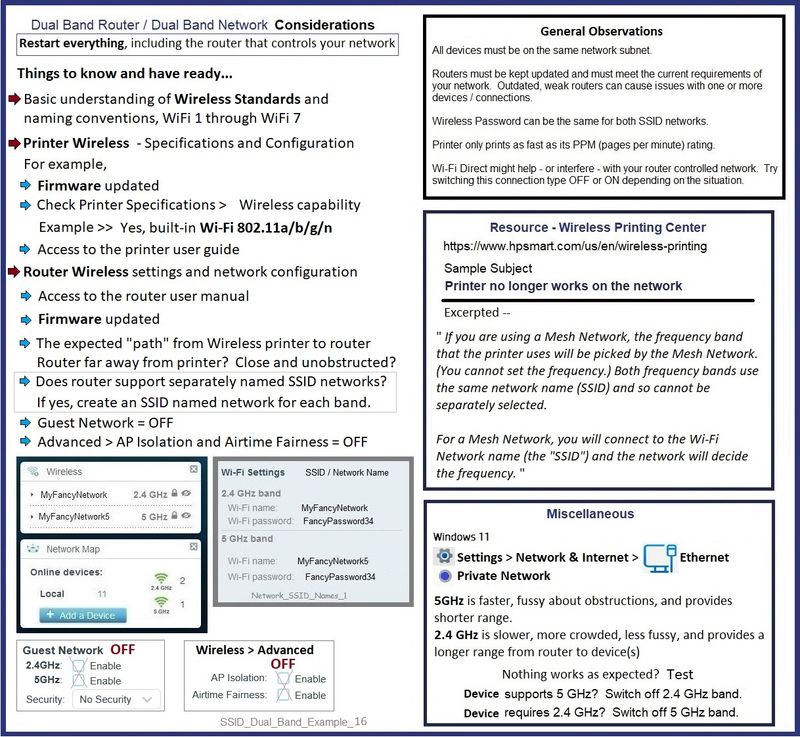
Lots of additional information:
HP - Wireless Printing Center > Common Questions > Wireless Connection Issues
AND
HP - Wireless Printing Center – Static IP Address
Some of the more common remedies grouped here:
HP - Wireless Printing Center > Common Questions > Printer no longer works on network
=+=+=+=+=+=+=+=+=+=+=+=+=+=+=+=+=+=+=+=+=
Stuck in Setup Mode
Does this mean you cannot connect to HP Smart app?
In so much that I aware, you can re-issue the reset to defaults.
?
Video help:
HP Envy 6000 series & HP Envy Pro 6452 | 6455 AiO Printer : Reset Wireless to defaults
Page 33
To restore network settings to default settings
● Press and hold Wireless button on the back of the printer for at least three seconds. Then the printer
enters the Auto Wireless Connect (AWC) setup mode. It keeps searching and waiting for the HP Smart app
to connect within about two hours, and then stops searching.
Related - Next Steps
HP Envy 6055 | Envy Pro 6455: Connect printer to 5 GHz network using HP Smart on Windows 10 computer
HP Envy 6055e |6455e | HP Envy 6055 | HP Envy Pro 6455 : How to connect to 5GHz wireless network
=+=+=+=+=+=+=+=+=+=+=+=+=+=+=+=+=+=+=+=+=
TCP/IP connection
The following method is relevant to Windows.
Method - Create TCP IP port (InkJet Printer)
If you are having consistent issues installing the software,
Try / Consider
Change the connection type to TCP/IP
Find printer's IP / IPv4 address
Print a Configuration Page
OR
Tap on the wireless icon on Printer Control / Display Panel
Control Panel > icon view > Devices and Printers
Right-Click on the printer > Left-Click Printer Properties
Select Tab Ports > Add Port
Select Standard TCP/IP Port > New Port and follow the wizard.
Use / Enter IP address for the printer.
Example - How-to “Create TCP Port” Contributed by greenturtle
Video: Create & Use TCP IP port
“Note that you can ALWAYS revert back to the original port that the HP software installed by selecting the HP port within the Ports tab (in Printer Properties)”
=+=+=+=+=+=+=+=+=+=+=+=+=+=+=+=+=+=+=+=+=
References / Resources
HP DeskJet, ENVY 6000, 6400 - Blinking lights and error codes
Reference > Product Specifications for the HP ENVY 6032 All-In-One Printer (5SE19B)
HP Printer Home Page - References and Resources
Learn about your Printer - Solve Problems
“Things that are your printer”
When the website support page opens, Select (as available) a Category > Topic > Subtopic
NOTE: Content depends on device type and Operating System
Categories: Alerts, Access to the Print and Scan Doctor (Windows), Warranty Check, HP Drivers / Software / Firmware Updates, How-to Videos, Bulletins/Notices, Lots of How-to Documents, Troubleshooting, Manuals > User Guides, Product Information (Specifications), Supplies, and more
Open
HP ENVY 6032 All-In-One Printer
Thank you for participating in the HP Community --
People who own, use, and support HP devices.
Click Yes to say Thank You
Question / Concern Answered, Click "Accept as Solution"



01-23-2023 05:45 AM
Thank you for trying to help.
In past few days I have been able to print twice - both times by deleting and reinstalling the HP app and setting my printer up as if it was new. This is time consuming.
I have printed an information page which confirms that my printer has excellent wireless internet connection, but it still will not print my document.
