-
×InformationNeed Windows 11 help?Check documents on compatibility, FAQs, upgrade information and available fixes.
Windows 11 Support Center. -
-
×InformationNeed Windows 11 help?Check documents on compatibility, FAQs, upgrade information and available fixes.
Windows 11 Support Center. -
- HP Community
- Printers
- Printer Wireless, Networking & Internet
- Printer is stuck with a purple light, won’t work

Create an account on the HP Community to personalize your profile and ask a question
04-20-2022 07:16 AM
I was trying to change to a new wireless connection & got stuck on step 2- purple light came on, but said no connection and now it’s stuck in that and I can’t get it out of that. It just maintains the purple light & the blinking wifi. I can’t even get it to turn off, so I have to unplug it.
Eventually it starts showing E9 blinking.
04-25-2022 04:43 PM
Hi @JLH8,
Welcome to the HP Support Community
I'd like to help!
I understand the printer is stuck with a purple light.
Light bar glows purple from the middle outward
Light bar glows blue when the printer is in the process of connecting to your wireless network.
Purple light moves from the center to the outer edges: The printer is in Auto Wireless Connect (AWC) mode and is waiting to connect to your computer or mobile device.
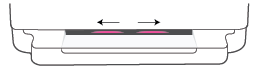
To reset the wireless connection, press and hold the Wireless button on the rear of the printer for 3 seconds, and then go to Wireless Printer Setup to restart the wireless setup process.
Light bar glows purple in the center: The printer is in Auto Wireless Connect (AWC) mode, and is waiting for password information in the HP Smart app. This state expires after 3 minutes and you must re-connect your device.
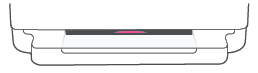
The outside edges of the light bar pulse purple, repeating and the wireless light blinks: The printer is in the process of connected to a wireless network using WPS Push Button mode.
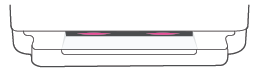
You may refer to -https://support.hp.com/in-en/document/c06570371
Hope this helps! Keep me posted.
Please click “Accept as Solution” if you feel my post solved your issue, it will help others find the solution.
Click the “Yes" on the bottom right to say “Thanks” for helping
