-
×InformationNeed Windows 11 help?Check documents on compatibility, FAQs, upgrade information and available fixes.
Windows 11 Support Center. -
-
×InformationNeed Windows 11 help?Check documents on compatibility, FAQs, upgrade information and available fixes.
Windows 11 Support Center. -
- HP Community
- Printers
- Printer Wireless, Networking & Internet
- Printer won’t connect to the server to update.

Create an account on the HP Community to personalize your profile and ask a question
09-24-2020 12:22 AM
Hi. I get an error message every time I try to print now. It wants me to connect to web services but when I try do that it says the printer cannot run the web access test. Try again later.
I’m connected to my wireless router. Anybody know what the problem is? Companies used to stand behind their products and offer tech support when there was a problem. This printer copies fine, I just have to jump through hoops to print a document now and there is nobody to talk to about It except my dog, and she’s as confused as I am.
09-27-2020 10:04 AM
Welcome to the HP support community.
Turn On Web Services on the printer
-
Make sure the printer is connected to a wired (Ethernet) or wireless network with an active internet connection.
-
Make sure the wireless feature is on and the printer is connected to the same network as your computer.
-
Some printers have a wireless icon
 and a blue light on the front of the printer. If the printer has a blue light, and the light is on and not blinking, your printer is connected.
and a blue light on the front of the printer. If the printer has a blue light, and the light is on and not blinking, your printer is connected.
-
-
On your control panel, press the HP ePrint
 icon.
icon.If your control panel does not have an HP ePrint icon, navigate to Web Services Setup, Network Setup, or Wireless Settings to open the Web Services menu.
-
If a summary screen displays, Web Services is already on.

-
If a prompt to turn on Web Services or set up HP ePrint displays, follow the prompts to turn it on or set it up.

-
-
If you are prompted to update the firmware, press OK.
You can refer this HP document for more assistance:- Click here
I hope that helps.
To thank me for my efforts to help you, please mark my post as an accepted solution so that it benefits several others.
Cheers.
Sandytechy20
I am an HP Employee
09-27-2020 09:24 PM
Thanks for the reply. I tried all that. What I get is:
"Red X" Server problem.
The printer could not run the Web Access Test. The Internet connection and Web Services might still be functioning properly. Try again later.
This is the message I get every time.
My internet connection is good and the printer is connected to it. I cannot update the printer.
09-30-2020 09:33 AM
Check the Internet proxy server settings
-
Locate the Internet proxy settings.
-
Windows: Search Windows for Internet, and then click Internet Options in the list of results. On the Internet Properties window, click the Connections tab, select your network, if necessary, and then click Settings.
The network settings menu displays with the proxy settings.
Figure : Example of proxy settings in Windows
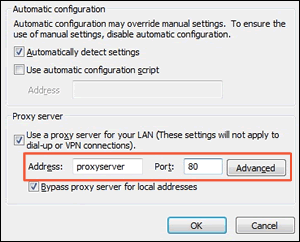
- Write down the Address and Port values for your proxy server connection.
-
-
From the EWS, click the Web Services tab, and then click Proxy Settings.
Figure : Clicking Proxy Settings
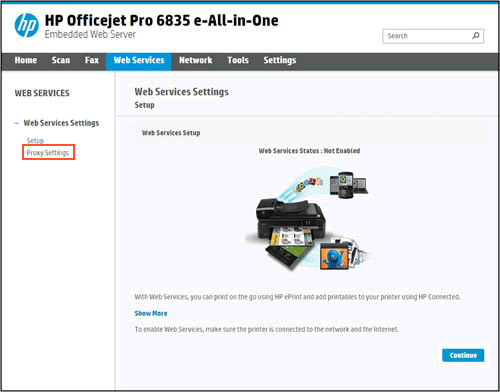
-
Type the Address and Port values for your proxy server connection, and then click Apply.
-
Try to turn on Web Services.
Try the steps mentioned in this HP document for more assistance:- Click here
I hope that helps.
To thank me for my efforts to help you, please mark my post as an accepted solution so that it benefits several others.
Cheers.
Sandytechy20
I am an HP Employee
