-
×InformationNeed Windows 11 help?Check documents on compatibility, FAQs, upgrade information and available fixes.
Windows 11 Support Center. -
-
×InformationNeed Windows 11 help?Check documents on compatibility, FAQs, upgrade information and available fixes.
Windows 11 Support Center. -
- HP Community
- Printers
- Printer Wireless, Networking & Internet
- Printing 3x5 Index Cards

Create an account on the HP Community to personalize your profile and ask a question
12-06-2022 10:56 AM
HP OfficeJet 3830 is not printing 3x5 cards (the printer says it is printing, but they come through blank). I've tried numerous suggestions from this site, but I think the problem may be that I'm loading the cards incorrectly. (This printer loads from the rear, and I've always found it a little tricky to load, even with regular paper.) The message that comes up seems to be showing me something to do with the paper guide, but it isn't at all clear what the position of the cards should be.
12-06-2022 12:12 PM
Welcome to the HP Community Forum.
@kareninvt wrote:Product: HP OfficeJet 3830 All-in-One Printer series
Operating System: Unknown
Software / Application: Unknown
Connection Type: Unknown
HP OfficeJet 3830 is not printing 3x5 cards (the printer says it is printing, but they come through blank).
I've tried numerous suggestions from this site, but I think the problem may be that I'm loading the cards incorrectly.
(This printer loads from the rear, and I've always found it a little tricky to load, even with regular paper.)
The message that comes up seems to be showing me something to do with the paper guide, but it isn't at all clear what the position of the cards should be.
Load Media
Pages 8-9
Section To load small-size paper
Step 3 of 5
Insert a stack of photo paper into the far-right side of the input tray with the short edge down and the
print side up, and slide the stack of paper down until it stops
Details / Examples
Reference
Printer Specifications for HP OfficeJet 3830, DeskJet 3830, 5730 All-in-One Printers
Paper Handling
Supported photo paper, including
Photo paper | 76.2 x 127 mm (3.0 x 5.0 inches) |
Supported cards - including
Index card | 76 x 127 mm (3.0 x 5.0 inches)* |
"Blank" is different from a paper size / type conflict or actual error.
That said, the printer might not be recognizing the loaded paper as compared to the print settings.
If the printer control panel supports the feature,
After loading the paper, check the Settings (gear) on the control panel or look for a message to adjust / check Paper Size / type.
IF the printer supports the feature,
Use the Embedded Web server (EWS) to check / adjust the Paper Size / Type - Tray and Paper management
EWS > HP Document / How-to
Use the HP printer Embedded Web Server (EWS)
EWS – Browser – Tray and Paper Management
Open your favorite browser > type / enter Printer IP address into URL / Address bar
Tab Settings > Preferences > Tray and Paper Management
Model Dependent: Advanced section
Click Apply to save changes
Example - Tray and Paper management
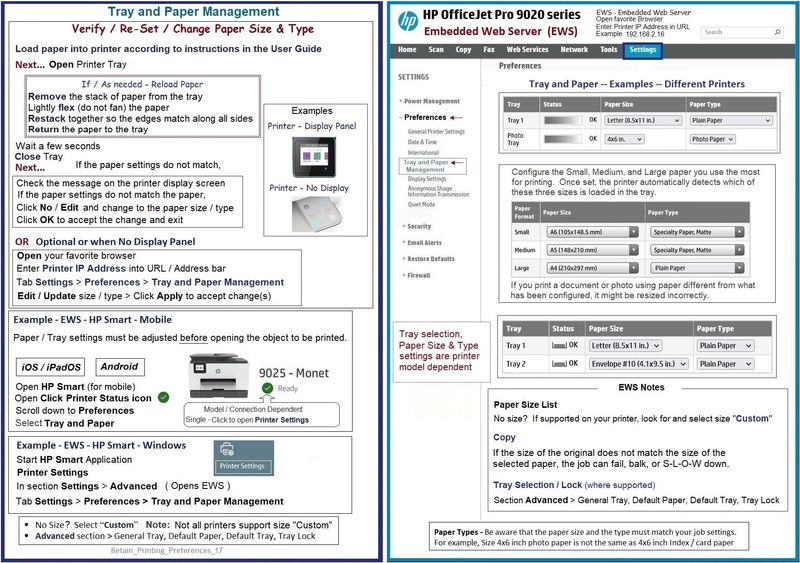
HP Printer Home Page - References and Resources
Learn about your Printer - Solve Problems
“Things that are your printer”
When the website support page opens, Select (as available) a Category > Topic > Subtopic
NOTE: Content depends on device type and Operating System
Categories: Alerts, Access to the Print and Scan Doctor (Windows), Warranty Check, HP Drivers / Software / Firmware Updates, How-to Videos, Bulletins/Notices, Lots of How-to Documents, Troubleshooting, Manuals > User Guides, Product Information (Specifications), Supplies, and more
Open
HP OfficeJet 3830 All-in-One Printer series
Thank you for participating in the HP Community:
People who own, use, and support HP devices.
Click Yes to say Thank You
Question / Concern Answered, Click "Accept as Solution"



