-
×InformationNeed Windows 11 help?Check documents on compatibility, FAQs, upgrade information and available fixes.
Windows 11 Support Center. -
-
×InformationNeed Windows 11 help?Check documents on compatibility, FAQs, upgrade information and available fixes.
Windows 11 Support Center. -
- HP Community
- Printers
- Printer Wireless, Networking & Internet
- Request for WPS PIN for HP ENVY 6000e

Create an account on the HP Community to personalize your profile and ask a question
02-10-2025 12:48 PM - edited 02-10-2025 12:49 PM
This printer was given to me without the papers that came with it when it was bought. So when I go to connect it to my computer it asks for a WPS PIN and is no where to be found on the printer. How can I get the WPS PIN for my printer? I tried calling the HP customer service numbers but the automative system is not listening to me and is not helping with my issue. There is not a phone number that I can call to speak to a representative over the phone about my issue, which I think they need to have people to answer phone calls instead of talking to the automative system on the phone.
With all that said, I need to get the WPS PIN from my printer to connect to my laptop.
02-17-2025 05:43 AM
@melissah19, Thanks for reaching out to the HP Support Community! 🎉
I’m here to help you troubleshoot your issue and get things back on track. Just follow these steps below, and we’ll have you running smoothly in no time:
Print the Network Configuration Page:
Many printers allow you to print a configuration page that contains important details, including the WPS PIN.
Refer this manual to print a test page: Click here
- This page should include the WPS PIN and other important network details.
Reset the Printer's Network Settings (Refer user manual):
- Turn off your printer.
- Press and hold the Wi-Fi button on the printer.
- While holding the Wi-Fi button, turn the printer back on.
- Keep holding the Wi-Fi button until the light blinks quickly, indicating that the network settings have been reset.
This clears any old Wi-Fi credentials, allowing you to reconfigure the printer for the new network.
Set up using the HP Smart app
You can use the HP Smart app to set up the printer on your wireless network.
The HP Smart app is supported on iOS, Android, Windows, and Mac devices.
Make sure your computer or mobile device is connected to your wireless network, and you know the Wi-Fi password of your wireless network.
- If you are using an iOS or Android mobile device, make sure that Bluetooth is turned on. (HP Smart uses Bluetooth to make the setup process faster and easier on iOS and Android mobile devices.)
NOTE: HP Smart uses Bluetooth for printer setup only. Printing using Bluetooth is not supported.
- Make sure the printer is in the Auto Wireless Connect (AWC) setup mode. When the printer enters AWC setup mode, the light next to the Wireless button blinks blue and the Signal Bars cycle on the display. If this is the first time you set up the printer, the printer is ready for setup after the printer is powered on. It keeps searching for the HP Smart app to connect within two hours and then stops searching.
- To put the printer back into AWC setup mode, press the Wireless button and the Cancel button together for 3 seconds. When the light next to the Wireless button blinks blue, continue setup.
Garp_Senchau
I am an HP Employee
02-17-2025 05:43 AM
Open the HP Smart app and then do one of the following:
- iOS/Android: On the home screen, tap the Plus icon and then select the printer. If the printer is not in the list, tap Add Printer. Follow the onscreen instructions to add the printer to your network.
- Windows/macOS: On the home screen, click or tap the Plus icon and then select the printer. If the printer is not found, click or tap Set up a new printer. Follow the onscreen instructions to add the printer to your network.
Using the WPS (Wi-Fi Protected Setup) Button
- Press and hold the Wireless button for at least three seconds to start WPS Push Button method.
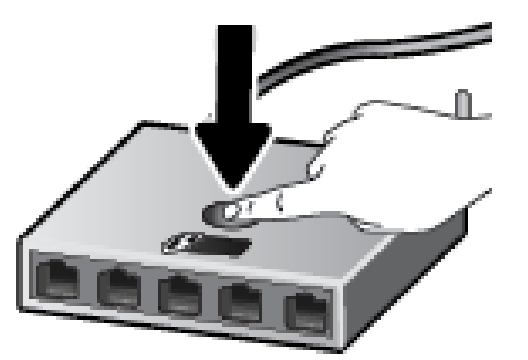
- Press the WPS button on your router.
NOTE: The product begins a timer for approximately two minutes while a wireless connection is established. If the printer connects successfully, the light next to the Wireless button glows steady blue
Garp_Senchau
I am an HP Employee
02-17-2025 05:43 AM
Using Printer’s Software on Your Computer
To connect your printer using HP printer software (Windows)
If you have not installed the HP printer software on your computer. Visit 123.hp.com to download and install the printer software.
- Open the printer software.
- In the printer software, click Tools.
- Click Device Setup & Software.
- Click Connect a new device and then follow the onscreen instructions.
After the printer connects successfully, the light next to the Wireless button glows steady blue.
You may refer these guides:
I’m pretty confident this will do the trick! But hey, if you run into any bumps along the way or need a little extra help, just give me a shout! I’ve got your back. 💪
And if this reply solved your problem (or made you feel like a tech wizard 😎), please click "Accept Solution". It helps others, and I promise I’ll do a little happy dance. 🕺 Also, if you could click 'Yes' under ‘Was this reply helpful?’—that’s like giving me a virtual high-five. 🙌
Thanks again for being awesome, and I hope you have an amazing day ahead! 🌟
Cheers,
Garp_Senchau
I am an HP Employee
02-25-2025 01:10 PM
Hope you're rocking an amazing day! We just wanted to check in and see if everything is sorted. If you need any more help or just want to say hi, we're here for you - just a message away!
Take care, and stay fantastic!
Regards,
Akhi_H
I am an HP Employee
