-
×InformationNeed Windows 11 help?Check documents on compatibility, FAQs, upgrade information and available fixes.
Windows 11 Support Center. -
-
×InformationNeed Windows 11 help?Check documents on compatibility, FAQs, upgrade information and available fixes.
Windows 11 Support Center. -
- HP Community
- Printers
- Printer Wireless, Networking & Internet
- Wireless report

Create an account on the HP Community to personalize your profile and ask a question
07-14-2023 11:05 AM
Welcome to the HP Community --
Personally, I think it might border on mean spirited for someone to sell a nearly unsupported printer.
Maybe they did not know...
On the other hand, kudos for trying to make use of a device that would otherwise be recycled.
Four Sections + References / Resources
==============================
1) Wireless
Printer Specifications for HP Photosmart C4550, C4580, C4585, and C4599 All-in-One Printers
Connectivity | Network support | Working network environment: Wireless 802.11b/g |
USB support | USB 2.0 High speed |
The printer cannot connect to 5GHz .
=-=-=-=-=-=-=-=-=-=-=-=-=-=-=-=-
Dual Band Network - Considerations
Reminders
Some printers, particularly older models, only support 2.4GHz
Some printers support both 5GHz and 2.4GHz – but not at the same time
Regardless, if the printer won't work or cannot connect to your 5GHz frequency, try 2.4GHz.
If you are running a Dual Band Network,
Check that the router is set up to broadcast all frequencies it supports.
Next,
If your router supports it,
Create a separate SSID named network for each frequency (5GHz and 2.4GHz).
and
Connect the printer to the SSID network on the frequency / band you want it to use.
In general,
- 2.4GHz is less fussy about obstacles and supports a longer distance (separation) between router and device (printer)
- 5GHz is faster
Example - Dual Band Router - Considerations
Provided FYI - Ignore if not wanted, if confusing, if not relevant
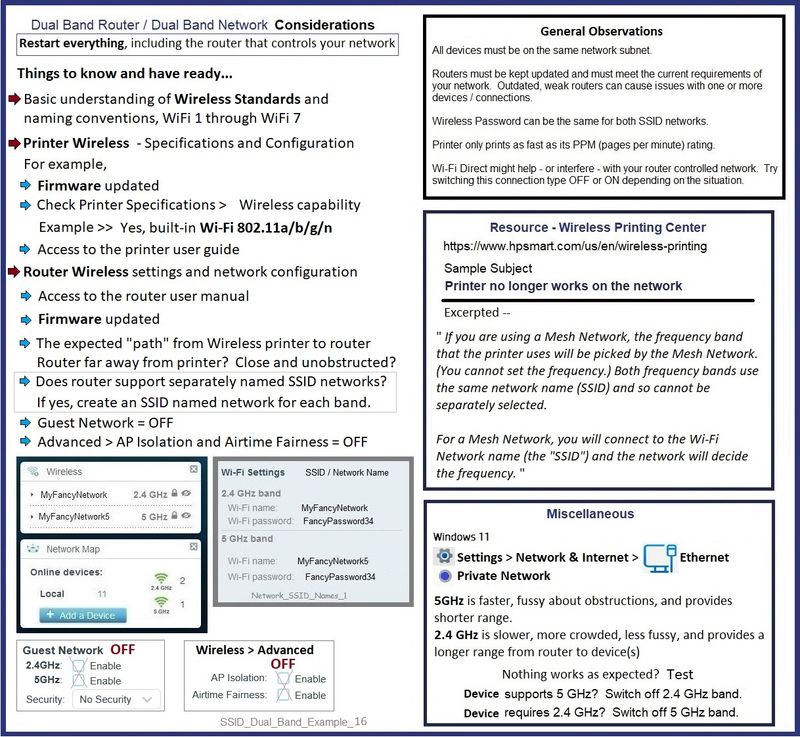
==============================
2) Embedded Web Server (EWS)
What else?
If the printer is on the network,
If the browser you are using will let you access the Embedded Web Server (EWS),
You might be able to use EWS to check / adjust at least some of the printer's features.
The careful wording is deliberate.
The printer supports Wireless (b/g) - this is the old standard for connection.
I honestly don't know whether you can get the printer onto your network...
EWS > HP Document / How-to
Use the HP printer Embedded Web Server (EWS)
Basic Example
Open your favorite browser > Type / enter the Printer IP address into URL / Address bar
Tab Settings
Provided FYI...
Open your favorite browser > Type / enter the Printer IP address into URL / Address bar
Tab Network > Wireless (802.11) > IPv4 Configuration
As Available:
Tab Network > Wireless (802.11) > Advanced
Network Interface on / off, Network SSID name, Security Settings, Passphrase / Password
Select and connect to the correct SSID / network name for the bandwidth you are using.
Example - EWS - Network > Wireless > iPv4
Note: It is not mandatory that you use a manual / static IP address. Doing so can improve stability.

==============================
3) HP Photosmart C4580 - Ink
First limitation - Ink
At this writing, Ink for the printer appears to be available.
Know that support for many older cartridge families has recently ended.
This is normal business practice -- HP stops providing support for any device when the cost outweighs any benefit.
We (anyone outside of HP) do not know how long ink for this -- or any -- older printer will be available.
Ink has a shelf life, too - hoarding does not generally work.
https://www.hp.com/us-en/shop/cat/ink--toner---paper
and
https://www.hp.com/us-en/shop/pdp/hp-75-tri-color-original-ink-cartridge-p-cb337wn-140--1#techSpecs
and
https://www.hp.com/us-en/shop/pdp/hp-74-black-original-ink-cartridge-p-cb335wn-140--1#techSpecs
==============================
4) HP Software
HP full driver printer software is not available for (at least) Windows 10 or Windows 11.
Instead, you are directed to install and use the Windows Built-in Driver set.
The Windows Built-in driver provides basic print function.
Basic function does not include access to the tool box that was part of the full driver software.
Reference: User Guide - Page 80
Old driver is Gone
We see occasional questions about printers for which full driver software installation packages are no longer listed for current (or older) versions of Windows.
The software for this printer is no longer listed as available from HP.
When available for the printer and a supported version of Windows, install the Windows built-in print drivers.
When installed, the Windows print driver provides basic print function.
Reference here:
HP Printers - Installing and Using the Windows Built-in Print Driver
Scan? See Section FAQ > How do I use the printer functions with the built-in driver?
Scan your documents and photos:
Complete your scan jobs with a Windows app that works with the built-in driver.
Examples
Windows Fax and Scan: In Windows, search for and open Windows Fax and Scan. Click New Scan, and then select your printer.
Windows Paint: In Windows, search for and open Paint. Click FileFrom scanner or camera.
Windows Scan app: In Windows, search for and open the Windows Scan app. If it is not listed, go to Windows Scan (in English) to install it.
Troubleshooting for installing the Built-in Print Driver
HP printers - Windows built-in driver fails to install
============================
References / Resources
=+=+=+=+=+=+=+=+=+=+=+=+=+=+=+=+=+=+=+=+=+=
HP Printer Home Page - References and Resources
Learn about your Printer - Solve Problems
“Things that are your printer”
When the website support page opens, Select (as available) a Category > Topic > Subtopic
NOTE: Content depends on device type and Operating System
Categories: Alerts, Access to the Print and Scan Doctor (Windows), Warranty Check, HP Drivers / Software / Firmware Updates, How-to Videos, Bulletins/Notices, Lots of How-to Documents, Troubleshooting, Manuals > User Guides, Product Information (Specifications), Supplies, and more
Open
HP Photosmart C4580 All-in-One Printer
Thank you for participating in the HP Community --
People who own, use, and support HP devices.
Click Yes to say Thank You
Question / Concern Answered, Click my Post "Accept as Solution"




