-
×InformationNeed Windows 11 help?Check documents on compatibility, FAQs, upgrade information and available fixes.
Windows 11 Support Center. -
-
×InformationNeed Windows 11 help?Check documents on compatibility, FAQs, upgrade information and available fixes.
Windows 11 Support Center. -
- HP Community
- Printers
- Printer Wireless, Networking & Internet
- change paper size on HP OfficeJet 3835

Create an account on the HP Community to personalize your profile and ask a question
12-08-2021 10:17 AM
Hello,
I want to print one page without saving it on my pc.
My printer cannot print A6 size paper. I want to change it to an A4 paper size. It doesn't let me.
Thank you, Community for your help.
Balloon1
12-08-2021 11:01 AM
Welcome to the HP Community.
@Balloon1 wrote:Hello,
I want to print one page without saving it on my pc.
My printer cannot print A6 size paper.
I want to change it to an A4 paper size. It doesn't let me.
Thank you, Community for your help.
Balloon1
Add the following to your checkpoints:
- (Re)Check what the printer can do (Specifications)
- If not done, Install the Full Feature Software / full driver printer software
- Load the Paper and Alert the printer to the loaded paper
- Check / Adjust the Printing Preferences
- Configure and Submit the print job
Details / How-to / Examples / Resources
====================================
Printer supports paper sizes / types as shown in the Specifications document.
Printer Specifications for HP OfficeJet 3830, DeskJet 3830, 5730 All-in-One Printers
Section: Paper Handling
Both A6 and A4 paper sizes are supported by the printer.
===============================================================
Next...
If you have not done so,
In addition to the HP Smart application,
Install the Full Feature Software / full driver printer software.
Find the software here:
HP OfficeJet 3830 series Print and Scan Driver and Accessories
Basic Instructions - Install the Full Feature Software / Full Driver printer software
- If using VPN, shut it off to install software
- Download and Save the Full Feature Software installation package or the Easy Start wrapper
- Open File Explorer
- Navigate to the folder in which you saved the installation file (likely Downloads)
- Reminder: If using USB cable between printer and computer, disconnect the cable before installing software.
- Right-Click on the installation package and “Run as Administrator”
- If using Easy Start > When asked, opt for "Full Driver" (exact wording might vary).
- After the software is installed, Restart the computer and log in
===============================================================
Next...
Load the paper according to the instructions in the User Guide
Section Load Media
Next...
Alert the printer to the paper size & type in the printer load tray.
Right after changing / loading the paper, check on the printer display for a message to accept or edit the paper size / type.
If the printer is on the network, you might be able to use the Embedded Web Server (EWS) to manage paper size / type.
Example - Retain / Modify / Check the Paper Size & Type - Tray and Paper Management

===============================================================
Next...
Set the Printing Preferences - Shortcut and print options
Set the Preferences – Windows
NOTES
- This section is not applicable to Mobile Printing.
- Access to the complete Printer Preferences requires having installed the Full Driver printer software.
- Printing Preferences are available directly from the driver.
- Printing Envelopes? See NOTE
Control Panel > icon view > Devices and Printers
Right-Click on your printer > Printing Preferences
- When called from within printing software / applications, Printing Preferences might be called "Printer Properties" / "Shortcuts" / “More Settings” / “Properties” / "Printer Setup" or similar.
- No Size? If the size of the Paper Size is not included in the Drop-down list, consider / try: Create a Custom Paper Size Form. Reference: HP Printers - Creating Custom Paper Sizes
NOTE >> Word > Mailings > Envelopes :: Preferences and Envelopes
Select / leave Printing Preferences Shortcut to "Everyday Printing" or something equally benign.
Example - Printing Preferences - Shortcut "Everyday Printing"

===============================================================
Configure and Submit the print job
What you do next depends on the type of content (document or image / photo) and which printer software / application you are using to view and submit the job to the printer.
Example - HP Smart - Windows - Simple PDF Document Print
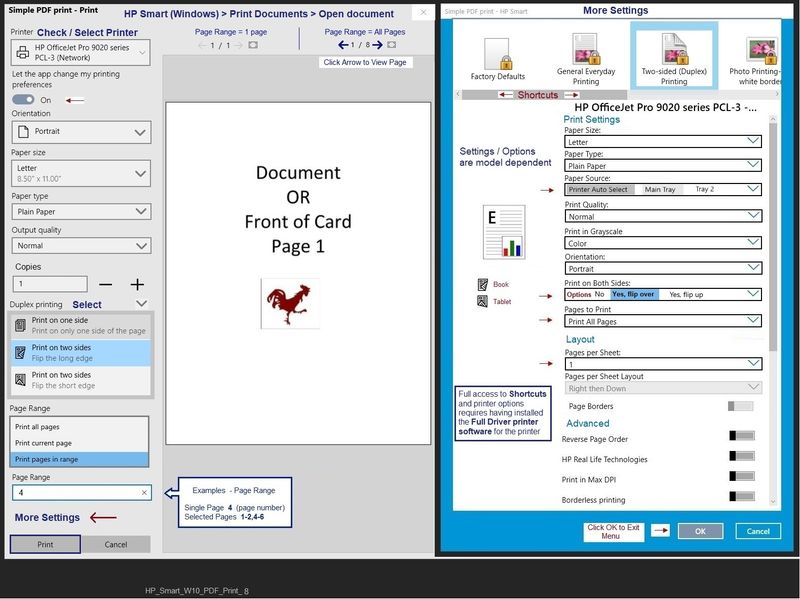
References / Resources
HP Smart for Windows
HP Smart is an application available in the Microsoft Store
OR
Open the Homepage / Support Website for your printer
Category Software and Drivers > Check the Box Get the App
Open and Read >>> HP printer setup (HP Smart app)
NOTES:
- Disconnect from Virtual Private Network (VPN) connection before downloading.
- Turn on Wi-Fi on your computer or mobile device and connect to your network. If the computer is connected to the network with an Ethernet cable, temporarily disconnect the cable and use the Wi-Fi connection during the setup.
- HP Smart requires that you sign into the application using your HP Account credentials.
- HP Smart benefits (likes) having the Full Feature Software / full driver printer software installed. For example, full driver provides access to Shortcuts and Printing Preferences.
- Document includes the HP Smart application download links for Windows and Mobile devices, plus an FAQ section to assist with questions / issues.
- FAQ examples:
- What are the requirements to use the HP Smart app?
- Which printers are compatible with the HP Smart app?
- Why do I need to sign in or create an account to use the HP Smart app features?
- Which languages does the HP Smart app support?
- Older versions of the HP Smart app no longer support the required login feature.
- FAQ examples:
==================================================================================
Adobe Reader DC – Install Whether You Use It or Not
If you have not done so,
Reinstall / Update your PDF Reader (Adobe Reader DC /Optional Foxit Reader)
HINT: Watch out for and UNCHECK unwanted extra software
NOTE: Adobe Reader DC software can be installed even if you do not normally open / view / print PDF files directly from the Adobe Reader DC software.
=================================================
HP Printer Support Home Page - References and Resources – Learn about your Printer - Solve Problems
“Things that are your printer”
NOTE: Content depends on device type and Operating System
Categories: Alerts, Access to the Print and Scan Doctor (Windows), Warranty Check, HP Drivers / Software / Firmware Updates, How-to Videos, Bulletins/Notices, Lots of How-to Documents, Troubleshooting, Manuals > User Guides, Product Information (Specifications), more
When the website support page opens, Select (as available) a Category > Topic > Subtopic
HP OfficeJet 3835 All-in-One Printer
Thank you for participating in the HP Community.
The Community is a separate wing of the HP website - We are not an HP business group.
Our Community is comprised of volunteers - people who own and use HP devices.
Click Helpful = Yes to say Thank You.
Question / Concern Answered, Click "Accept as Solution"



12-11-2021 03:23 AM
Hello,
Thank you for your assistance.
No problem with the printer regarding the installation.
Paper size is normal.
I want to change A6 to A4.
My printer doesn't print as before.
Something is not right! annoying
Best
Balloon1
12-11-2021 06:55 AM
@Balloon1 wrote:
Hello,
Thank you for your assistance.
No problem with the printer regarding the installation.
Paper size is normal.
I want to change A6 to A4.
My printer doesn't print as before.
Something is not right! annoying
Best
Balloon1
You are welcome.
Is the Full Feature Software / full driver printer software installed?
What does this mean? Where do you see that paper size "normal"?
"Paper size is normal"
Where are you changing the paper size?
Is the printer display panel message preventing you from checking / changing / editing the paper size??
Change Paper / Update Printer display to match new paper size and type
Open Printer Tray
If you have not yet done so, Remove existing A6 paper > Add desired A4 paper size > Close Tray
On the printer display, see message > Edit paper size / type to match A4 and click OK
OR
Paper already loaded?
Open tray – Wait a few seconds – Close tray - Evaluate / Edit / Accept the paper size information on the display
OR
Stuck?
Open tray - Remove paper - Gently flex the stack - Return paper to tray - Close tray - Evaluate / Edit / Accept the paper size information on the display
Example - "Edit" paper size and type on printer display
Click Modify / Change / No-Yes (wording varies), adjust the paper size and type, Click OK
Thank you for participating in the HP Community.
The Community is a separate wing of the HP website - We are not an HP business group.
Our Community is comprised of volunteers - people who own and use HP devices.
Click Helpful = Yes to say Thank You.
Question / Concern Answered, Click "Accept as Solution"



