-
×InformationNeed Windows 11 help?Check documents on compatibility, FAQs, upgrade information and available fixes.
Windows 11 Support Center. -
-
×InformationNeed Windows 11 help?Check documents on compatibility, FAQs, upgrade information and available fixes.
Windows 11 Support Center. -
- HP Community
- Printers
- Printer Wireless, Networking & Internet
- office jet pro 8020 series

Create an account on the HP Community to personalize your profile and ask a question
06-13-2022 05:21 AM
Hey
Our printer suddenly didn't respond on tasks send over wifi. There is a connection, no setup changes. Laptops can see printer is active (chromebook, windows) but when you send a task, there is no response. You get a message on the pc that task is completed, but nothing came through.
06-16-2022 11:18 AM
Hi @kristuskoning,
Welcome to the HP Support Community
I'd like to help!
I understand that you are not able to print from your Chromebook even though the printer is showing online on the PC.
To assist you better :
- Let me know if the copy is working fine?
- Is the wireless light solid blue?
- What app are you trying to print from?
- Have you removed and re-added the printer on your Chromebook?
While you respond to that, try the below suggestions:-
Perform a power reset on the printer.
- Turn the printer on, if it is not already on.
- Wait until the printer is idle and silent before you continue.
- With the printer turned on, disconnect the power cord from the rear of the printer.
- Unplug the power cord from the wall outlet.
- Wait at least 60 seconds.
- Plug the power cord back into the wall outlet.
NOTE: HP recommends connecting the printer power cord directly to the wall outlet - Reconnect the power cord to the rear of the printer.
- Turn on the printer, if it does not automatically turn on.
- Wait until the printer is idle and silent before you proceed.
HP printer setup (Chromebook)
Step 1: Print from the Chromebook
Print photos, documents, webpages, and emails through the Chrome browser and supported apps.
Open the item you want to print.
Click the Chrome browser settings icon  , and then select Print.
, and then select Print.
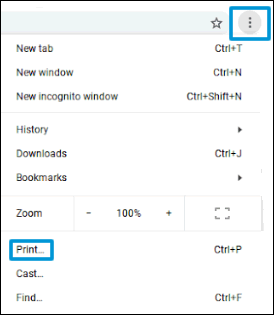
Next to Destination, click Change, and then select your printer.
If your printer is not listed, skip to the next step to add the printer manually.
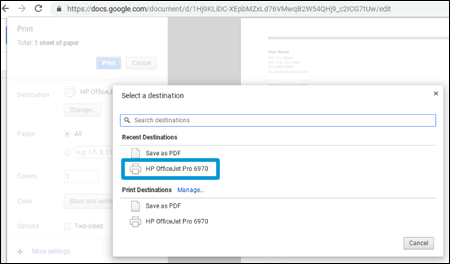
Change any print settings, and then click Print.
Step 2: Add the printer to the Chromebook
Connect the printer to your Chromebook with a wireless or USB cable connection to complete the setup. No drivers or apps are required to set up your printer.
Update the Chromebook to the most current version of Chrome OS.
Make sure the printer is turned on, ink cartridges are installed, and plain paper is loaded in the main tray.
Connect the printer USB cable to the Chromebook, or for wireless printing, place the printer close to the Chromebook and within range of the Wi-Fi router, and then do the following to connect the printer to the local Wi-Fi network.
Printers with a touchscreen control panel: On the printer, select the Setup, Network, or Wireless menu, select Wireless Setup Wizard, and then follow the instructions to connect the printer to your network.
NOTE:
If you need your network name (SSID) and password, go to Find Your Wireless Password.
Printers without a touchscreen control panel: Press and hold the Wireless  button for five seconds. For Tango printers, press and hold the Wireless button and the Power button on the rear of the printer for five seconds. Within two minutes, press and hold the WPS button (Wi-Fi Protected Setup) on the router until the connection process begins. The Wireless light or blue bar on the printer stops flashing when the connection completes.
button for five seconds. For Tango printers, press and hold the Wireless button and the Power button on the rear of the printer for five seconds. Within two minutes, press and hold the WPS button (Wi-Fi Protected Setup) on the router until the connection process begins. The Wireless light or blue bar on the printer stops flashing when the connection completes.
On the Chromebook, click the clock in the bottom right corner, and then click the Settings icon  .
.
Scroll to the bottom of the screen and click Advanced.
Scroll to the Printing section, click Printers, and then click Add Printer.
If your printer displays, click it, and then click Add.
If your printer does not display, click Add Manually, and then follow the instructions to add the printer. Go to Chromebook Help - Set up your printer (in English) for more information.
You may refer to these documents-Printing from a Chromebook and Printing with the HP Print for Chrome App
Hope this helps! Keep me posted.
Please click “Accept as Solution” if you feel my post solved your issue, it will help others find the solution.
Click the “Yes" on the bottom right to say “Thanks” for helping
ANAND_ANDY
I am an HP Employee
