-
×InformationNeed Windows 11 help?Check documents on compatibility, FAQs, upgrade information and available fixes.
Windows 11 Support Center. -
-
×InformationNeed Windows 11 help?Check documents on compatibility, FAQs, upgrade information and available fixes.
Windows 11 Support Center. -
- HP Community
- Printers
- Printer Wireless, Networking & Internet
- unable to conect to new wifi HP ENVY 6032

Create an account on the HP Community to personalize your profile and ask a question
10-28-2023 05:08 AM
I have a new wifi reouter but mu rpinter will not connect to it? I have tried everything suggested at least 3 times.
Solved! Go to Solution.
Accepted Solutions
10-30-2023 10:15 AM
Hi @Denise60,
Welcome to the HP Support Community.
Thank you for posting your query, I will be glad to assist you.
I see that you are facing an issue with your Printer.
Please follow the steps below to connect your printer to the network again as the service provider was changed.
1) Uninstall the HP smart app by click on this link, Restart the computer or mobile device to clear possible error conditions.
2) Enable Wi-Fi setup mode: When you turn on your printer for the first time, it is temporarily placed in Wi-Fi setup mode so that it can be discovered during setup. Use the printer control panel to restore Wi-Fi setup mode, and then set up the printer again. Go to Restore Wi-Fi setup mode on your HP printer for more information.
3) Refer to this link to use the HP smart app on your phone/tablet/PC to add a printer.
Note: Enable Bluetooth for an HP Smart app setup: Enable Bluetooth on your computer or mobile device so that HP Smart can detect the printer during the setup.
Please click “Accepted Solution” if you feel my post solved your issue, it will help others find the solution. Click the “Kudos/Thumbs Up" on the bottom right to say “Thanks” for helping!
I hope this helps.
Take care and have a great day ahead!
Irwin6
HP Support
Irfan_06-Moderator
I am an HP Employee
10-30-2023 10:15 AM
Hi @Denise60,
Welcome to the HP Support Community.
Thank you for posting your query, I will be glad to assist you.
I see that you are facing an issue with your Printer.
Please follow the steps below to connect your printer to the network again as the service provider was changed.
1) Uninstall the HP smart app by click on this link, Restart the computer or mobile device to clear possible error conditions.
2) Enable Wi-Fi setup mode: When you turn on your printer for the first time, it is temporarily placed in Wi-Fi setup mode so that it can be discovered during setup. Use the printer control panel to restore Wi-Fi setup mode, and then set up the printer again. Go to Restore Wi-Fi setup mode on your HP printer for more information.
3) Refer to this link to use the HP smart app on your phone/tablet/PC to add a printer.
Note: Enable Bluetooth for an HP Smart app setup: Enable Bluetooth on your computer or mobile device so that HP Smart can detect the printer during the setup.
Please click “Accepted Solution” if you feel my post solved your issue, it will help others find the solution. Click the “Kudos/Thumbs Up" on the bottom right to say “Thanks” for helping!
I hope this helps.
Take care and have a great day ahead!
Irwin6
HP Support
Irfan_06-Moderator
I am an HP Employee
10-30-2023 12:22 PM
HI, many thanks for your suggestions. One problem is that my printer does not have a control panel so r"estoring wifi set up" is not possible. I have literally tried uninstalling and reinstalling everything It's as though the printer as lost the ability to connect to wifi. It doesn't even have the faiclity to connect it with a lead to the router. I do appreciae you taking the time to try and help me. Thank you.
10-31-2023 06:09 AM
Hi @Denise60,
I am sorry to hear that you were not able to perform restore wifi setup mode on your printer.
Please use the below image to perform restore and follow the above steps as shared in the same sequence.
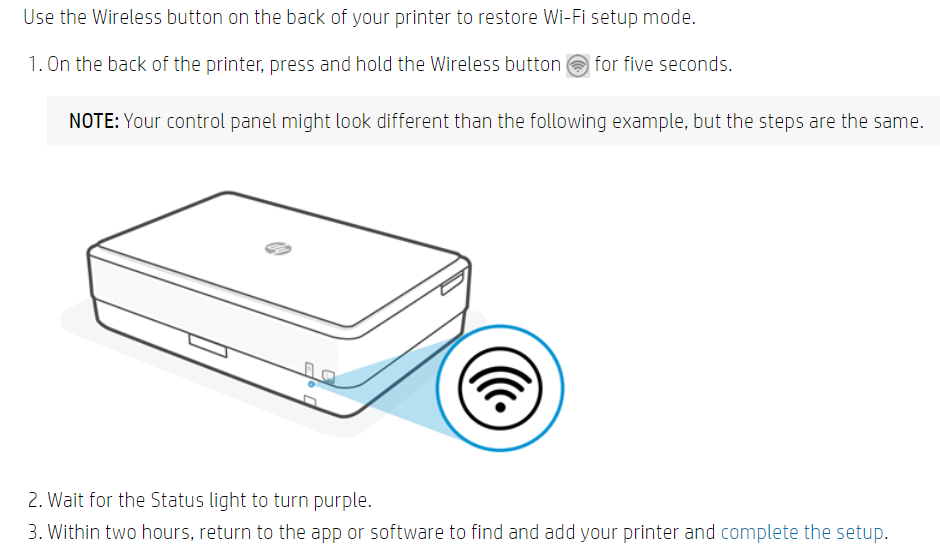
Please click “Accepted Solution” if you feel my post solved your issue, it will help others find the solution. Click the “Kudos/Thumbs Up" on the bottom right to say “Thanks” for helping!
I hope this helps.
Take care and have a great day ahead!
Irwin6
HP Support
Irfan_06-Moderator
I am an HP Employee
