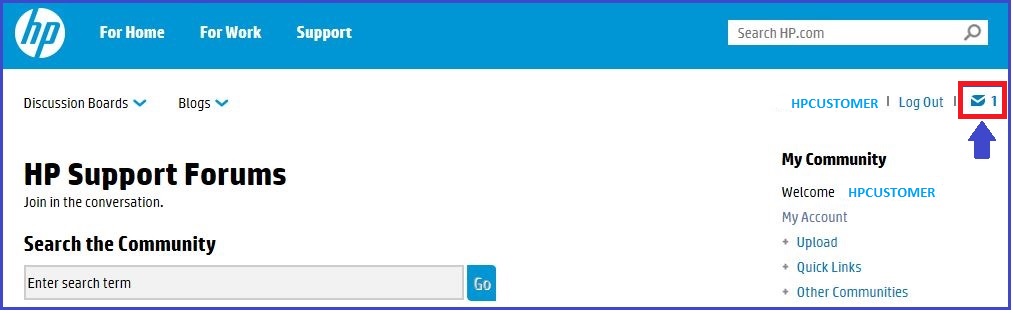-
×InformationNeed Windows 11 help?Check documents on compatibility, FAQs, upgrade information and available fixes.
Windows 11 Support Center. -
-
×InformationNeed Windows 11 help?Check documents on compatibility, FAQs, upgrade information and available fixes.
Windows 11 Support Center. -
- HP Community
- Archived Topics
- Printers Archive
- Re: Deskjet 2050 keeps printing alignment pages

Create an account on the HP Community to personalize your profile and ask a question
09-20-2012 06:48 AM - edited 09-20-2012 06:49 AM
I have a Deskjet 2050 which keeps printing alignment pages every time it powers on and after most print jobs.
I've completed alignment (in fact, I basically just keep an alignment page in the scanner at all times so I can speed through alignment) every single time, yet it keeps happening.
How do I make it stop? I'm getting a big pile of these alignment pages that it keeps printing without asking.
09-20-2012 09:00 AM
Hi,
After scanning the alignment page, do you get a message indicating that the alignment was successful? Does the printer have good print quality when it prints...ie any missing colors?
Reminder: Please select the "Accept as Solution" button on the post that best answers your question. Also, you may select the "Kudos" button on any helpful post to give that person a quick thanks.
09-21-2012
08:05 AM
- last edited on
04-19-2016
11:27 AM
by
![]() OscarFuentes
OscarFuentes
Hmm interesting -
The document in the link below shows a portion of the alignment process but it sounds as though you've got a good understanding of how that works.
http://support.hp.com/us-en/document/c02054427
You can execute an alignment page from the software also. You might try clearing the prompt for alignment and then execute the alignment from the software by launching the printer icon on the desktop and going into the printers toolbox. You can access this toolbox under estimated ink levels. If executing and completing the alignment from the software has no impact on resolving the problem, make sure that the printer is plugged in directly to a wall outlet and not through a surge strip. You might try removing the cartridges, turning the unit back on, and reinstalling the cartridges to see if that helps.
Reminder: Please select the "Accept as Solution" button on the post that best answers your question. Also, you may select the "Kudos" button on any helpful post to give that person a quick thanks.
09-30-2012 08:14 AM - edited 09-30-2012 08:15 AM
I think I may have accidentally left out something important:
When it prints out alignment pages, it doesn't actually prompt to align the printer. It's only ever prompted for alignment after new cartridges or before executing print jobs I've asked it to do.
Often this means it prints out more alignment pages than times it prompts to align, because it'll just spit them out on power on, or after a print job without asking permission to do so.
Sorry, it only occurred to me that this might not have been clear when it just did it then. It's annoying because it's burning through my colour ink faster than I'm actually using it. That's really the core of my issue - not that it's prompting for alignment, but that it's spontaneously printing alignment pages without asking.
04-07-2015 04:59 AM
I know this thread is old but thought I'd add this link as I had the same problem with my 2050. In my case it usually (but not every time) asks for the alignment process to be completed and it does so successfully. However the next power up and the same old story. My printer just stopped doing it by itself after two weeks.
From a similar thread there is this guide, An Alignment Page Prints Every Time You Turn On the Printer or Try to Print that does acknowledge there is a real problem with many HP printers - this one is for F4200 but it's the same for most HP inkjet printers.
05-05-2015 10:55 AM
After 2 years of your post, I'm still with the problem, every single time I turn on the printer, and I have review and done the procedures for the printer, and same results.
For me, it's just a waste of paper, ink, time for the consumer, guess they don't care how pollution goes with their printers, but I do care, as well as their expensive inks, and my money.
I know I don't need to calibrate it, every single time I turn on the printer, as it's print fine... when it wants.
So, I'd like to know if you've found an answer? or even an answer with their competitor?
Thanks in advance.
08-22-2015 04:29 AM
Same problem here . How can I turn off this prealignment that comes with every print job?
It seems to be a malfunction in the program and causes the whole computer (as well as the printing ) to slow down.
It also wastes valuable paper and ink.
After all this time has HP got a solution!
08-26-2015 03:03 PM
Hi @Zaha, @Turtlecove1, @Liza1, and @geordief,
I see you are all experiencing the same issue, the alignment page keeps printing and I wanted to know if you have tried these steps too?
My first question is: Are you sure the alignment is successful? It really does sound like it is actually failing. When the alignment fails, it will continue to retry the alignment every time you print or power the printer on - this is frustrating but it is normal.
Seems odd, but the first thing I recommend is cleaning the scanner glass and white backing on the lid. Sometimes particle's or debris on the glass can interfere with the alignment process, even on these printers that use the semi-automatic alignment process.
Use only glass cleaner to clean the scanner glass. Do not use cleaners that contain abrasives, acetone, benzene, or carbon tetrachloride. These substances can damage the printer. Avoid isopropyl alcohol (rubbing alcohol) because it can leave streaks on the glass.
Spray a clean, soft, lint-free cloth with mild glass cleaner - to protect the scanner, do not spray the glass cleaner directly on the glass. You will want to clean the ADF scanner glass strip, the white ADF plastic strip, the scanner lid, and the scanner glass.
With the clean glass - try the alignment process again.
- Open the HP product software:
- Windows XP: Click Start (
 ), click All Programs, click HP, click the folder for your HP product, and then click the icon for your HP product (
), click All Programs, click HP, click the folder for your HP product, and then click the icon for your HP product ( ).
). - Windows Vista or Windows 7: Click the Windows icon (
 ), click All Programs, click HP, click the folder for your HP product, and then click the icon for your HP product (
), click All Programs, click HP, click the folder for your HP product, and then click the icon for your HP product ( ).
).
NOTE: You can also open the HP product software from your computer desktop: double-click the icon for your HP product (
 ).The product software opens.
).The product software opens. - In the product software, double-click Printer Actions (
 ).
). - Double-click Maintenance Tasks (
 ). The HP Toolbox opens.
). The HP Toolbox opens. - Click Align Ink Cartridges, and then follow the on-screen instructions to print the alignment page.
- Lift the scanner lid.
- Place the alignment page with the printed-side down on the right-front corner of the scanner glass. See the engraved guide next to the scanner glass for help loading the alignment page.Figure : Place the alignment page on the scanner glass

- Close the scanner lid.
- Press the Start Copy Black button (
 ) to begin the scan. The product automatically aligns the cartridges.
) to begin the scan. The product automatically aligns the cartridges. - Wait until the Power light (
 ) stops blinking, which indicates that the cartridge alignment is complete.
) stops blinking, which indicates that the cartridge alignment is complete.
Try powering the printer off then back on to see if the issue persists. If it still prints the page, you want to make sure you haven't missed any steps in this; 'Alignment Failed' document.
If you have tried all these steps then the last thing I can think of would be to reset the printer. I will be sending you each the reset in a PM (Private Message), but before I do, feel free to review the HP Privacy Statement.
WARNING: Some resets require you to enter button combinations to open special menus on your printer that you were never meant to access. These special menus are used by the developers and support personnel for debugging issues, but they are not meant for untrained users and can have unintended results. One wrong button push and you no could no longer have a printer, but instead a pricey paper weight. To top it off, if you do happen to "brick" the printer this way, it is considered customer induced damage, and voids the warranty automatically. These resets are only meant to be given out and used as a last resort, and under direct instruction of a HP tech support representative. They should not be done lightly!
Printer Resets: What You Should Know
Please check the little envelope on the top right hand corner of the forums page to check your Forums inbox.
Please let me know if any of these steps resolved your issue, or if there is anything else I can do to help.
I look forward to hearing from you!
Thanks,
midnight-anwrs
I work on behalf of HP
Please click “Accept as Solution” on the post that solves your issue - it helps others find the solution later.
Don't forget to come back and click the Thumbs Up on the bottom right to say “Thanks” for helping!