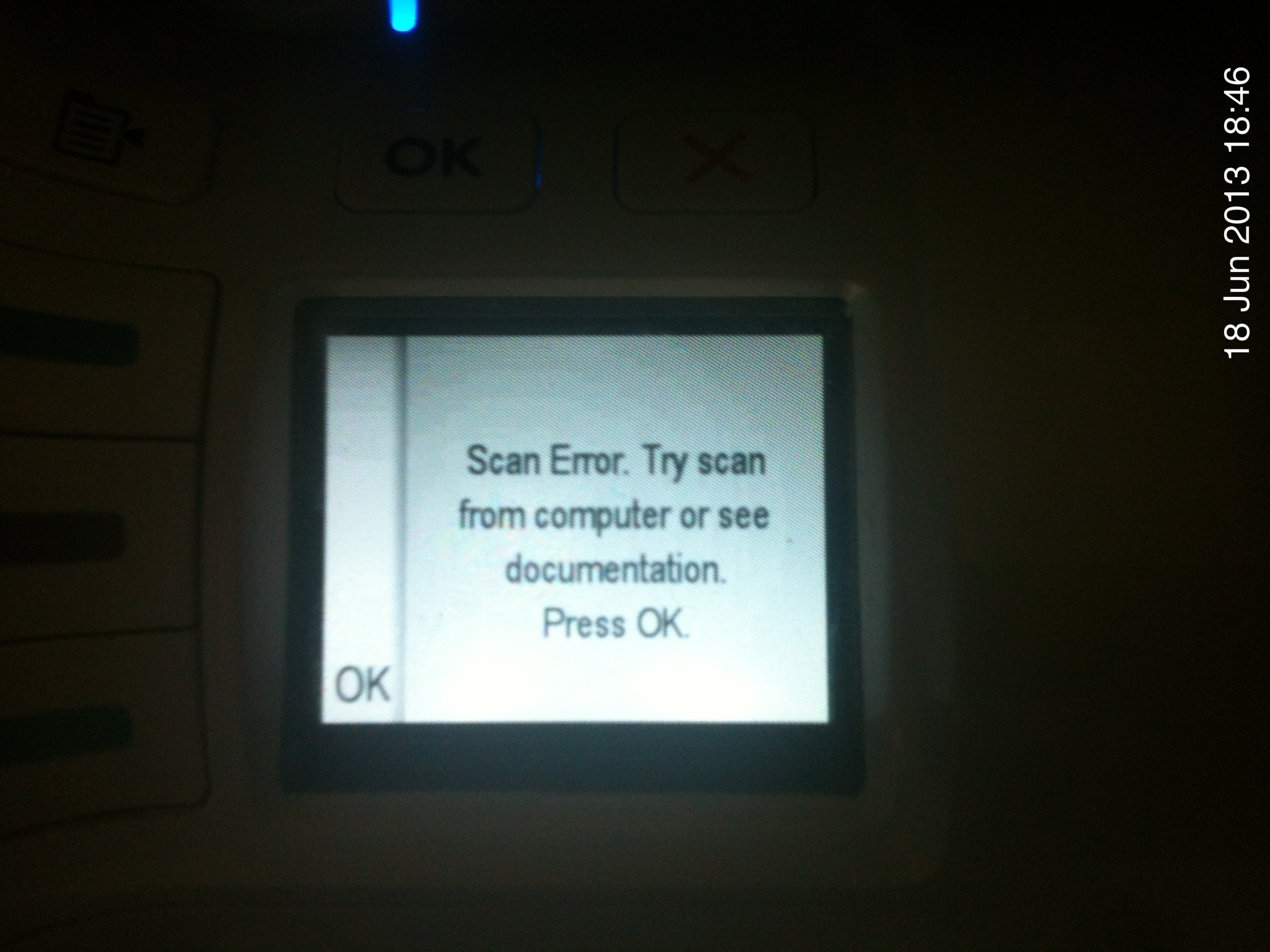-
×InformationNeed Windows 11 help?Check documents on compatibility, FAQs, upgrade information and available fixes.
Windows 11 Support Center. -
-
×InformationNeed Windows 11 help?Check documents on compatibility, FAQs, upgrade information and available fixes.
Windows 11 Support Center. -
- HP Community
- Archived Topics
- Printers Archive
- HP PhotoSmart c4580 Scan to PC won't Work.

Create an account on the HP Community to personalize your profile and ask a question
06-18-2013 11:58 AM
Ok, so as the subject suggests, i have a HP PhotoSmart c4580, been working fine for as long as i can remember, however i've recently started using it again as i had no ink until now and when i try to use the control panel on the front of the printer i get an error message "Scan Error. Try scan from computer or see documentation. Press OK."
I can scan from the computer fine however i really would like to have this functionality back as it's quite handy as the printer is not in the same room as the PC i use.
my environment variables are as follows:
Printer: HP PhotoSmart c4580 (Connected Wirelessly)
Firmware: WRLxFN0823AR
PC OS: Windows 7 Home Premium 64-bit (Connected Via Ethernet)
Router: Netgear DGN1000
Router Firmware: V1.1.00.45_ww
These are all the bits of information i can think of but if any more information is needed please don't hesitate to ask
06-19-2013
03:28 PM
- last edited on
02-23-2017
07:46 PM
by
![]() OscarFuentes
OscarFuentes
Hello Shadow152,
Please take a look at this document, and follow the troubleshooting steps and let me know if it helps resolve your issue.
Good luck!
06-19-2013 04:56 PM
06-20-2013
07:58 AM
- last edited on
02-23-2017
07:48 PM
by
![]() OscarFuentes
OscarFuentes
Hello Shadow152,
Thank you for the update. Try the steps in this document and let me know if you have better luck.
12-09-2013 04:38 PM
@Shadow152 wrote:Ok, so as the subject suggests, i have a HP PhotoSmart c4580, been working fine for as long as i can remember, however i've recently started using it again as i had no ink until now and when i try to use the control panel on the front of the printer i get an error message "Scan Error. Try scan from computer or see documentation. Press OK."
I can scan from the computer fine however i really would like to have this functionality back as it's quite handy as the printer is not in the same room as the PC i use.
my environment variables are as follows:
Printer: HP PhotoSmart c4580 (Connected Wirelessly)
Firmware: WRLxFN0823AR
PC OS: Windows 7 Home Premium 64-bit (Connected Via Ethernet)
Router: Netgear DGN1000
Router Firmware: V1.1.00.45_ww
These are all the bits of information i can think of but if any more information is needed please don't hesitate to ask
@Shadow152 wrote:Ok, so as the subject suggests, i have a HP PhotoSmart c4580, been working fine for as long as i can remember, however i've recently started using it again as i had no ink until now and when i try to use the control panel on the front of the printer i get an error message "Scan Error. Try scan from computer or see documentation. Press OK."
I can scan from the computer fine however i really would like to have this functionality back as it's quite handy as the printer is not in the same room as the PC i use.
my environment variables are as follows:
Printer: HP PhotoSmart c4580 (Connected Wirelessly)
Firmware: WRLxFN0823AR
PC OS: Windows 7 Home Premium 64-bit (Connected Via Ethernet)
Router: Netgear DGN1000
Router Firmware: V1.1.00.45_ww
These are all the bits of information i can think of but if any more information is needed please don't hesitate to ask
please somebody HELP
12-12-2013
07:25 PM
- last edited on
02-24-2017
01:04 PM
by
![]() OscarFuentes
OscarFuentes
Hello lioncat.
If you are receiving the same message as everyone in this post, then please follow this entire HP document on 'An error occurred while communicating with scanning device', as UniProg stated in the previous post.
Make sure you turn off any Firewalls or Anti-virus running on your computer, since they could interfere.
Please let me know if you have any further questions or if this didn't resolve your issue after completing all the troubleshooting steps listed above.