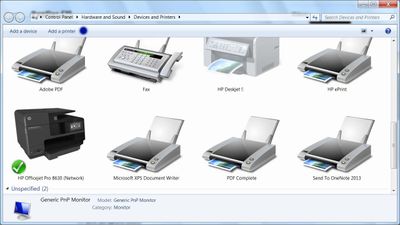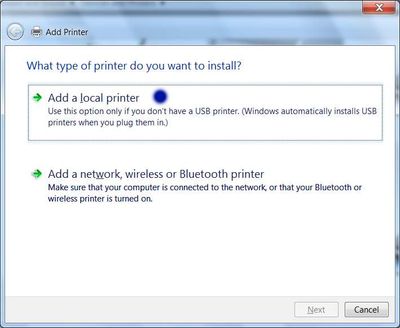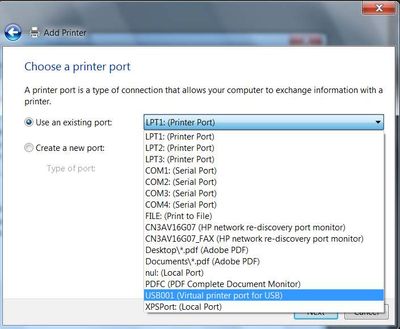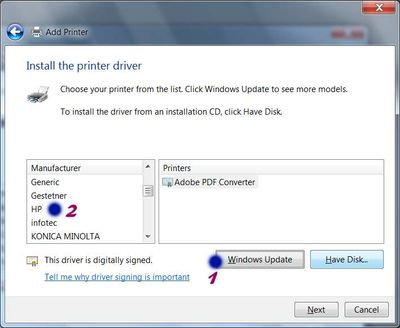-
×InformationNeed Windows 11 help?Check documents on compatibility, FAQs, upgrade information and available fixes.
Windows 11 Support Center. -
-
×InformationNeed Windows 11 help?Check documents on compatibility, FAQs, upgrade information and available fixes.
Windows 11 Support Center. -
- HP Community
- Archived Topics
- Printers Archive
- Re: HP Photosmart 8150 Wont Print

Create an account on the HP Community to personalize your profile and ask a question
04-20-2017 09:29 AM
Hey everyone,
I'm having an issue with my HP Photosmart 8150 Photo Printer. A quick back story:
I have 2 computers, both were running WIndows 7. The first computer was wired to the printer, while the second computer was connected to the network. Both were working great.
I then upgraded the wired computer to Windows 10 and it still works fine. However now the wireless computer which has Windows 7 still is no longer printing. There must be some kind of connection between this and when I upgraded the other computer to Win 10 but I'm not sure what that connection is and what I can do to fix it.
I've tried removing the device and then adding it again, but when I try to find the printer on the network it says I need to get the driver from the wired PC and when I hit Install Driver it says "Windows Cannot Connect To This Printer".
Thank You!
04-20-2017 09:56 AM
Hi,
Thanks for using the HP Forums. Can you try the following:
Please Download and run the HP Print and Scan Doctor (PSDR) tool to diagnose and fix your problem
http://h20180.www2.hp.com/apps/Nav?h_pagetype=s-926&h_lang=en&h_client=s-h-e016-1&h_keyword=dg-PDU
Hope that helps.
Click Helpful = Yes to say Thank You.
Question / Concern Answered, Click "Accept as Solution"



04-23-2017 01:25 AM
Hi,
Please Uninstall and Reinstall the FULL feature software following these steps:
1. Uninstall the software in your computer
2. Download and save the FULL feature software (do not install it online)
The following resource will help you :
http://123.hp.com/us/en/
Key in your printer model, Operating System and download & install the FULL feature software.
3. Install the FULL feature “Saved” software
Once you have downloaded and installed the FULL feature software, you will be able to print and scan.
If you are not sure how to do this, the following resource will walk you through the steps:
How to Uninstall Download & Reinstall a Printer software
Hope that helps!
Click Helpful = Yes to say Thank You.
Question / Concern Answered, Click "Accept as Solution"



04-30-2017 09:50 AM
I don't believe there was any ever software on that computer, does that make a difference? We just downloaded a driver originally to make it work.
Also when I type in the model number on that page, its not found.
04-30-2017 07:59 PM
Hi,
Thanks for the feedback.
Follow these steps (Blue Dot) to get the IN-OS drivers for your printer.
- Go to Devices and Printers > Add a printer
- Select "Add a local printer"
- Use an existing port
- Click on "Windows Update" (may take a while to update) and then "HP"
- Scroll until you find your printer model.
HP Photosmart 8100 Series is just above the one highlighted. We'd recommend that you choose the HP drivers.
- Click "Next" and walk through the rest of the steps to install your printer.
Do let us know if that helps.
Thanks.
Click Helpful = Yes to say Thank You.
Question / Concern Answered, Click "Accept as Solution"