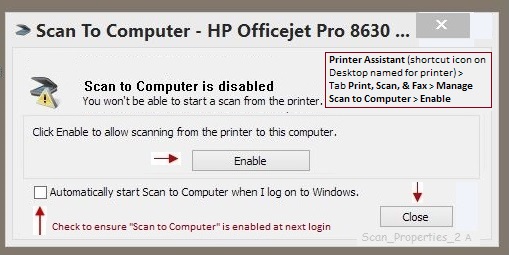-
×InformationNeed Windows 11 help?Check documents on compatibility, FAQs, upgrade information and available fixes.
Windows 11 Support Center. -
-
×InformationNeed Windows 11 help?Check documents on compatibility, FAQs, upgrade information and available fixes.
Windows 11 Support Center. -
- HP Community
- Archived Topics
- Printers Archive
- Re: How to disable fax notification

Create an account on the HP Community to personalize your profile and ask a question
02-23-2017 11:44 AM
I've used my 8620 for more than two years without any problems. Recently, however, I had to restore my computer to the factory settings & reinstall my programs, including the software for the 8620. It still works ok, but now, on startup, I periodically get a notice that the fax connection isn't working, or something like that. I haven't paid attention to the exact wording, because I don't use fax and consider the notice simply an irritant to be clicked on immediately to make it go away. When I set up the printer I had to insert a fax number (the set-up wouldn't continue without my doing so), and since I don't have a land line, I made one up (an invalid 555 number). Maybe that's a root of the problem, but I simply don't have a valid number to insert. Now that I get these notices, I've looked in the settings & can't find any way to either disable the fax function, delete the fake number & proceed without any at all, or at least prevent notifications that I don't need or want. Is there any solution to this issue? Thanks.
02-23-2017 12:57 PM - edited 02-23-2017 02:14 PM
When the printer is on the network, use the Embedded Web Server (EWS) to enter / manage the FAX configuration:
Open favorite browser > type / enter Printer IP in the URL / address bar >
FAX > Settings
Go through each setting - Remove names and numbers / set notifications and confirmations to OFF
General Example:
That takes care of the "fake" fax information...
Switch OFF Notifications you won't want to see:
One or more of the following may work -- it depends on where the message is originating.
Printer Notifications (Recent versions of Windows)
Control Panel > icon view > Devices and Printers >
Left-Click one time on Printer to highlight > (top ribbon) Print Server Properties >
Tab Advanced > UNCHECK the following
- Show informational notifications for local printers
- Show informational notifications for network printers
OK
More...
5 Distracting Desktop Notifications & How To Turn Them Off [Windows]
Semi-related to the general subject:
How to Disable Notifications from the Windows 7 Action Center
If the message is actually about Scan-to-PC not availble:
- Disable the message (in Notifications)
- If desired, disable the feature (until / if you want to scan from the printer panel)
General Example:
- If the message indicates "Enable", the feature is already switched off
- If you do not want the feature (and the annoying pop-up) set at login, UNCHECK box
Click the Thumbs Up to say Thanks!
Click Post that answers your question "Accept as Solution" to help others find it.