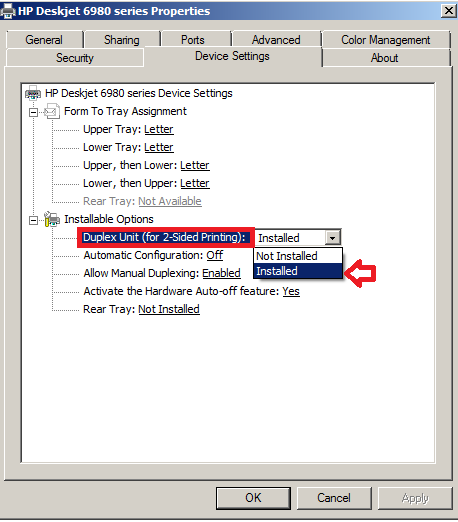-
×InformationNeed Windows 11 help?Check documents on compatibility, FAQs, upgrade information and available fixes.
Windows 11 Support Center. -
-
×InformationNeed Windows 11 help?Check documents on compatibility, FAQs, upgrade information and available fixes.
Windows 11 Support Center. -
- HP Community
- Archived Topics
- Printers Archive
- Re: Print Preview in the HP software

Create an account on the HP Community to personalize your profile and ask a question
03-17-2015 03:43 PM
Greetings.
I have seen this question in a few incarnations but all the "solutions" I have seen place the onus on the application from which I wish to print. Yes, FireFox, IE, Chrome, MS-Office all have their own "print preview" options but if, for example, I want to print "booklet" or two-up, those apps will *not* give me the preview I require.
My officejet 6500 (which just died after 4+ years of faithful service) came with software that gave me just that: I got a fairly accurate rendition of what my page would look like, were I to press the "print" button and I didn't have to waste paper if it was not to my liking.
I have just unpacked my new OfficeJet 8610e. The first thing I looked for in printer setup and when trying to print a document was the check-box for the print preview...
It ain't there! To say the least, this came as an unplesant surprise. After years of using HP printers with preview in their software (including an 8600 family I used in a large company 2 years ago), it would not have occurred to me to ask. And the folks as Staples wouldn't have known the answer anyway. 
Is there add-on driver software available to provide such a feature? Third-party is acceptable but I'd rather have it from the vendor. My only other option is to print to BullZip to create a PDF, wherein I CAN specify 2-up (with borders, even). But this is a gluteal pain and pretty silly, especially if I was printing a PDF in the first place. (Yes, acrobat also has a 2-up facility of its own. Again, a pain.)
Thank y'all for useful answers (that don't echo the answers I've already cataloged.)
-- J.S. (Concise is my middle name ... NOT  )
)
03-18-2015 04:02 PM
Hello @jakesalomon,
I understand that you are looking for a 'print preview' option within the actual print driver for your HP Officejet Pro 8610 e-All-in-One Printer. I would like to assist you with resolving this issue today. Now, on the newer versions of the HP printer the Print Preview option within the driver is not an available option anymore. However, there is a workaround that should resolve your issue. Please follow the steps below.
How to add Alternate Driver:
- Click on your Start menu
- Select Devices and Printers
- In the Devices and Printers folder right click on your HP Officejet Pro 8610 and left click on Printer Properties
- Left click on the Advanced tab
- Left click on New Driver
- When the New Driver window opens just hit 'next' until you see a list of Manufacturers on the left and a list of Printers on the right.
- Select HP as the Manufacturer on the left
- Select Deskjet 6980 as the printer on the right. If Deskjet 6980 doesn't appear than select 'Windows Update' on the bottom left and once the update completes you will be able to select Deskjet 9800.
- After selecting Deskjet 6980 hit next to complete the New Driver Wizard
- Under the Printer Properties window select 'Apply' but don't hit OK
- Select the General tab
- Rename your printer back to HP Officejet Pro 8610
- Hit OK
- Lastly, right click on your HP Officejet Pro 8610 one more time and left click on Printing Preferences
- Left click on the Paper/Quality tab
- Left click on the 'Normal' dropdown for Print Quality on the bottom right and change this to Fast Normal
- Next, click on the Finishing tab and check the box for Show Print Preview
- Hit Apply and OK
Now when you try to print, after selecting the Print button a new window will pop open with the preview of what your printer will be printing.
Please let me know if these steps work for you. Good luck! 🙂
X-23
I work on behalf of HP
If you found this post helpful, you can let others know by clicking the “Accept as Solution” button. You can also show your appreciation, with a kudos, by clicking the “thumbs up" button!
03-25-2015 01:23 PM
Thank you for responding, X-23 (A friend of Klatoo?  )
)
That is one scary-looking solution!
You have picked the driver for Deskjet 6980 to replace my 8610 driver. Howzabout the driver that has been faithful to me for the past 4 years: The DeskJet 6500 series? Is the 8610 the same basic hardware as the 6980 that you chose that driver?
I ask becasue if the 6500 driver is equally compatible, I can go with that and not have to find out it depends on software I don't (or may not) have available.
Again, thanks for the suggestions
-- jacob S
03-25-2015 05:06 PM
Hey @jakesalomon,
Thanks for getting back to me regarding this issue.
I chose the Deskjet 6980 because it will still let you utilize the automatic duplexing option that comes with your HP Officejet 8610, as I do not want you to lose any functions for your HP Officejet.
I did compare the printing preference options for both the Deskjet 6980 and the Deskjet 6500 and they appear to be exact. Therefore, I see no issues in following the steps I provided but using the Deskjet 6500 driver instead.
Please let me know if the alternate driver corrects the print preview issue for you. Good luck! 🙂
(X-23 friend of Wolverine :smileywink:)
X-23
I work on behalf of HP
If you found this post helpful, you can let others know by clicking the “Accept as Solution” button. You can also show your appreciation, with a kudos, by clicking the “thumbs up" button!
10-16-2015 02:40 PM
I just purchased an HP Officejet 8630 and am also VERY disturbed by the lack of a print preview. I called corporate and was told there are no plans to add this feature to the drivers any time soon (which I interpret as never!) Might the drivers you suggested for the 8610 also work on my 8630 (including 8x14 scanning and printing, which I believe the 8610 does not support.) In addition, are there any features of my printer that I will be giving up if I switch to this driver, particularly concerning printing shortcuts and the coordination of the HP software on my PC with the functions of the LCD panel? Thank you.
10-16-2015 03:10 PM
Hey there @im2late51,
Welcome to the HP Support Forums!
I see that you would like a Print Preview option when printing from your HP Officejet Pro 8630 e-All-in-One Printer. Because the Print Preview option is a feature of programs, and not print drivers (anymore - since around 2007 with these consumer units), to gain the Print Preview feature back for all print jobs an alternate driver will be needed. By adding the Deskjet 6980 driver using the exact step-by-step instructions I'm providing below you will not affect the scan options or HP Printer Assistant software for your printer. All scanning and print settings will remain the same. I'll also add an extra step of enabling the Auto-Duplex feature so that will not be affected. Please follow the steps below to add the alternate driver.
- How to Add Alternate Driver:
- Click on your Start menu
- Select Devices and Printers
- In the Devices and Printers folder right click on your HP Officejet Pro 8630 and left click on Printer Properties
- Left click on the Advanced tab
- Left click on New Driver
- When the New Driver window opens just hit 'next' until you see a list of Manufacturers on the left and a list of Printers on the right.
- Select HP as the Manufacturer on the left
- Select Deskjet 6980 as the printer on the right. If Deskjet 6980 doesn't appear than select 'Windows Update' on the bottom left and once the update completes you will be able to select Deskjet 6980.
- After selecting Deskjet 6980 hit next to complete the New Driver Wizard
- Under the Printer Properties window select 'Apply' but don't hit OK
- Select the General tab
- Rename your printer back to HP Officejet Pro 8630
- Hit OK
- Lastly, right click on your HP Officejet Pro 8630 one more time and left click on Printing Preferences
- Left click on the Paper/Quality tab
- Left click on the 'Normal' dropdown for Print Quality on the bottom right and change this to Fast Normal
- Next, click on the Finishing tab and check the box for Show Print Preview
- Hit Apply and OK
- How to Enable Auto-Duplexing:
- Click on your Start menu
- Select Devices and Printers
- Right click on your Officejet 8630 (Deskjet 6980)
- Left click on Printer Properties
- Click on the Device Settings tab
- Under the Installer Options click on the dropdown for 'Duplex Unit (for 2-sided Printing)' and change this to 'Installed'
- Once the settings have been adjusted click Apply and OK
Once adjustments have been made just continue to print and scan as per normal. Every time you want to print, after selecting the 'Print' option under the program a Preview window will open for you to approve prior to the printer actually printing the document.
Please let me know if these steps resolve your issue. Good luck! 🙂
X-23
I work on behalf of HP
If you found this post helpful, you can let others know by clicking the “Accept as Solution” button. You can also show your appreciation, with a kudos, by clicking the “thumbs up" button!
10-16-2015 04:12 PM
Envy 5530 alternative driver still needed. Any suggestions?
Okay, okay. Someone emailed me that a possible answer to my past inquiry had (finally) appeared in this forum. Having read consumer and tech advisor comments displayed previously in this forum, I understand that an alternative driver might provide the Print Preview function my Envy 5530 printer is currently (by design) missing. Unfortunately, all of the suggestions are related to printers other than mine. So, I'll ask again. Please: Are there any alternative drivers that would add a Print Preview function to my Envy 5530 printer? I'm willing to download an alternative driver made for a printer other than mine, but of course it must be Envy 5530-compatible. If, for instance, the Deskjet 6980 would work with my Envy, then I'd go for that one. !
In short: What alternative driver would add a Print Preview function to my Envy 5530 printer, please?
Thanks very much. Sorry.
--jjb
10-16-2015 04:23 PM - edited 10-16-2015 04:24 PM
Hey @janetjb1,
Welcome to the thread!
My apologies for not responding to inquiry sooner!
The Deskjet 6980 driver I previously provided will work for your HP Envy. Because your Envy has automatic duplex abilities you'll want to enable the duplexer, as I suggested in my prior post, so you don't lose the 2-sided printing feature.
Let me know if you have any issues completing the steps I previously posted. Best of luck! 🙂
X-23
I work on behalf of HP
If you found this post helpful, you can let others know by clicking the “Accept as Solution” button. You can also show your appreciation, with a kudos, by clicking the “thumbs up" button!