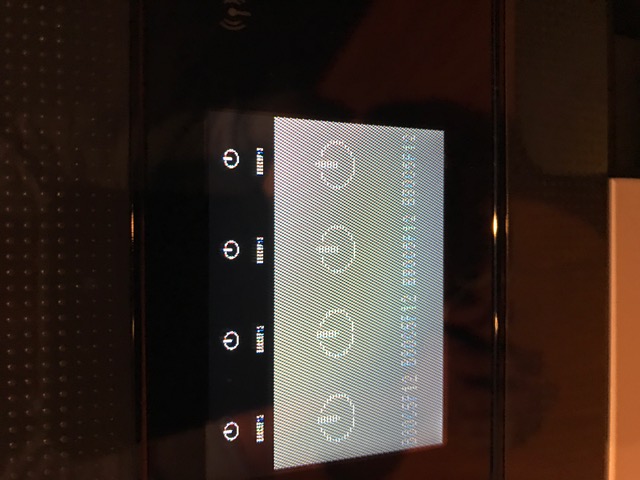-
×InformationNeed Windows 11 help?Check documents on compatibility, FAQs, upgrade information and available fixes.
Windows 11 Support Center. -
-
×InformationNeed Windows 11 help?Check documents on compatibility, FAQs, upgrade information and available fixes.
Windows 11 Support Center. -
- HP Community
- Archived Topics
- Printers Archive
- Re: Printer faults when trying to print anything

Create an account on the HP Community to personalize your profile and ask a question
03-28-2017 10:26 AM
I have a remote client whose brand new Officejet Pro 7740 will completely freeze and fault the printer when you try to print anything to it from a windows 7 x64 machine. We've uninstalled and reinstalled drivers, tried printing wirelessly and USB, same result everytime. I've attached a photo of what happens to the screen on the printer. Have to unplug and plug back in to turn the printer off and on in this state. Anyone seen this before?
03-29-2017 12:27 PM
Hi! @slcmrmmccann, Thanks for stopping by HP forums!
I understand your printer freezes while printing, So you have to restart the printer in order to get it functioning.
Don't worry I will try to help you out.
Did you make any changes to your printer?
Remove ink cartridges from your printer and try performing a hard reset on your printer and check if it helps.
Sometimes a paper jam error persists even though there is no jammed paper (false paper jam). Reset the printer, which might clear a false paper jam error, and then try to print again.
Turn the printer on, if it is not already on.
Wait until the printer is idle and silent before you continue.
With the printer turned on, disconnect the power cord from the rear of the printer.
Unplug the power cord from the wall outlet.
Wait at least 60 seconds.
Plug the power cord back into the wall outlet.
NOTE:
HP recommends connecting the printer power cord directly to the wall outlet.
Reconnect the power cord to the rear of the printer.
Turn on the printer, if it does not automatically turn on.
The printer might go through a warm-up period. The printer lights might flash, and the carriage might move.
Wait until the warm-up period finishes and your printer is idle and silent before you proceed.
Also, if the issue still persists try the steps mentioned below.
Click start search for devices and printer.
Right click on your printer, Select printer properties from the list, Go to the security tab.
Go to advanced options and share it with all the users and give permissions to the users.
Click apply and ok and Check if the issue still persists.
Hope to hear from you soon!
Have a pleasant day ahead! 🙂
A4Apollo
I am an HP Employee
03-29-2017 01:32 PM
Most of those items I had already tried. The other items I did but to no avail. I double checked to make sure all tape and everything else was removed from the unboxing. I've hard reset the printer twice. The weird thing is though we can print through a phone wirelessly. That's the only device that seems to work. Are their any known issues with Windows 7? We don't have an option to try another type of OS machine. The only informatoin we have is the faint error code that is displayed amongst the poorly appeared graphic(s). Thanks for your response, if you have any other ideas that would be great. Thanks!
03-29-2017 03:45 PM
As you mentioned you have tried most of the steps but the issue still persists.
Did you try providing full permissions to the users and check?
Also, try Installing an Alternate Print Driver in Windows 7 and check if it helps.
Refer this article to know more information.
Note: In Step 3
In the Devices and Printers window, right-click the name of the product and then click Printer Properties. The Printer Properties window opens.
Click the Ports tab.
Click the drop-down menu, and then change the port from LPT1 to Standard TCP/IP (And You have to enter the printer IP address)
Hope this helps!
Have a great day ahead! 🙂
A4Apollo
I am an HP Employee
03-31-2017 08:16 AM
I tried what was mentioned, and yet again to no avail for fixing it. I want to believe from my experience with printers that this is some kind of fault within the printer system with how it's behaving. I was hoping somone from HP would recognize the type of screen that's being displayed and could confirm my assumption. It's very finicky. I appreciate the help thus far, thank you.
03-31-2017 09:47 AM
@slcmrmmccann, I'm glad you replied back, I was waiting for your response.
Appreciate your efforts in trying out the steps.
As you mentioned the issue still persists after trying out the steps.
Please try performing a semi full reset on your printer and check if it helps.
Since the steps to perform semi full reset is confidential, I will send you the steps in a private message watch your inbox.
Let me know if it works!
Cheers! 🙂
A4Apollo
I am an HP Employee
05-30-2017 02:11 PM
Hi! @slcmrmmccann,
I have tried the below steps on and it has worked.
Please try installing the HP Officejet 7610 drivers and check if the issue persists.
Please follow the below instructions in order to install the 7610 drivers.
Download the drivers for 7610 by logging on to
Please extract the driver on to a folder. By default it will be extracted to your downloaded folder.
1. Go to devices and printers and click on Add printer on the top left corner.
2. Select Add a Local printer and let the port be on LPT and click on next.
3. Click on Have disk and copy & paste the path where the OJ 7610 drivers have been extracted & click on next.
4. Please select HP Offijet 7610 from the list and click on next.
The drivers will be installed successfully.
Now, right click on the printer and go to ports tab and click on "Add port" and put in the printer's IP Address and finish the setup.
Try printing now and see if the issue re-occurs.
Hope this Helps
Regards,
Kooldude_1812
I am an HP Employee
If you found this post helpful, you can let others know by clicking the “Accept as Solution” button. You can also show your appreciation, with a kudos, by clicking the “Thumbs up" button!