-
×InformationNeed Windows 11 help?Check documents on compatibility, FAQs, upgrade information and available fixes.
Windows 11 Support Center. -
-
×InformationNeed Windows 11 help?Check documents on compatibility, FAQs, upgrade information and available fixes.
Windows 11 Support Center. -

Create an account on the HP Community to personalize your profile and ask a question
02-20-2019 07:14 PM
My printer just keeps saying the same errors and then to contact HP. Mind you, it doesn't even say how to contact HP...
It says paper jam, but there is no paper jam. It seems the ink carriage tries to move, then it posts the error message.
I cannot move the print cartridge either.
02-22-2019 02:28 PM
Here's what I suggest you do:
- #Step 1 – Firstly, if your printer isn’t on, then turn it on and return to “Home Screen” by clicking “OK” button or “HIDE” button.
- #Step 2 – Now, locate the “Back” button on the left side of the corner.
- #Step 3 – Afterwards, you will receive a blank screen with a “support menu” at the top of the screen.
- #Step 4 – After clicking on to the support menu, you will see a message and at the bottom of the screen there will be a big “X” along with right and left brackets.
- #Step 5 – Double click on the right bracket “>” and you will get “Reset Menu.”
- #Step 6 – Now, click on the “OK” button which is there with the right bracket.
- #Step 7 – Press on the right bracket and you will see “Partial Reset.” And, pressing it again will directly bring the “Semi-Full Reset” prompt.
- #Step 8 – After performing the semi-full reset, it will reset the printer’s settings to default and clear the paper-jam state.
- #Step 9 – Finally, the printer will turn it off automatically and you have to turn it on again. Now, try printing again.
In some cases, a paper jam can also be one of the reasons due to which the HP printer failure error 0X6100004A appears on the HP printer screen.
- #Step 1 – Firstly, look for the jammed paper in the document feeder or roller. By turning on the printer and removing the power cord.
- #Step 2 – Now, open the cartridge access door of the printer and check if there’s any piece of paper is stuck in the carriage.
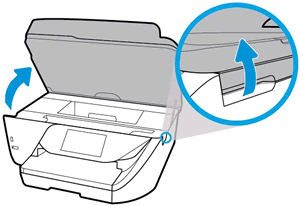
- #Step 3 – If there’s any paper, and then immediately remove the paper from the carriage.

- #Step 4 – Afterwards, clean the paper feed roller to remove the dust and paper fiber.
- #Step 5 – Lastly, reset the printer by reconnecting it to the power cord and try printing again.
Let me know if the issue persists.
Keep me posted, as I (Or a trusted colleague) shall follow-up on this case to ensure the concern has been addressed,
And your device is up and running again, only in case you don't get back to us, first!
That said, If the information I've provided was helpful, give us some reinforcement by clicking the solution and kudos buttons,
That'll help us, and others see that we've got the answers!
Good Luck.
Riddle_Decipher
I am an HP Employee
Learning is a journey, not a destination.
Let's keep asking questions and growing together.
03-18-2019 05:16 PM
@TheRealDamocles Did you try the second set of steps? If not, please skip to the same, if none of that worked, this would be considered a hardware malfunction, and I suggest you talk to HP support and discuss your options:
follow the below steps to get started:
1) Click on this link - www.hp.com/contacthp/
2) Click on "Continue as guest".
3) Enter the serial of your device.
4) Select the country from the drop-down.
5) Click on "Show Options".
Fill the web-form, to populate a case number and phone number for yourself!
Also, if you are having trouble navigating through the above options, it's most likely because the device is out of warranty, is yes? please send me a private message with the region you are contacting us from,
here's how private messages work: Click here for details.
Riddle_Decipher
I am an HP Employee
Learning is a journey, not a destination.
Let's keep asking questions and growing together.
08-31-2019 09:19 AM
Awesome. The first steps worked for me. I had to re setup the printer but I got it working. The only problem now is when I print multiple pages, page 1 is normal but every page after is printing narrow. As if the side margins are set at like 3 inches.


