-
×InformationNeed Windows 11 help?Check documents on compatibility, FAQs, upgrade information and available fixes.
Windows 11 Support Center. -
-
×InformationNeed Windows 11 help?Check documents on compatibility, FAQs, upgrade information and available fixes.
Windows 11 Support Center. -
- HP Community
- Printers
- Printing Errors or Lights & Stuck Print Jobs
- 250g A4 paper

Create an account on the HP Community to personalize your profile and ask a question
11-13-2019 11:38 AM
Welcome to HP support community.
Manually clean the paper feed rollers
-
Turn on the printer, if it is not already on.
-
Open the ink cartridge access door.

-
Wait until the carriage is idle and silent before you proceed.
WARNING:
You must disconnect the power cord before reaching inside the printer to avoid the risk of injuries or electric shock.
-
Disconnect the USB cable from the rear of the printer, if you have a cable connection to the printer.
-
Locate the paper path cover, grasp the handle, and then lift up to remove it.
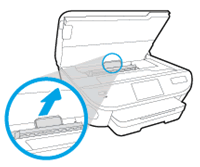
-
Lightly dampen a lint-free cloth with distilled water, and then squeeze any excess liquid from the cloth.
-
Use a flashlight to inspect the rollers. Press the swab against the rollers inside the printer, and then rotate the rollers upwards with your fingers.
Apply a moderate amount of pressure to remove any dust or dirt buildup.

-
Allow the rollers to dry completely (approximately 10 minutes).
-
Replace the paper path cover, and then close the ink cartridge access door.
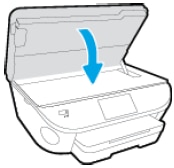
-
Grasp the output tray, and then pull toward you to remove it.
-
Pull out the input tray to its outermost position.
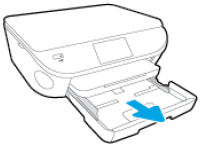
-
Remove all paper from the input tray.
-
Turn the printer onto its right side so you can access its underside. Make sure to hold the printer firmly with one hand to avoid tipping.
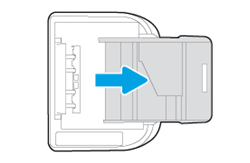
-
Lightly dampen a clean, lint-free cloth with distilled water, and then squeeze any excess liquid from the cloth.
-
Use a flashlight to inspect the space where the input tray was. Press the cloth against the rollers, and then rotate them upward with your fingers.
Apply a moderate amount of pressure to remove any dust or dirt buildup.

-
Allow the rollers to dry completely (approximately 10 minutes).
-
Push in the input tray, and then turn the printer over to the upright position.
-
Slide the output tray back onto the input tray.
-
Reconnect the power cord to the rear of the printer, and then turn on the printer.
-
Reconnect the USB or Ethernet cable, unless your printer is connected to a wireless network.
You can refer this HP document for more assistance:- Click here
I hope that helps.
To thank me for my efforts to help you, please mark my post as an accepted solution so that it benefits several others.
Cheers.
Sandytechy20
I am an HP Employee
