-
×InformationNeed Windows 11 help?Check documents on compatibility, FAQs, upgrade information and available fixes.
Windows 11 Support Center. -
-
×InformationNeed Windows 11 help?Check documents on compatibility, FAQs, upgrade information and available fixes.
Windows 11 Support Center. -
- HP Community
- Printers
- Printing Errors or Lights & Stuck Print Jobs
- 3.5 x 5 photo printing on HP OfficeJet Pro 6968

Create an account on the HP Community to personalize your profile and ask a question
12-27-2019 02:15 PM - edited 12-27-2019 02:48 PM
@Kurt_K wrote:Can you use 3.5 x 5 photo printing paper on HP OfficeJet Pro 6968
Edits - Add HP Smart Example
Likely yes.
- You might need to create a Custom Paper Size form
AND
- Tell the printer what you are doing (using custom size paper)
- Set the printing preferences to include the shortcut, print settings (size, media, source)
- Use a compatible software to open, view, and submit the job to the printer
Specifications > Paper Handling > Supported Custom Sizes
Supported custom sizes
Paper size | Tray 1 | ADF |
88.9 to 215 mm (3.5 to 8.5 inches) wide and 127 to 355 mm (5.0 to 14.0 inches) long | ☑️
| |
127 to 216 mm (5.0 to 8.5 inches) wide and 127 to 355 mm (5.0 to 14.0 inches) long | ☑️
|
Category How to > Select Topic: Print > Select Subtopic: Instructions & Settings
and
HP Printers - Print Driver Settings Guide (Windows)
Load the paper into the appropriate tray in the printer
Tell the printer control panel what you have done, that is, "modify" the paper settings
Check / Adjust / Retain the Paper at the Printer Panel
Open Printer Tray,
If you have not yet done so, add desired paper type
Close Tray
IF applicable for your printer:
Look for a message on the Printer Control Panel,
Click Modify (wording varies), set the paper size and type, Click OK
NOTE: If the size of the Paper Size is not in the Drop-down list, Select Custom
Set the Preferences - Windows
- The following assumes the Full Feature Software has been installed.
- Check / enable the printer as the “Default Printer”
- Select and adjust settings in each category for the Media (kind of paper), source (tray), and paper size.
Control Panel > icon view > Devices and Printers > Right-Click on your printer > Set as Default
Control Panel > icon view > Devices and Printers > Right-Click on your printer > Printing Preferences >
Tab Printing Shortcuts > Click / Highlight preferred shortcut > Click Apply > Click OK to exit
If the printer software supports the feature, change the settings as desired, then use “Save as” to create a Custom Shortcut.
OR
Windows key + S (search for) Printers and Scanners
Left-Click on (your) Printer > Manage >
Printing Preferences
Select a shortcut and / or set “preferred settings” for paper, source (tray), other settings
Optional (if / as available): Save As > enter a name for your custom shortcut
Click OK to save the preferences
HP Smart – The “Smart” New Printer Application for Windows 10
Looking for the HP Smart Application for Windows 10?
Becoming “smarter” all the time, the HP Smart App provides all the print environment and setup you need to use your printer.
- Add your printer to your network.
- Download and Install HP Smart for Windows.
How-to
Open the Software and Drivers Support Website for your printer
Check the Box Get the App
OR
Links to HP Smart software for Windows and Mobile devices, includes an FAQ section
HP Printers - Using the HP Smart App (Windows 10)
Windows key > All Apps > scroll down to category H > click on HP Smart
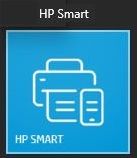
Optional: Right-Click on the application to Pin to Start and / or Pin to Taskbar
Example
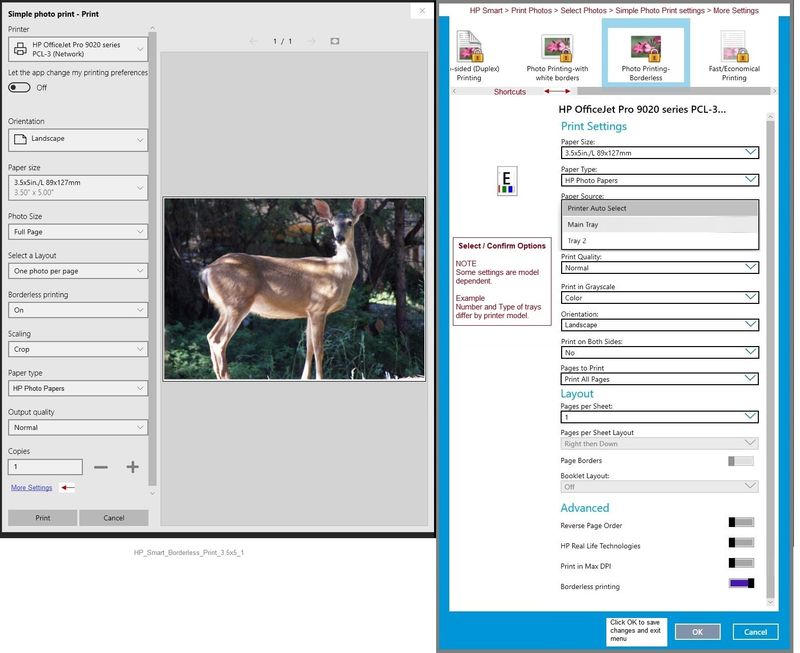
References
Reference and Resources – Places to find (more) help and learn about your Printer
Clarification of terms and "what the printer can do" (Specifications)
Printer Homepage – “Things that are your printer”
NOTE: Content depends on device type and Operating System
HP Drivers / Software / Firmware Updates, How-to Videos, Bulletins/Notices, Lots of How-to Documents, Troubleshooting, Access to the Print and Scan Doctor (Windows), User Guides, Product Information, more
When the website support page opens, Select (as available) a Category > Topic > Subtopic
HP OfficeJet Pro 6968 All-in-One Printer
Thank you for participating in the HP Community Forum.
We are a world community of HP enthusiasts dedicated to supporting HP technology.




