-
×InformationNeed Windows 11 help?Check documents on compatibility, FAQs, upgrade information and available fixes.
Windows 11 Support Center. -
-
×InformationNeed Windows 11 help?Check documents on compatibility, FAQs, upgrade information and available fixes.
Windows 11 Support Center. -
- HP Community
- Printers
- Printing Errors or Lights & Stuck Print Jobs
- 6954 HP Office Jet Print Head Error

Create an account on the HP Community to personalize your profile and ask a question
09-21-2020 10:36 AM
I am getting a Print Head Error. I know it is because there was some black ink leaking. How do I get the print head out of the unit so I can clean it?
09-24-2020 01:42 PM
Welcome to the HP support community.
Clean the printhead
There are three areas on the printhead that need to be cleaned: the plastic ramps on both sides of the ink nozzles, the edge between the ink nozzles and the electrical contacts, and the electrical contacts.
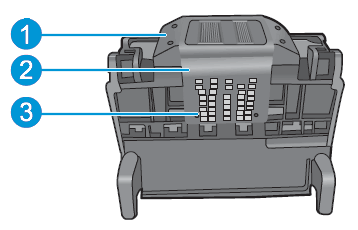
-
Plastic ramps on the sides of the nozzles
-
Edge between nozzles and contacts
-
Electrical contacts
-
Open the door to access to the cartridges.
-
Wait until the carriage stops moving before you continue.
-
Push the tab on a cartridge, and then pull the cartridge from its slot. Perform these steps for all the cartridges.
CAUTION:
Do not leave the cartridges outside the printer longer than 30 minutes. Doing so can result in damage to both the printer and the cartridges.
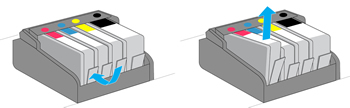
-
Lift the latch handle on the carriage until it stops.
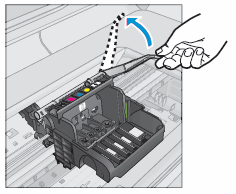
-
Lift the printhead to remove it from the carriage.
-
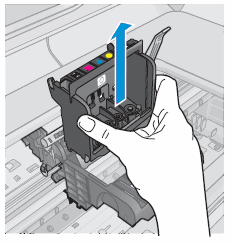
-
Lightly dampen a clean, lint-free cloth with bottled or distilled water.
-
Use the damp cloth to wipe the electrical contacts from the bottom to the top. Do not go past the edge between the electrical contacts and the ink nozzles. Repeat this motion until no ink appears on the cloth.

-
Use a new, lightly dampened, lint-free cloth to wipe any accumulated ink and debris from the edge between the ink nozzles and the electrical contacts.
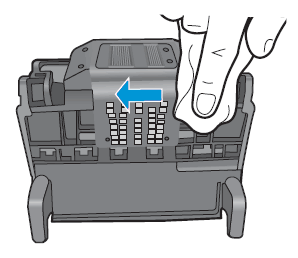
-
Use a new, lightly dampened, lint-free cloth to wipe the plastic ramps on both sides of the ink nozzles. Wipe away from the nozzles only.
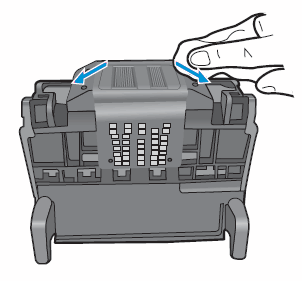
-
Dry the previously cleaned areas with a clean, dry, lint-free cloth.
-
Use a new, lightly dampened, lint-free cloth to wipe the electrical contacts inside the printer by wiping them from top to bottom. Repeat this motion until no ink appears on the cloth.
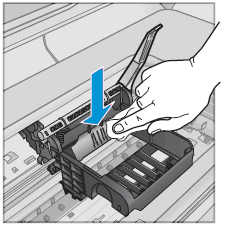
-
Dry the area with a clean, dry, lint-free cloth.
-
Lower the printhead into the carriage.
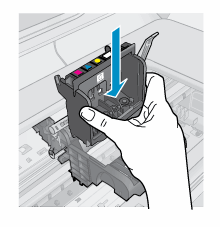
-
Lower the latch handle.
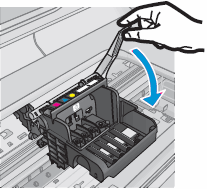
-
Slide the cartridge into its slot, and then press down on the cartridge until it snaps into place. Repeat these steps for the remaining cartridges.
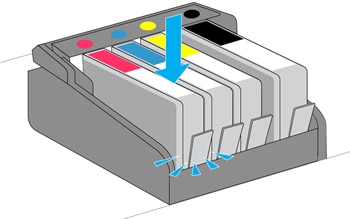
-
Make sure each cartridge is firmly inserted in its slot. If any are protruding, press down until the cartridge snaps into place.
-
Close the cartridge access door.
You can refer this HP document for more assistance:- Click here
I hope that helps.
To thank me for my efforts to help you, please mark my post as an accepted solution so that it benefits several others.
Cheers.
Sandytechy20
I am an HP Employee
