-
×InformationNeed Windows 11 help?Check documents on compatibility, FAQs, upgrade information and available fixes.
Windows 11 Support Center. -
-
×InformationNeed Windows 11 help?Check documents on compatibility, FAQs, upgrade information and available fixes.
Windows 11 Support Center. -
- HP Community
- Printers
- Printing Errors or Lights & Stuck Print Jobs
- 6978 won't accept originl HP ink cartridge refills

Create an account on the HP Community to personalize your profile and ask a question
02-27-2019 02:14 PM
@ptgproblem
Welcome to the HP Support Community.
Let's try to reset the Printer here:
Turn the printer on, if it is not already on.
- Wait until the printer is idle and silent before you continue.
- With the printer turned on, disconnect the power cord from the rear of the printer.
- Unplug the power cord from the wall outlet.
- Wait at least 60 seconds.
- Plug the power cord back into the wall outlet.
- NOTE: HP recommends connecting the printer power cord directly to the wall outlet.
- Reconnect the power cord to the rear of the printer.
- Turn on the printer, if it does not automatically turn on.
- Wait until the printer is idle and silent before you proceed.
Also, try connecting the Printer to a different wall outlet directly.
Remove the ink cartridges to clean the ink cartridge and printhead contacts and then reinstall the ink cartridges into the printer.
CAUTION:Clean the ink cartridges one at a time. Do not leave an ink cartridge outside of the printer for more than 30 minutes. Also, never turn off the printer when an ink cartridge is removed from its slot. Leaving ink cartridge slots empty might cause damage to the ink cartridge ink system.
-
Gather the following materials:
-
A clean, lint-free cloth
-
A clean, dry cotton swab
-
Distilled or bottled water
CAUTION:
Do not use tap water, platen cleaners, or alcohol because they might contain contaminants that can damage the contacts.
-
-
Open the ink cartridge access door.
The carriage moves to the left side of the printer.
NOTE:
If the scanner lid is open, the ink cartridge access door does not open.
Figure : Opening the ink cartridge access door

-
Wait until the printer is idle and silent before you proceed.
-
Press the tab inward on the front of the ink cartridge to release it, and then pull up on the ink cartridge to remove it from the slot.
Figure : Pushing the ink cartridge inward and then pulling up to remove it

-
Lightly dampen a clean, lint-free cloth with bottled or distilled water.
Figure : Copper-colored ink cartridge contact
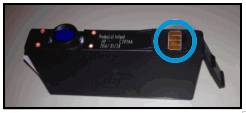
-
Place the cartridge to the side, with the contacts facing upwards.
-
Moisten the cotton swab, and then wipe the contacts inside the printhead.
Figure : Clean the printhead contacts
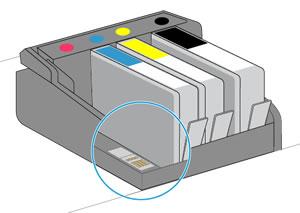
-
Carefully reinsert the ink cartridge into its slot, and then press down on the ink cartridge until it clicks into place.
Figure : Reinserting the ink cartridge

NOTE:
Make sure you insert the ink cartridge into the slot that has the same colored letter as the color you are installing.
-
Repeat these steps for other ink cartridges, if necessary.
-
Close the ink cartridge access door.
Figure : Closing the ink cartridge access door

Try to print.
If the information I've provided was helpful, give us some reinforcement by clicking the Accepted Solution and Kudos buttons, that'll help us and others see that we've got the answers!
Thanks!
Have a great day!
I am an HP Employee
02-28-2019 09:15 AM
I already have done what the response given said. Unplugged the power etc. cleaned the cartridge area and ran the clean process. Still won't accept the refill cartridge. When I put a new cartridge in it works fine.
03-01-2019 02:19 PM
It is an issue with the refilled cartridge. Do use HP Genuine ink cartridges for the smooth functioning of the Printer.
If the information I've provided was helpful, give us some reinforcement by clicking the Accepted Solution and Kudos buttons, that'll help us and others see that we've got the answers!
Thanks!
I am an HP Employee
03-01-2019 06:18 PM
Do you ever read my text. The refills are original HP ink cartridges. They were refilled at Costco for the first time. when installed them I get the message remove and reinstall. they are 902xl cartridges. printer is hp6978
I unpluged the power as recommeded waited a couple of minutes and connected the power but received the same message.
When I installed an new HP ink cartridge the printer worked fine.
I then cleaned the unit and received a good print result. I then inserted the refill cartridge and still got the remove and reinstall the ink cartridge. I tried multiple refilled ink cartridges but still received the message remove and reinstall.
I then tried resetting the print copy to original factory settings to see if that would turn off the bit but that didn't help.
A new hp ink cartridge works fine.
I've learned I'm not the only one having this problem with the new printers.
I'v always used HP refilled cartridges with my previous hp printers and never had problems.
03-02-2019 02:37 PM
I understand that the refilled cartridges are HP Genuine ink cartridges. However, on refilling a genuine HP ink, it does tend to damage the cartridge and the printer. Please refer to this document: https://support.hp.com/us-en/document/c00853819
Thanks!
I am an HP Employee
