-
×InformationNeed Windows 11 help?Check documents on compatibility, FAQs, upgrade information and available fixes.
Windows 11 Support Center. -
-
×InformationNeed Windows 11 help?Check documents on compatibility, FAQs, upgrade information and available fixes.
Windows 11 Support Center. -
- HP Community
- Printers
- Printing Errors or Lights & Stuck Print Jobs
- 7612 Printer Cycan colour not being recognised

Create an account on the HP Community to personalize your profile and ask a question
11-09-2019 01:02 PM
Thank you for joining the Hp community!
Need not to worry I'll be glad to assist you.
Let's try the below steps to fix the issue.
Clean the cartridge contacts
Follow these steps to remove and then inspect the problem cartridge.
-
Find a clean, lint-free cloth (eyeglass wipes or coffee filters work well) that you can use to clean the cartridge contacts.
-
Press the Power button to turn on the printer, if it is not already on.
-
On the front of the printer, open the carriage access door.
Figure : Open the carriage access door

-
Open the cartridge access door. The carriage moves to the carriage access area. Wait until the carriage is idle and silent before proceeding.
Figure : Open the cartridge access door

-
Press the front of the cartridge to release it, and then pull it toward you to remove it from its slot.
Figure : Remove the problem cartridge from its slot

-
Inspect the copper-colored cartridge contact for ink buildup or debris.
Figure : Copper-colored contact on the cartridge
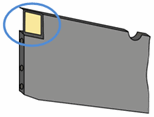
Step two: Clean the cartridge contacts
Follow these steps to clean the cartridge contacts.
CAUTION:Clean the problem cartridges one at a time. Do not leave a cartridge outside of the printer for more than 10 minutes. Also, never turn off the printer when a cartridge is removed from its slot. Leaving cartridge slots empty might cause damage to the cartridge ink system.
-
With a clean, lint-free cloth (eyeglass wipes or coffee filters work well), wipe the copper-colored contact on the cartridge.
Figure : Copper-colored contact on the cartridge
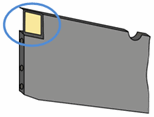
-
Carefully reinsert the cartridge into its slot, and then push the cartridge forward until it clicks into place.
NOTE:
Make sure that the colored dot on the cartridge label matches the colored dot on the slot.
Figure : Insert the cartridge into its color-coded slot
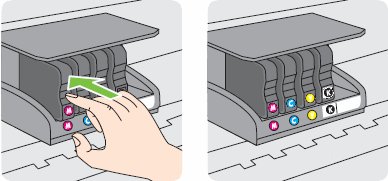
-
Repeat these steps for other problem cartridges, if necessary.
-
Close the cartridge access door.
Figure : Close the cartridge access door

-
Close the carriage access door.
Figure : Close the carriage access door

Keep me posted, how it goes!
If the information provided was helpful, give us some reinforcement by clicking the Accepted Solution and Kudos buttons, that'll help us and others see that we've got the answers!
Have a great day!
Cheers:)
Raj1788
I am an HP Employee
