-
×InformationNeed Windows 11 help?Check documents on compatibility, FAQs, upgrade information and available fixes.
Windows 11 Support Center. -
-
×InformationNeed Windows 11 help?Check documents on compatibility, FAQs, upgrade information and available fixes.
Windows 11 Support Center. -
- HP Community
- Printers
- Printing Errors or Lights & Stuck Print Jobs
- All of a sudden, my HP ENVY 7640 will only print a single pa...

Create an account on the HP Community to personalize your profile and ask a question
03-31-2021
09:58 AM
- last edited on
07-13-2021
02:18 PM
by
![]() RodrigoB
RodrigoB
When certain multipage documents to tagged for printing, the HP 7640 emits one beep and does not print and the document is gone. The HP 7640 is hooked via a USB to my desktop PC. Some multipage documents print correctly. And I can usually print one designated page of the multipage document.
Solved! Go to Solution.
Accepted Solutions
03-31-2021 11:39 AM
====================================================================
Welcome to the HP Community.
Be Aware:
Do not respond to individuals who include phone numbers or email addresses in public posts.
Do not respond to individuals who ask you to provide private information in a public Post.
These people might be scammers trying to steal your information / money.
====================================================================
Some of the places to check / adjust the setup are included below.
Most of the following assumes the Full Feature Software (printer software) is installed...
First...
Might be a translation problem.
If that is the case,
Print the PDF file as an image.
What else?
Might be a problem in Properties > Shortcut selection
Make sure - for general printing of documents, at least - that the Properties > Shortcut is selected as Everyday Printing or similar.
What else?
Might be a problem for "source" (Tray)
Make sure the Source is selected as opposed to leaving at "automatic"
What else?
Might be (not as likely in the case of "some documents" - but possible) a permissions problem in Temp.
Make sure the file ownership and the permissions in Temp are correct.
Jobs in Print Queue Disappear
If the print job is making its way to the print queue and then disappearing:
- Temp folder requires full permissions, including Read / Write, for current user
- Check / add / edit permissions for user (current login) on Temp folders
C:\Windows\Temp
C:\Users\AccountName\AppData\Local\Temp
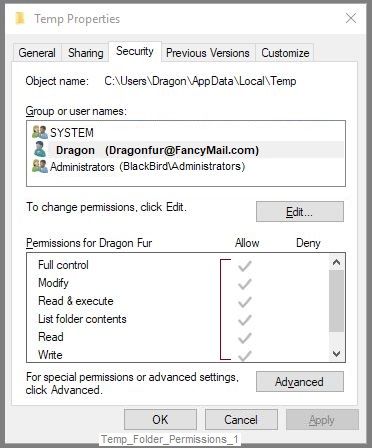
+++++++++++++++++++++++++++++++++++++++++++++++++++++++++++++
PDF - Print as Image
Reinstall / Update your PDF Reader (Adobe Reader DC /Optional Foxit Reader)
- HINT: Watch out for and UNCHECK unwanted extra software
- Adobe Reader DC software should be installed even if you do not open / view / print PDF files directly from the software.
Adobe Acrobat Reader Learn & Support
If the file will not print due to unusual content (odd fonts, color schemes, tables, other oddities), print the file as an Image. Image printing does not require the printer software to translate file content.
- Open the offending document in Adobe Reader DC
- Click Print icon > Set other options on the menu > Click Advanced button
- Set the printer select the colors (Optional)
- Select Print the PDF file as an image
General Example - Adobe Reader DC - Print
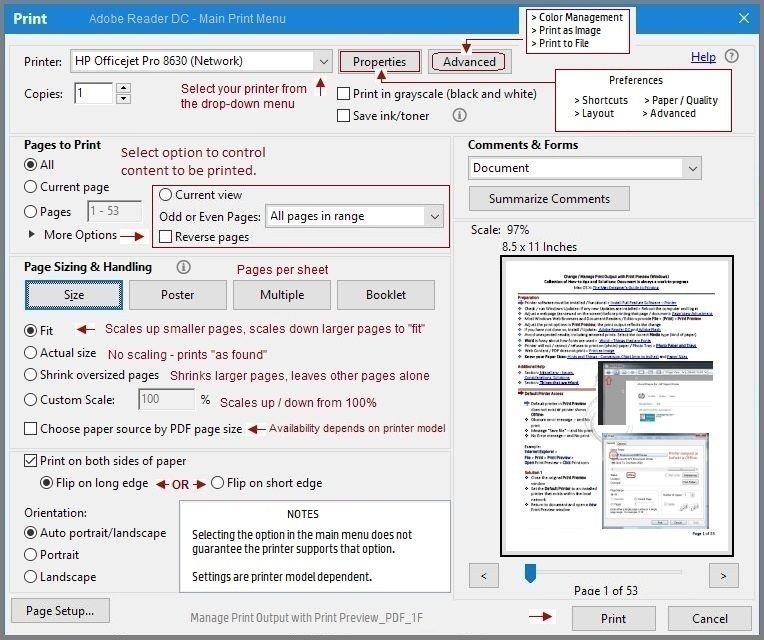
Printer Home Page - References and Resources – Learn about your Printer - Solve Problems
“Things that are your printer”
NOTE: Content depends on device type and Operating System
Categories: Alerts, Access to the Print and Scan Doctor (Windows), Warranty Check, HP Drivers / Software / Firmware Updates, How-to Videos, Bulletins/Notices, Lots of How-to Documents, Troubleshooting, Manuals > User Guides, Product Information (Specifications), more
When the website support page opens, Select (as available) a Category > Topic > Subtopic
HP ENVY 7640 e-All-in-One Printer series
Thank you for participating in the HP Community.
The Community is a separate wing of the HP website - We are not an HP business group.
Our Community is comprised of volunteers - people who own and use HP devices.
Click Thumbs Up to say Thank You.
Question Resolved / Answered, Click "Accept as Solution"

03-31-2021 11:39 AM
====================================================================
Welcome to the HP Community.
Be Aware:
Do not respond to individuals who include phone numbers or email addresses in public posts.
Do not respond to individuals who ask you to provide private information in a public Post.
These people might be scammers trying to steal your information / money.
====================================================================
Some of the places to check / adjust the setup are included below.
Most of the following assumes the Full Feature Software (printer software) is installed...
First...
Might be a translation problem.
If that is the case,
Print the PDF file as an image.
What else?
Might be a problem in Properties > Shortcut selection
Make sure - for general printing of documents, at least - that the Properties > Shortcut is selected as Everyday Printing or similar.
What else?
Might be a problem for "source" (Tray)
Make sure the Source is selected as opposed to leaving at "automatic"
What else?
Might be (not as likely in the case of "some documents" - but possible) a permissions problem in Temp.
Make sure the file ownership and the permissions in Temp are correct.
Jobs in Print Queue Disappear
If the print job is making its way to the print queue and then disappearing:
- Temp folder requires full permissions, including Read / Write, for current user
- Check / add / edit permissions for user (current login) on Temp folders
C:\Windows\Temp
C:\Users\AccountName\AppData\Local\Temp
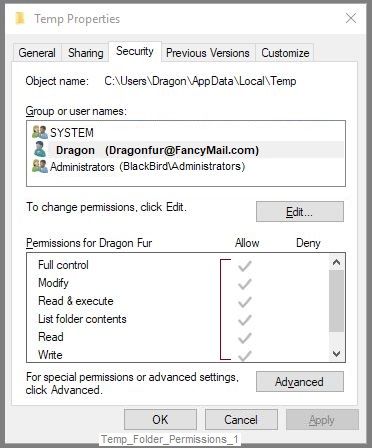
+++++++++++++++++++++++++++++++++++++++++++++++++++++++++++++
PDF - Print as Image
Reinstall / Update your PDF Reader (Adobe Reader DC /Optional Foxit Reader)
- HINT: Watch out for and UNCHECK unwanted extra software
- Adobe Reader DC software should be installed even if you do not open / view / print PDF files directly from the software.
Adobe Acrobat Reader Learn & Support
If the file will not print due to unusual content (odd fonts, color schemes, tables, other oddities), print the file as an Image. Image printing does not require the printer software to translate file content.
- Open the offending document in Adobe Reader DC
- Click Print icon > Set other options on the menu > Click Advanced button
- Set the printer select the colors (Optional)
- Select Print the PDF file as an image
General Example - Adobe Reader DC - Print
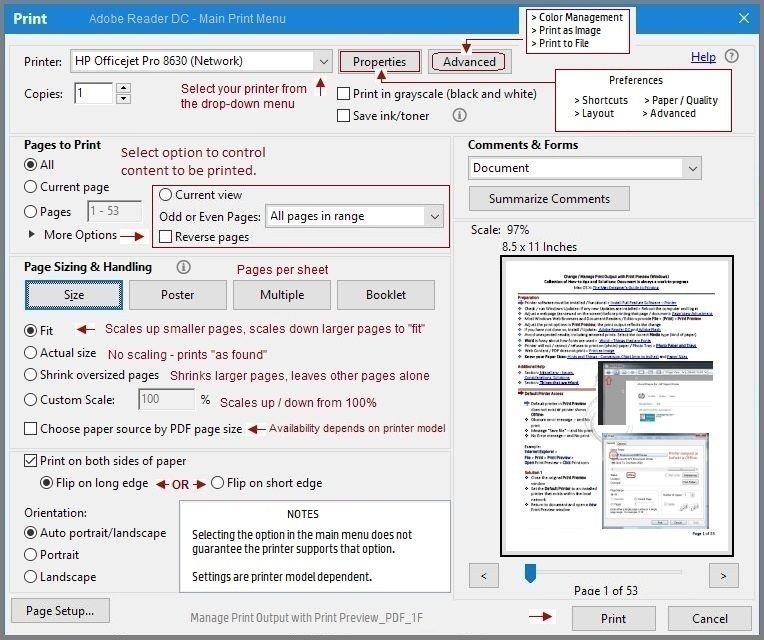
Printer Home Page - References and Resources – Learn about your Printer - Solve Problems
“Things that are your printer”
NOTE: Content depends on device type and Operating System
Categories: Alerts, Access to the Print and Scan Doctor (Windows), Warranty Check, HP Drivers / Software / Firmware Updates, How-to Videos, Bulletins/Notices, Lots of How-to Documents, Troubleshooting, Manuals > User Guides, Product Information (Specifications), more
When the website support page opens, Select (as available) a Category > Topic > Subtopic
HP ENVY 7640 e-All-in-One Printer series
Thank you for participating in the HP Community.
The Community is a separate wing of the HP website - We are not an HP business group.
Our Community is comprised of volunteers - people who own and use HP devices.
Click Thumbs Up to say Thank You.
Question Resolved / Answered, Click "Accept as Solution"

