-
×InformationNeed Windows 11 help?Check documents on compatibility, FAQs, upgrade information and available fixes.
Windows 11 Support Center. -
-
×InformationNeed Windows 11 help?Check documents on compatibility, FAQs, upgrade information and available fixes.
Windows 11 Support Center. -
- HP Community
- Printers
- Printing Errors or Lights & Stuck Print Jobs
- Billing Problem

Create an account on the HP Community to personalize your profile and ask a question
01-16-2018 09:51 AM
While I can see a list of invoices in my account, I can't open or print them.
How can I get previous invoices.
Solved! Go to Solution.
Accepted Solutions
01-17-2018 02:39 PM
Hi @StevenR2,
Thanks for engaging in HP support Forums! This is a wonderful location to converse with the community, get assistance and find tips! I understand you have a concern with the billing. Don't worry as I have a few suggestions which should help you resolve this issue.
To provide you with an accurate solution, I'll need a few more details:
Are you referring to regular HP account or are you referring to HP Instant ink account?
Do you have PDF software installed on the PC?
In the meantime, let's try these steps here:
If you are referring to HP Instant ink billing, please follow the steps below:
You can print a copy of the regular, rollover, and additional pages printed for the month to use as an invoice or save for your records.
-
Go to hpinstantink.com/signin (the HP Connected website) to sign in to your HP Instant Ink account, if you are not signed in already.
Your HP Instant Ink account page opens.
-
At the top of the Status area on your HP Instant Ink account page, click the refresh icon
 to obtain the most current information about your monthly fees. Look for a green checkmark and Online to make sure your printer is connected to the HP Instant Ink service.
to obtain the most current information about your monthly fees. Look for a green checkmark and Online to make sure your printer is connected to the HP Instant Ink service.Figure : Clicking the refresh icon and making sure the printer is online

-
On your HP Instant Ink account page, click Print History in the left navigation area.
The printing history for the current billing cycle displays. To view a previous billing cycle, click the Billing Cycle drop-down menu, and then select a billing cycle. You can view and print an invoice for any completed billing cycle by clicking Download Invoice.
Figure : Viewing the Print History and clicking Download Invoice

Figure : Example of a Printing History Invoice
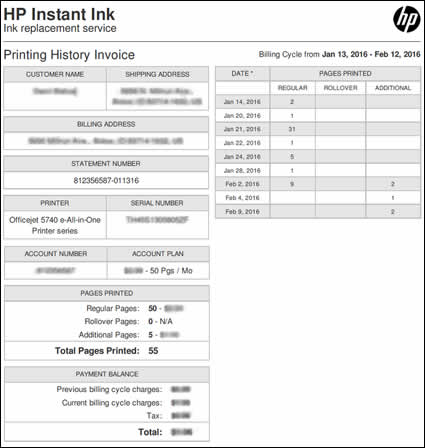
For more details, please visit this link: HP Instant Ink - Understanding HP Instant Ink Monthly Charges
Could you please respond to this post with the details and with the results of the troubleshooting for further assistance.
Eagerly waiting for your response!
I hope you have a good day ahead,
And Feel free to ask your queries as this forum has some of the best people in the world available and ready to help.
Regards,
Jeet_Singh
I am an HP Employee
01-17-2018 02:39 PM
Hi @StevenR2,
Thanks for engaging in HP support Forums! This is a wonderful location to converse with the community, get assistance and find tips! I understand you have a concern with the billing. Don't worry as I have a few suggestions which should help you resolve this issue.
To provide you with an accurate solution, I'll need a few more details:
Are you referring to regular HP account or are you referring to HP Instant ink account?
Do you have PDF software installed on the PC?
In the meantime, let's try these steps here:
If you are referring to HP Instant ink billing, please follow the steps below:
You can print a copy of the regular, rollover, and additional pages printed for the month to use as an invoice or save for your records.
-
Go to hpinstantink.com/signin (the HP Connected website) to sign in to your HP Instant Ink account, if you are not signed in already.
Your HP Instant Ink account page opens.
-
At the top of the Status area on your HP Instant Ink account page, click the refresh icon
 to obtain the most current information about your monthly fees. Look for a green checkmark and Online to make sure your printer is connected to the HP Instant Ink service.
to obtain the most current information about your monthly fees. Look for a green checkmark and Online to make sure your printer is connected to the HP Instant Ink service.Figure : Clicking the refresh icon and making sure the printer is online

-
On your HP Instant Ink account page, click Print History in the left navigation area.
The printing history for the current billing cycle displays. To view a previous billing cycle, click the Billing Cycle drop-down menu, and then select a billing cycle. You can view and print an invoice for any completed billing cycle by clicking Download Invoice.
Figure : Viewing the Print History and clicking Download Invoice

Figure : Example of a Printing History Invoice
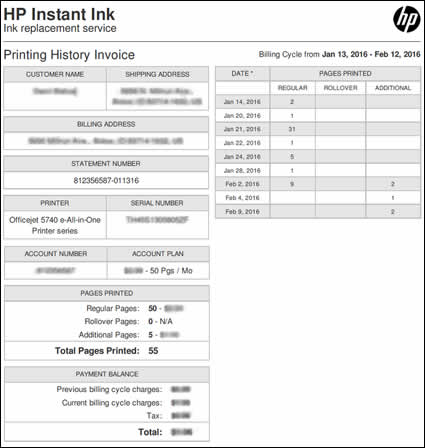
For more details, please visit this link: HP Instant Ink - Understanding HP Instant Ink Monthly Charges
Could you please respond to this post with the details and with the results of the troubleshooting for further assistance.
Eagerly waiting for your response!
I hope you have a good day ahead,
And Feel free to ask your queries as this forum has some of the best people in the world available and ready to help.
Regards,
Jeet_Singh
I am an HP Employee
01-21-2018 10:33 AM
Hi @StevenR2,'
I read the post. Thanks for the quick reply I am glad that you've been able to do it. As @Jeet_singh is out for the day, I am responding on his behalf.
Take care and have a blessed weekend. 🙂
DavidSMP
I am an HP Employee
