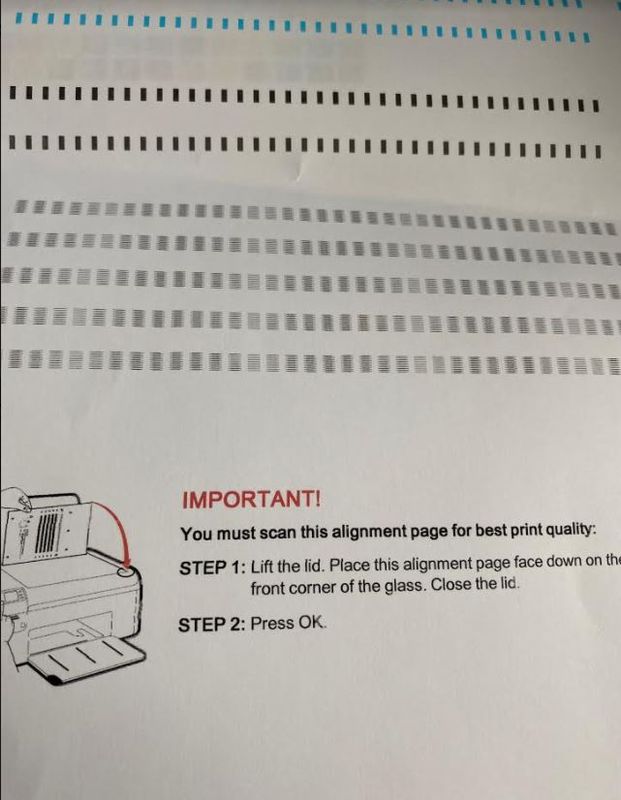-
×InformationNeed Windows 11 help?Check documents on compatibility, FAQs, upgrade information and available fixes.
Windows 11 Support Center. -
-
×InformationNeed Windows 11 help?Check documents on compatibility, FAQs, upgrade information and available fixes.
Windows 11 Support Center. -
- HP Community
- Printers
- Printing Errors or Lights & Stuck Print Jobs
- C4795 Shadow Printing

Create an account on the HP Community to personalize your profile and ask a question
11-25-2020 08:27 AM
My printer just recently began printing shadows after many years of service. I have followed all of the alignment, cartridge cleaning, etc. instructions. I have the printer connected directly to my laptop via USB cord. I have tried changing the paper type, too. When I print shadows appear behind all of the text/images. When I ran a quick print, it appears as though the shadows go away. The test page also does not print shadows. I have attached example pictures. 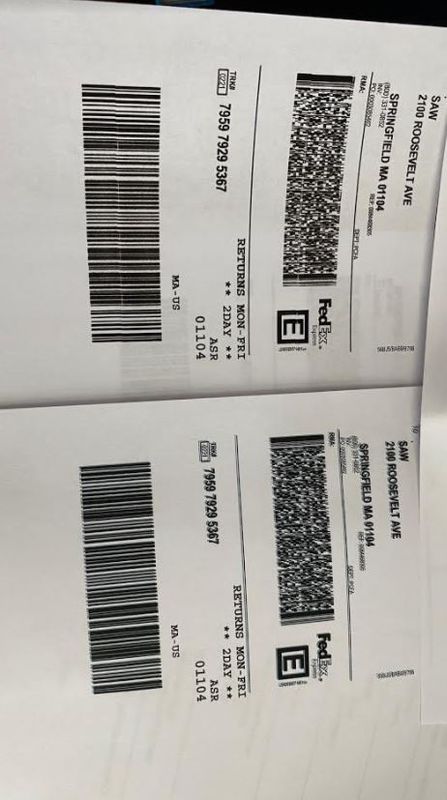
01-14-2021 01:42 PM
I have the exact issue. Shadows on some prints, but tests and callibration pages are fine. This only started to happen once I changed over to windows 10. I redownloaded the drivers, but still not fixed. Anyone else figured this out?
02-05-2021 09:09 AM
Welcome to the HP support community.
Provide the printer model number or the product number.
Refer this link to find the printer product number:- Click here
Which operating system is installed on the computer to which this printer is connected?
Reply with the requested information for more assistance.
To thank me for my efforts to help you, please mark my post as an accepted solution so that it benefits several others.
Cheers.
Sandytechy20
I am an HP Employee
02-09-2021 02:36 PM
Uninstall and reinstall the printer driver and check how it goes:
Perform root level uninstallation to remove all the printer related software's.
- In Windows, search for and open Programs and Features.
- Select your HP printer.
- Select Uninstall.
- In Windows, search for and open Devices and Printers.
- In the Devices and Printers window look for your HP Printer. If you see it listed, right-click on it and choose "Delete" or "Remove Device.”
- Open up the run command with the "Windows Key + R" key combo.
- Type printui.exe /s and click OK.
- Click on Drivers tab.
- Look for HP Printer driver. If you see it click on it and click Remove at the bottom.
- Select OK.
- Remove all instances of the same.
- Select Apply and OK on the Print Server Properties windows.
- Close Devices and Printers.
- Restart the PC again.
Download and install printer full feature driver
Click here to download the driver.
Update the printer firmware
Here are the steps:- Click here
Let me know how it goes.
To thank me for my efforts to help you, please mark my post as an accepted solution so that it benefits several others.
Cheers.
Sandytechy20
I am an HP Employee