-
×InformationNeed Windows 11 help?Check documents on compatibility, FAQs, upgrade information and available fixes.
Windows 11 Support Center. -
-
×InformationNeed Windows 11 help?Check documents on compatibility, FAQs, upgrade information and available fixes.
Windows 11 Support Center. -
- HP Community
- Printers
- Printing Errors or Lights & Stuck Print Jobs
- Cancelling Print Jobs

Create an account on the HP Community to personalize your profile and ask a question
09-29-2021 10:01 AM
Hi @Jenny112,
I'd like to help!
I understand you are looking for instructions on how to cancel print jobs.
Cancel a print job from the printer control panel
Cancel the current print job from the printer control panel.
NOTE:Canceling from the control panel stops only the current job. It does not cancel any other pending print jobs in the print queue.
-
For printers with buttons, press the Cancel button
 .
.
Cancel a print job (Windows)
Cancel a print job from the print queue in Windows.
Open the print queue.
-
-
If a printer icon displays in the notification area, double-click the icon to open the print queue.

-
If a printer icon does not display, search for and open Printers & scanners, select your printer in the list, and then click Open queue.
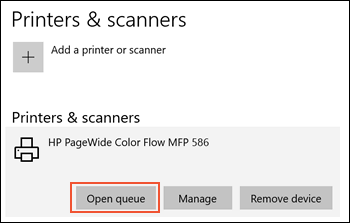
-
-
Right-click the print job you want to cancel, and then click Cancel.
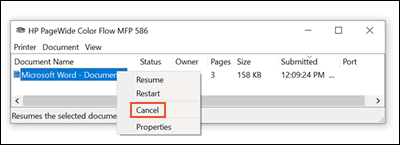
If the print job stays in queue after canceling it, go to Print Jobs Stuck in Print Queue (Windows) for additional troubleshooting.
You may refer to - Cancel a Print Job
Hope this helps! Keep me posted.
And, Welcome to the HP Support Community.
Please click “Accept as Solution” if you feel my post solved your issue, it will help others find the solution.
Click the “Kudos, Thumbs Up" on the bottom right to say “Thanks” for helping
