-
×InformationNeed Windows 11 help?Check documents on compatibility, FAQs, upgrade information and available fixes.
Windows 11 Support Center. -
-
×InformationNeed Windows 11 help?Check documents on compatibility, FAQs, upgrade information and available fixes.
Windows 11 Support Center. -
- HP Community
- Printers
- Printing Errors or Lights & Stuck Print Jobs
- Cannot access dashboard

Create an account on the HP Community to personalize your profile and ask a question
05-04-2019 04:59 AM
Hi going round in circles hope someone can help, whilst setting up instant ink I was unable to enter the printer claim code on the instant ink registration page, I have completed card details etc but cannot access the dashboard to check all my details , thanks for any assistance
05-04-2019 08:51 AM
Hello Hank22,
Could you check if the printer is connected to Internet.
If issue still persists, kindly use the below URL for further assistance.
https://support.hp.com/us-en/topic/diagnostics?category=printing&issue=hp-instant-ink
Jabzi

Give Kudos to say "thanks" by clicking on the "thumps Up icon" .
Click "Accept as Solution" if it solved your problem, so others can find it.
Although I am an HP employee, I am speaking for myself and not for HP.
05-04-2019 09:07 AM - edited 05-04-2019 09:08 AM
Hi! @Hank22,
Try checking the account after sometime see if the issue persists.
You can sign into the instant ink page using this link. Click Here
Turn the printer off, wait 10 seconds, and then turn the printer back on. It may automatically connect to the Internet.
Depending on where the error message displays, touch or press OK on the printer control panel, or click OK on the computer.
The printer attempts to connect.
If a No Wireless or Connection Error message displays on the computer or the printer, go to the Wireless printing center (in English) to learn how to troubleshoot problems with your wireless network or Internet connection.
Once your printer is connected to the Internet with an active connection, go to hpinstantink.com/signin (the HP Connected website) to sign in to your HP Instant Ink account, if you are not signed in already.
At the top of the Status area on your HP Instant Ink account page, click the refresh icon
 . Look for a green checkmark and Online to make sure your printer is connected to the HP Instant Ink service.
. Look for a green checkmark and Online to make sure your printer is connected to the HP Instant Ink service.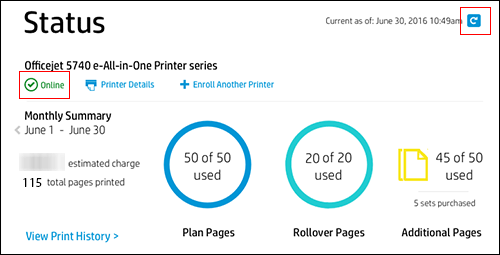
If the printer is connected to the Internet, but the printer status on your Instant Ink account page continues to display Offline after clicking the refresh icon
 , wait and try again later.
, wait and try again later.
Also, if the issue still persists, please share us few details through a private message. So I can check the account details and help you with the issue.
Instant ink account number-
Instant ink email address-
Let me know how this works!
You have a good day ahead! 🙂
Please click “Accept as Solution” if you feel my post solved your issue, it will help others find the solution.
Click the “Kudos, Thumbs Up" on the bottom right to say “Thanks” for helping!
A4Apollo
I am an HP Employee
05-05-2019 03:52 AM - edited 05-05-2019 03:57 AM
- Hi Jabzi
- Thanks for your reply, Yes I am connected to the internet and have tried using the link provided which has been no help whatsoever interestingly though it recognises the problem but offers no solution just says it can be difficult
05-07-2019 09:57 AM
Hi! @Hank22,
Thanks for sharing the details and I'm sorry for the delayed response. However, I'm unable to pull up any records using the details you have shared.
Please tap the HP ePrint icon and select Settings, then tap Remove Web Services and confirm.
Now open the HP ePrint menu and follow the steps to reactivate the service, a new information sheet with a valid claim code will be printed within several minutes.
You might not be able to use the same email address set for the eprint in the past. You have to create a new one account.
If you still have issues try the steps recommended below.
First, you have to disable the web services if it is enabled turn the printer off once it is disabled, restart the printer and enable web services.
Once you enable web services the printer will print a new claim code.
Using this claim code you can create a new eprint address for your printer. This should resolve your issue.
If you are not sure how to turn on web services try the steps recommended below.
Turn on Web Services
1. Turning on Web Services from the printer control panel or the Embedded Web Server (EWS) allows your printer to communicate securely over the Internet with HP Connected printing services, such as HP ePrint. Read the section that matches your printer control panel type for steps to turn on Web Services.
Use the Embedded Web Server (EWS) to turn on Web Services for printers that do not have a touchscreen or LCD display.
Make sure your printer firmware is up-to-date.
To update the printer firmware, go to HP Customer Support. Type your printer model, and then search for the document on updating the firmware for your printer.
2. Print a Network Configuration or self-test page to obtain the printer IP address needed to view the EWS webpage.
For instructions on printing a Network Configuration or self-test page, go to HP Customer Support. Type your printer model, and then search for the document to "print a configuration page" or "print a self-test page," depending on your printer model.
3. Find the printer IP address on the Network Configuration or self-test page.
On your computer, open an Internet browser.
5.Type the printer IP address in the browser address bar, and then press Enter.
note:
Make sure to type the IP address into the Internet browser's address box. If typed into a toolbar search box or search engine, the Embedded Web Server (EWS) does not open.
6.If a website security certificate displays in the Internet browser, click Continue.
The EWS information page for the printer opens, which confirms that the printer is on the same network as the computer.
7.On the EWS webpage, click the tab.
•, your printer does not support HP ePrint.
•, click Continue, Turn On, or Enable, and then follow the on-screen instructions.
, Web Services is already on.
Click Print Info Page under, and then continue to the next step.
Refer this article to know more information about Getting the Printer Claim Code.
Also, refer this article to know more information about Updating your HP Connected Account Information.
Let me know if this helps!
Take Care! 🙂
Please click “Accept as Solution” if you feel my post solved your issue, it will help others find the solution.
Click the “Kudos, Thumbs Up" on the bottom right to say “Thanks” for helping!
A4Apollo
I am an HP Employee
05-08-2019 03:18 AM - edited 05-08-2019 03:21 AM
Hi A4Apollo
Many thanks for your continued help and support it is very much appreciated
I had a free 12 Month instant ink offer which which came with the printer but had to signup within 7 days of purchase to qualify, I have now resolved the problem after talking to a HP support agent who advised signing up again through a web browser rather than using my iPad, I was able to complete the process but it failed to add the 12months free ink which fortunately he was able to do manually.
Thanks again for your help
Hank22
05-08-2019 09:23 AM
Hi! @Hank22,
Thanks for the update. I'm happy to know your issue is resolved now.
If you have any queries related to any HP products, please write back to us we will try our best to help you out.
Take Care!
Have a pleasant day ahead!
A4Apollo
I am an HP Employee
