-
×InformationNeed Windows 11 help?Check documents on compatibility, FAQs, upgrade information and available fixes.
Windows 11 Support Center. -
-
×InformationNeed Windows 11 help?Check documents on compatibility, FAQs, upgrade information and available fixes.
Windows 11 Support Center. -
- HP Community
- Printers
- Printing Errors or Lights & Stuck Print Jobs
- Cartridge empty-signal when the cartridge is new

Create an account on the HP Community to personalize your profile and ask a question
12-26-2017 03:16 AM
A message said something was wrong with the ink-cartridges and the printerscreen blinked to signal that one cartridge was empty. I replaced it with a new one but message and blinking continued. I replaced the second cartridge with another new one (HP Original) but the messages and the blinking to signal empty cartridge continue and I can´t print.
Solved! Go to Solution.
Accepted Solutions
12-28-2017 05:12 AM
You're welcome and thank you for keeping me updated.
The results point towards a hardware issue. Hence I suggest you to contact our HP phone support to check the available service options for your HP printer.
Hope this helps. All the best! 🙂
12-27-2017 04:48 AM
Thank you for posting on HP Forums, MKazi is at your service.
I understand that you have an HP Officejet Pro 8100 ePrinter. I read that the printer reported an issue with the ink cartridges and indicated one cartridge was empty You have replaced that particular ink cartridge and the printer continues to indicate that it is empty. You have again replaced the ink cartridge and the error continues. I appreciate the steps you have performed and have certainly done a good job. Not to worry, I'll do my best to assist you with this case.
I recommend you to perform the following steps to isolate the issue and arrive at a fix:
- Press OK on the printer control panel, or click OK on the computer screen to close the message and continue with the print job.
If the error remains then let us continue with the following steps:
- Disconnect the power cable from the printer while the printer is still ON.
- Disconnect any other cables if connected the printer.
- Press and hold the printer’s power button for 15 seconds.
- The printer should be directly connected to the wall outlet and not to a surge protector.
- Reconnect the power cable to print and the printer should power ON by itself. If the printer doesn’t power ON then please manually power it ON.
Clean the cartridge contacts :
- Clean the cartridges one at a time. Do not leave a cartridge outside of the product for more than 10 minutes. Also, never turn off the product when a cartridge is removed from its slot. Leaving cartridge slots empty might cause damage to the cartridge ink system.
- With a clean, lint-free cloth (eyeglass wipes or coffee filters work well), wipe the copper-colored contact on the cartridge.
Figure : Copper-colored contact on the cartridge
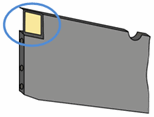
- Carefully reinsert the cartridge into its color-coded slot, and then gently push it forward until it clicks into place.
Figure : Insert the cartridge into its color-coded slot
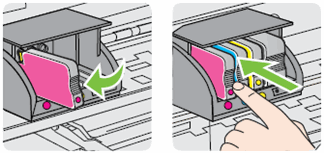
-
Repeat these steps for other cartridges, if necessary.
-
Close the product lid and the cartridge access door.
I sincerely hope this fixes the issue. If not then we need to reset the printer. Resetting the printer will restore it to its original factory settings. I have sent you a private message with the reset steps.
I genuinely hope the issue gets resolved without hassles and the unit works great. Good luck! 🙂
12-28-2017 05:12 AM
You're welcome and thank you for keeping me updated.
The results point towards a hardware issue. Hence I suggest you to contact our HP phone support to check the available service options for your HP printer.
Hope this helps. All the best! 🙂
