-
×InformationNeed Windows 11 help?Check documents on compatibility, FAQs, upgrade information and available fixes.
Windows 11 Support Center. -
-
×InformationNeed Windows 11 help?Check documents on compatibility, FAQs, upgrade information and available fixes.
Windows 11 Support Center. -
- HP Community
- Printers
- Printing Errors or Lights & Stuck Print Jobs
- Change Paper Size for PDF Scans

Create an account on the HP Community to personalize your profile and ask a question
11-27-2018 05:16 AM
Hi. I have a new HP OfficeJet 3831 and I can't figure out how to change the paper size for the scanning documents to PDF.
It seems to be set to US Letter size, but I need to scan A4 documents, so it's cutting off a portion of the page. I don't see anything in the menu that allows me to select page size. Additionally, this is a UK-bought printer, so it does fit A4 without issue.
Any help would be appreciated!
Solved! Go to Solution.
Accepted Solutions
11-28-2018 11:42 AM
Welcome to HP Support Forums. A really great platform for posting all your questions and finding solutions.
I have gone through your Post and would like to help
I suggest you use the HP Easy Scan and you will have the option to change the paper size.
You can download the HP Easy Scan from this Link: https://itunes.apple.com/in/app/hp-easy-scan/id967004861?mt=12
-
Search the Mac for scan, and then click HP Easy Scan in the list of results.
HP Easy Scan opens.
-
Select a scan job type from the Presets menu.
To change any basic settings to the preset you selected, click Edit Settings.
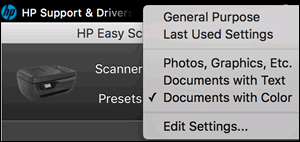
-
Click the thumbnail version of the scanned item in the left panel.
The item displays in the right preview pane.
-
Click Edit at the bottom of the window.
-
Click Crop to change the scan to a standard or custom paper size or to crop out part of the scan.
Keep me posted how it goes
Thank you and have a great day 😊
If the information I've provided was helpful, give us some reinforcement by clicking the "Solution Accepted" on this Post and it will also help other community members with similar issue.
KrazyToad
I Am An HP Employee
11-28-2018 11:42 AM
Welcome to HP Support Forums. A really great platform for posting all your questions and finding solutions.
I have gone through your Post and would like to help
I suggest you use the HP Easy Scan and you will have the option to change the paper size.
You can download the HP Easy Scan from this Link: https://itunes.apple.com/in/app/hp-easy-scan/id967004861?mt=12
-
Search the Mac for scan, and then click HP Easy Scan in the list of results.
HP Easy Scan opens.
-
Select a scan job type from the Presets menu.
To change any basic settings to the preset you selected, click Edit Settings.
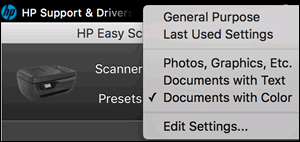
-
Click the thumbnail version of the scanned item in the left panel.
The item displays in the right preview pane.
-
Click Edit at the bottom of the window.
-
Click Crop to change the scan to a standard or custom paper size or to crop out part of the scan.
Keep me posted how it goes
Thank you and have a great day 😊
If the information I've provided was helpful, give us some reinforcement by clicking the "Solution Accepted" on this Post and it will also help other community members with similar issue.
KrazyToad
I Am An HP Employee
12-06-2018 06:40 AM
It looks like you were interacting with KrazyToad, but he is out for the day. I'm Betty0610 & I'm at your service.
I'm glad to hear that and you're most welcome. Do get back to us in future for further assistance.
Have a nice day!:)
I am an HP Employee
