-
×InformationNeed Windows 11 help?Check documents on compatibility, FAQs, upgrade information and available fixes.
Windows 11 Support Center. -
-
×InformationNeed Windows 11 help?Check documents on compatibility, FAQs, upgrade information and available fixes.
Windows 11 Support Center. -
- HP Community
- Printers
- Printing Errors or Lights & Stuck Print Jobs
- Clip's got stuck

Create an account on the HP Community to personalize your profile and ask a question
08-08-2020 10:06 AM
A james clip has got stuck in my printer between its paper rollers. The printer is showing the error signs of paper jam (E, 4, !) I can see the clip by flashing torch light into the printer after opening the printhead access door. How can I remove it myself? Can I do it myself at all?
08-11-2020 05:17 AM
Hi @SaMukh,
I'd like to help with the paper jam issue
Clear jammed paper from the printhead access area
Remove any loose or jammed paper that is accessible from the printhead access area.
-
Press the Cancel button
 to try and automatically clear the paper jam.
to try and automatically clear the paper jam.If the paper jam error persists, continue these steps to manually clear the jam.
-
Turn off the printer, and then disconnect the power cord.
WARNING:
Disconnect the power cord before reaching inside the printer to avoid risk of injuries or electric shock.
-
Disconnect the USB cable from the rear of the printer, if it is connected.
-
Close the output tray extender, and then push the output tray into the printer.

-
Open the exterior door, and then open the printhead access door.
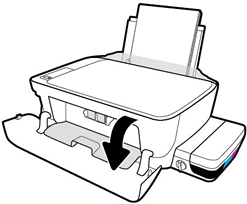
-
If the carriage is in the center of the printer, gently slide it to the right.
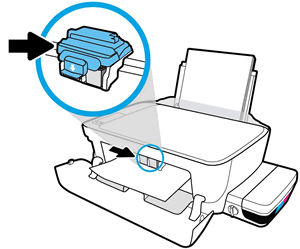
CAUTION:
Do not touch the printhead latch when moving the carriage. Accidentally opening the latch can result in damage to the ink system.

-
Gently remove any jammed paper from inside the printer.
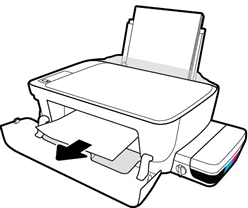
-
Shine light from a flashlight inside the printhead access area and look for torn pieces of paper that remain inside the printer. Remove any paper you find to prevent more jams.
-
use a tweezer to gently pull the clip
-
Close the printhead access door.
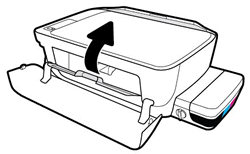
-
Close the exterior door.
-
Pull out the output tray, and then the tray extender.

-
Reconnect the power cord to the rear of the printer, and then turn on the printer.
-
Turn on the printer.
Reset the product
- With the printer turned on, disconnect the power cord from the rear of the printer.
- Unplug the power cord from the wall outlet.
- Wait at least 60 seconds.
- Plug the power cord back into the wall outlet.
- Reconnect the power cord to the printer.
- Turn the printer on. HP recommends plugging the printer directly into a wall outlet
If you're unable to get the clip out Contact HP for service options for your printer.
Hope this helps! Keep me posted.
And, Welcome to the HP Support Community.
Please click “Accept as Solution” if you feel my post solved your issue, it will help others find the solution.
Click the “Kudos, Thumbs Up" on the bottom right to say “Thanks” for helping
