-
×InformationNeed Windows 11 help?Check documents on compatibility, FAQs, upgrade information and available fixes.
Windows 11 Support Center. -
-
×InformationNeed Windows 11 help?Check documents on compatibility, FAQs, upgrade information and available fixes.
Windows 11 Support Center. -
- HP Community
- Printers
- Printing Errors or Lights & Stuck Print Jobs
- Custom Image Size

Create an account on the HP Community to personalize your profile and ask a question
09-25-2019 09:31 PM
I would like to print an image that is specifically 4.5" x 6.5". It's needed for a project I'm doing and the image size needs to be exact. The standards are 4" x 6" or 5" x 7" and neither of those will work. Is there any way to customize? Honestly this should be an option in every printer software and not just standard sizes.
09-28-2019 12:44 PM
Welcome to HP support community.
Follow the below steps to create a custom size:
-
Load the custom-size paper into the paper input tray.
-
Open the item you want to print.
-
Click File, and then click Print.
-
In the Print window, click Preferences, Properties, or Printer Properties.
-
Click the Paper/Quality tab, and then click Custom.
NOTE:
If you do not see a Custom button on the Paper/Quality tab of the printer properties window, skip to the section to Create custom paper sizes from Devices and Printers.
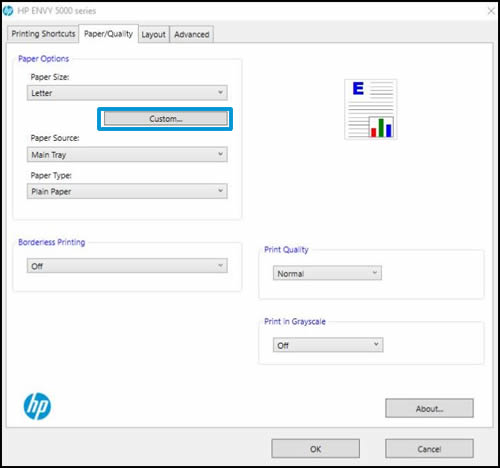
-
In the Custom Paper Size window, click New.
-
Type a name for your custom paper size, adjust the width and height to your preference, and then click OK.
NOTE:
To change the dimensions to metric, click Millimeters.
Your custom paper size is now saved. You can select this custom paper size in the future and edit it if needed.
-
Click OK, click the Paper Size drop-down menu, and then scroll down and select your custom paper size.
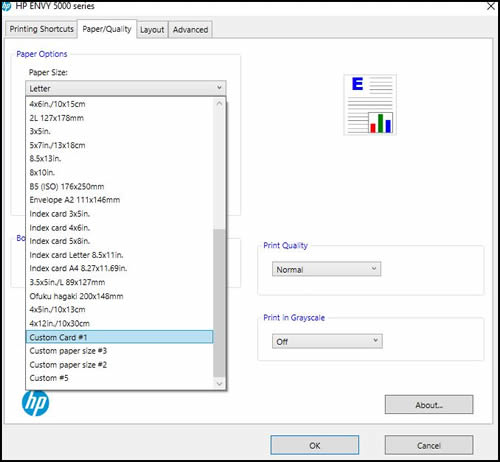
-
Make any other preference changes if necessary, and then click OK.
-
Click OK or Print to print the document.
You can refer this HP document for more assistance:- Click here
Let me know how it goes.
To thank me for my efforts to help you, please mark my post as an accepted solution so that it benefits several others.
Cheers.
Sandytechy20
I am an HP Employee
