-
×InformationNeed Windows 11 help?Check documents on compatibility, FAQs, upgrade information and available fixes.
Windows 11 Support Center. -
-
×InformationNeed Windows 11 help?Check documents on compatibility, FAQs, upgrade information and available fixes.
Windows 11 Support Center. -
- HP Community
- Printers
- Printing Errors or Lights & Stuck Print Jobs
- DESKJET 2630 Uneven borders on 6x4 photo

Create an account on the HP Community to personalize your profile and ask a question
08-12-2019 03:08 PM
How to set margins on a 6x4 photo print so that there is an EVEN border?
Currently, in landscape, there is a thin border on 3 sides and a large border on the right hand side!
08-12-2019 05:00 PM
If you have not done so, install the printer software.
HP Easy Start Printer Setup Software
If / When you are given the option, select to install the Full Feature Software (wording may vary).
After the printer software is installed, Restart the computer and log in.
The uneven border can be caused by a number of factors, including:
- The exact shape of the image / file does not match the paper. This is the aspect ratio.
- The photo paper selection may be set to (either by accident or by necessessity) to 4x6 Tab paper. "Tabbed" paper is actually longer than 6 inches to provide to a "writing area" at the end of the printed photo.
Some photo printing / editing software allows you to "center" the printed photo on the paper.
Assuming the Full Feature Software (full driver / printer software) is installed...
Applications like the old standby "Windows Photo Viewer" and "Paint" provide simple printing options.
References
How to get Windows Photo Viewer back in Windows 10
Paint (mspaint)
General Example - Print Photo in Windows Photo Viewer
Example shows "Letter size" selection - change this and other settings as needed for your job.

Example - Print Photo - Paint
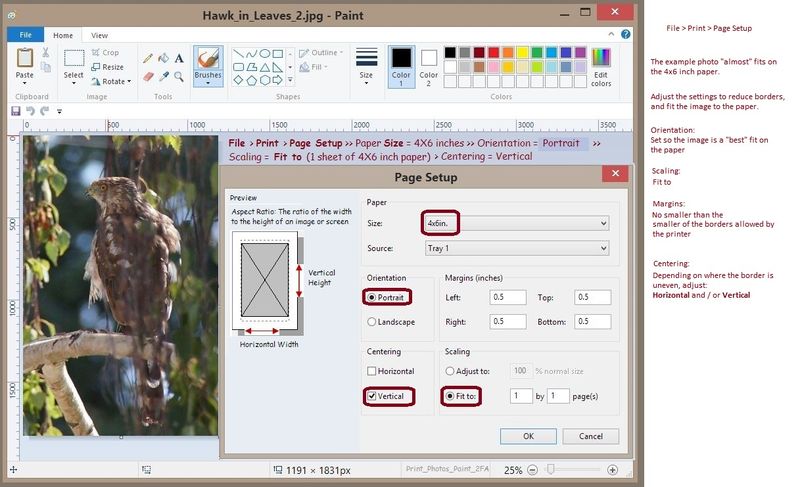
+++++++++++++++++++++++++++++++++++++++++++++++++++++++++++++++++++++++++++
Windows Photo is available as standard in Windows 10.
The settings include "normal margins" and "Uniform" .
In the "Edit and Create" section, you can look at the aspect ratio settings.
+++++++++++++++++++++++++++++++++++++++++++++++++++++++++++++++++++++++++++
and / or
Download, Save, and install:
HP Photo Creations works alongside your installed Full Feature Software to help you print your photos, images, and other projects.
Windows 8.x and Windows 10 - After the software is installed:
Click Start (windows key) > all apps > scroll the list
Open Category HP
Find the HP Photo Creations application
Right-Click on the application and PIN to Start
HP Photo Creations Support & Tips
General Example:
General Example - 4x6 inch single photo on 4x6 in photo paper
NOTE: Borderless may -- or may not -- be available on your printer model
Open the Photo Creations software
Quick Prints > 4 X 6 inch Quick Prints > Print my own > Add Photos > Browse
Click / Select Photo from folder > Open
In Section Edit > Click once or twice on the opened photo
White box opens listing Edit Options:
Select / Edit if / as desired
Section Print
Adjust Settings
- Verify / Select the Name of your printer
- Select the number of Copies (Located next to the "Print" box)
- Verify / Select Image Size
- Verify / Select Print Range (for multiple pages)
- Verify / Select Paper Orientation
Open Printer Settings (Located under the name of your printer)
Verify / Adjust setups (Reminder: Selections in Printer Settings and Settings must match)
- Printing Shortcut > Photo Printing (with or without borders depending on your printer model)
- tab Paper / Quality: Media Type = HP Advanced Photo Paper (or other)
- Box Advanced > Size of Paper > 4 x 6 inch (10x15 cm)
- Click / Select Borderless Printing ON (availability varies by printer model)
- Click OK to close Printer Settings
Click Print
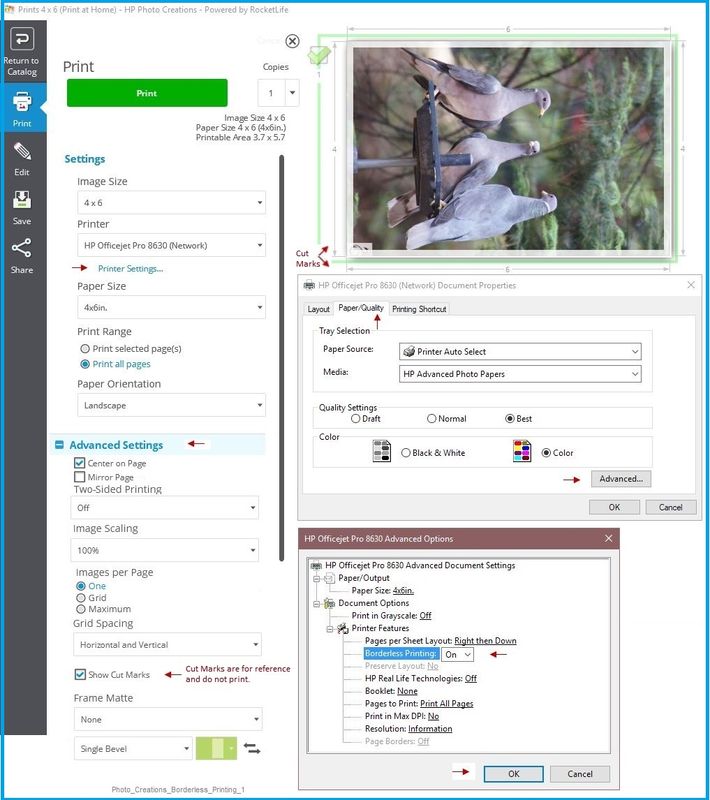
Photo_Creations_Borderless_Printing_1
None of this guarantees you can print your photo without a border along one or more edges, of course. The Photo Creations software will at least show you what is happening. The software also provides simple editing tools (crop, for example) to allow you to select what is included in the printed photo image.
Still need help? Want more information? Search for solutions...
Reference and Resources – Places to find (more) help and learn about your Printer
Printer Homepage – “Things that are your printer”
NOTE: Content depends on device type
Drivers / Software / Firmware Updates, How-to Videos, Bulletins/Notices, Lots of How-to Documents, Troubleshooting, User Guides, Product Information, more
HP DeskJet 2630 All-in-One Printer
Thank you for participating in the HP Community Forum.
We are a world community of HP enthusiasts dedicated to supporting HP technology.
Click Thumbs Up on a post to say Thank You!
Answered? Click post "Accept as Solution" to help others find it.

