-
×InformationNeed Windows 11 help?Check documents on compatibility, FAQs, upgrade information and available fixes.
Windows 11 Support Center. -
-
×InformationNeed Windows 11 help?Check documents on compatibility, FAQs, upgrade information and available fixes.
Windows 11 Support Center. -
- HP Community
- Printers
- Printing Errors or Lights & Stuck Print Jobs
- DeskJet 3631 Constantly Going Offline

Create an account on the HP Community to personalize your profile and ask a question
04-12-2019 09:58 PM - edited 04-12-2019 10:00 PM
I have had to reset my printer now 4 times. We don't print often in my home, but the printer goes offline after 24 hours. My PC shows it as offline and the PC won't recognize it unless I do a hard reset or re-install. I have a new IP address now after the Print Scan Doctor had to re-install it. I'm expecting it won't work in a day or so. Any ideas to fix this problem permanently ?
04-13-2019 03:40 PM
Welcome to HP Community
The Print and Scan Doctor should fix this issue.
If the issue persists try assigning a Manual IP Address
1) Obtain the IP address of the printer – You can touch the “wireless” icon on the printer control panel to obtain the IP address or print a Network Configuration Page.
2) Type the IP address on your web browser to obtain the printer EWS page on your computer.
3) Go to "Network" tab - General - Select "Network protocols" - Select "Enable IPv4 only" (or similar) - Apply the settings.
4) Go to the “Network” tab – Click on “Wireless (802.11) – Then click on “Network address (IPv4)
5) Click Manual IP
6) If you see a Suggest a Manual IP Address button, click Manual IP address, and the Manual IP addresses are automatically filled out for you.
7) If your page does not have a button to suggest a manual IP address, type the IP address, subnet mask, and default gateway using the numbers shown in the report you printed.
Keep me posted if you need further assistance 😊
If the information I've provided was helpful, give us some reinforcement by clicking the "Solution Accepted" on this Post and it will also help other community members with similar issue.
KrazyToad
I Am An HP Employee
04-14-2019 08:26 AM
Thank you Krazy Toad. As I figured, the printer was offline again. I had run the Print Scan doctor on every reset and it only serves as a 24 hour fix. I applied your suggestions on the manual IP. I will keep you posted as to the results.
Thank you once more for your consideration and posting.
04-14-2019 09:12 PM
Sorry KrazyToad.
Your solution didn't work. It was back offline again.
It is appearing to be an absolutely useless wireless printer. HP sent me an offer to extend the warranty and I haven't gotten it to work two days in a row yet,
04-16-2019 02:09 PM
Try these steps
-
Search Windows for devices, and then click Printers & scanners from the list of results.
-
If it is checked, uncheck the box beside Let Windows manage my default printer.
-
From the list of printers, click the printer name that matches the name of your printer, and then click Manage. If there are multiple names listed, select the printer that has a status of idle or online.
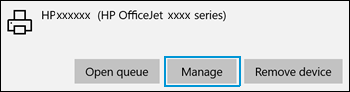
-
Under Manage your device, click Set as default.

-
Try to print.
If the issue persists, uninstall the printer and try reinstalling it using the TCP/IP
- Select “Start” and type “printers” in the search box.
- Choose “Printers & scanners“.
- Select “Add a printer or scanner“.
- Wait for the “The printer that I want isn’t listed” option to appear, then select it.
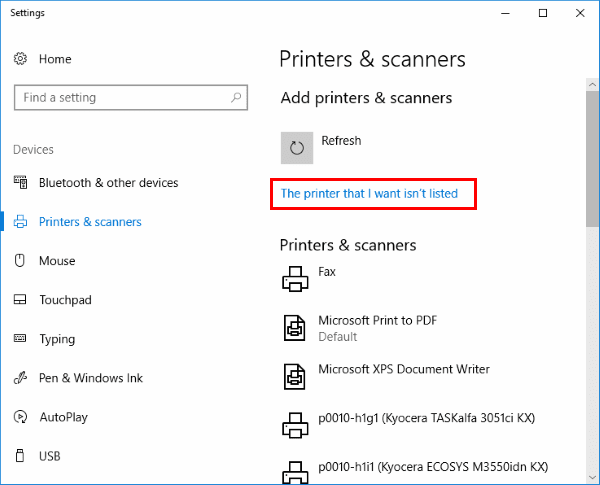
- Select “Add a printer using a TCP/IP address or hostname” , then select “Next“.
- Select “TCP/IP Device” in the “Device type” list.
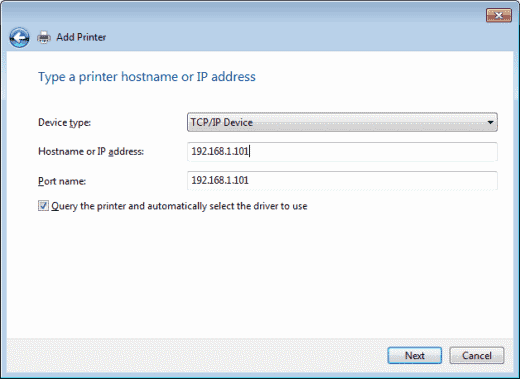
- Type the IP address of the printer. Select “Next“.
- Windows should find the printer if the printer is on and configured correctly.
If the information I've provided was helpful, give us some reinforcement by clicking the "Solution Accepted" on this Post and it will also help other community members with similar issue.
KrazyToad
I Am An HP Employee
04-20-2019 09:08 AM
Thank you KrazyToad. I've given this a try. We'll see if it makes it through the day.
I had to unplug and reset the printer again because just pushing the on button to take it out of sleep mode didn't let it show up. It says that as long as its attached to a network (it is) the auto turn-off is deactivated. It sleeps. It doesn't shut down. It just goes offline and has to be reset. I was on hold for HP support for 23 minutes and then it hung up on me. Is there a chance this particular printer is just bad ?
04-20-2019 01:16 PM
I understand your concerns and frustration with this ongoing issue
I have brought your issue to the attention of an appropriate team within HP. They will likely request information from you in order to look up your case details or product serial number. Please look for a private message from an identified HP contact. Additionally, keep in mind not to publicly post personal information (serial numbers and case details).
Thank you
KrazyToad
I Am An HP Employee
04-21-2019 08:41 AM
Thank you for all your efforts and help, KrazyToad. Unfortunately, the printer is once again offline. Neither my PC nor any of my IOS devices can find it. Even after I hit the power button to wake it. I appreciate your referring it to someone. I will wait to hear something from them. You worked hard to help me on this. I truly appreciate your trying.
