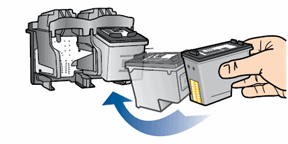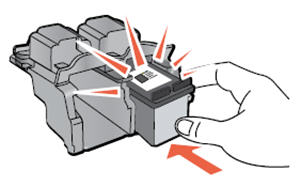Deskjet Ink advantge 1015 printing unaligned colors after changing XL cartridge
Options
- Mark Topic as New
- Mark Topic as Read
- Float this Topic for Current User
- Bookmark
- Subscribe
- Mute
- Printer Friendly Page
turn on suggested results
Auto-suggest helps you quickly narrow down your search results by suggesting possible matches as you type.
Showing results for
Guidelines
Experiencing 'Printer Blocked' or 'Printer Error' message? Click here for more information.

 ). The HP Toolbox opens.
). The HP Toolbox opens.


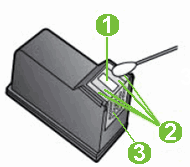
 ) goes in the slot on the left.
) goes in the slot on the left. ) goes in the slot on the right.
) goes in the slot on the right.