-
×InformationNeed Windows 11 help?Check documents on compatibility, FAQs, upgrade information and available fixes.
Windows 11 Support Center. -
-
×InformationNeed Windows 11 help?Check documents on compatibility, FAQs, upgrade information and available fixes.
Windows 11 Support Center. -
- HP Community
- Printers
- Printing Errors or Lights & Stuck Print Jobs
- Did not print the copy and orange bulb always blink.

Create an account on the HP Community to personalize your profile and ask a question
09-01-2019 02:17 PM
Welcome to the HP Support Community.
Remove, inspect, and then reseat the printheads
The printer might display an error if the printheads are not correctly installed. Only remove the printhead indicated by the printhead icon  on the printer control panel.
on the printer control panel.
-
Open the exterior door, and then open the printhead access door.
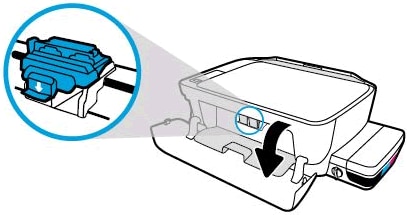
-
Gently push down on the blue carriage latch.
The blue carriage latch opens.

-
Lightly press down on the printhead to release it, and then pull the printhead out of its slot.

-
Make sure the plugs on top of the printhead have been removed.

-
Make sure the tape from the printhead contacts has been removed.
CAUTION:
Do not touch the copper-colored contacts or the ink nozzles. Do not replace the protective tape on the contacts. Handling these parts can result in clogs, ink failure, and bad electrical connections.
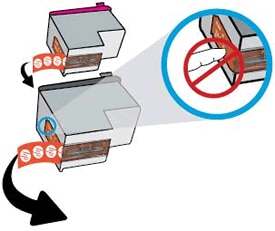
-
Slide the printhead at a slight upward angle into the empty slot, and then gently push up on the printhead until it snaps into place.

-
Insert the tri-color printhead into the left slot.
-
Insert the black printhead into the right slot.
-
-
Close the blue carriage latch by pushing down firmly until the latch snaps into place.
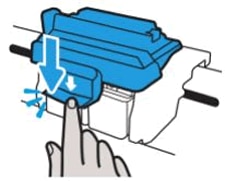
-
Close the printhead access door.
-
Close the exterior door.
The priming process should continue.
Let's try to reset the Printer here:
Turn the printer on, if it is not already on.
- Wait until the printer is idle and silent before you continue.
- With the printer turned on, disconnect the power cord from the rear of the printer.
- Unplug the power cord from the wall outlet.
- Wait at least 60 seconds.
- Plug the power cord back into the wall outlet.
- NOTE: HP recommends connecting the printer power cord directly to the wall outlet.
- Reconnect the power cord to the rear of the printer.
- Turn on the printer, if it does not automatically turn on.
- Wait until the printer is idle and silent before you proceed.
Let me know if this helps.
If the information I've provided was helpful, give us some reinforcement by clicking the Accepted Solution button, that'll help us and others see that we've got the answers!
Thanks!
I am an HP Employee
