-
×InformationNeed Windows 11 help?Check documents on compatibility, FAQs, upgrade information and available fixes.
Windows 11 Support Center. -
-
×InformationNeed Windows 11 help?Check documents on compatibility, FAQs, upgrade information and available fixes.
Windows 11 Support Center. -
- HP Community
- Printers
- Printing Errors or Lights & Stuck Print Jobs
- Disable Two Sided Printing

Create an account on the HP Community to personalize your profile and ask a question
06-02-2020 01:36 PM
I need to disable two sided printing PERMANENTLY.
EVERY time I am printing various pages I have to go to the "printer" option and turn on the two sided printing, then turn it off. If I don't, then it automatically prints two sided; even though the option is OFF. Then I have to throw the page away and again go thru the annoying steps and re-print. I AM WASTING PAPER!
It usually happens with PDF's, but it just happened with a Word document.
HELP, PLEASE!!!
06-08-2020 02:29 PM
@soflanative, Welcome to HP Support Community!
When you set up a duplex printing job, the settings might carry over to the next print job. Additionally, some HP printers come with duplex printing set as the default. To change back to one-sided printing, turn off the duplex setting in the print window.
To preserve duplex or one-sided settings for future print jobs, complete the print job with the desired settings, click the Presets menu, select Save Current Settings as Preset, and then give the preset a name such as One-Sided Documents.
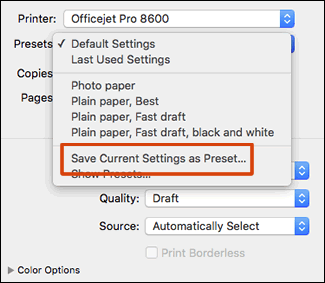
Also, Update the printer firmware
Download available firmware updates from the HP website
With the printer on and connected to the computer, go to HP Customer Support - Software and Driver Downloads, and then identify your printer. Look for and install any available firmware updates. Refer to the document HP Printers - Updating or Upgrading Printer Firmware
I hope that answers your concern adequately. Let me know!
Please click “Accepted Solution” if you feel my post solved your issue, it will help others find the solution. Click the “Kudos/Thumbs Up" on the bottom right to say “Thanks” for helping!
TEJ1602
I am an HP Employee
06-11-2020 09:45 AM
Thank you for your reply, but it didn't help.
I NEVER print two sided. As I mentioned, the option for two sided is never on (selected) yet EVERY time I'm going to print, I have to turn it on, then off again. This is the only way I can get one sided prints.
Additionally, the firmware is up to date. I constantly check and have the latest
06-11-2020 03:00 PM - edited 06-11-2020 03:00 PM
Follow the steps below-
Check the settings before you send the print job. Refer to the document HP Printers - Print Settings Guide (Mac) for help.
ensure that the printer is up to date with its firmware and Mac is up to date with its software. If you are unsure you may use the links below to update the printer firmware and Mac software:
Remove and add the printer
Click the Apple menu, and then select System Preferences.
Depending on your operating system version, click Print & Fax, Print & Scan, or Printers & Scanners.
Click the name of your printer, click the Minus sign , and then delete the printer.
, and then delete the printer.

Click the Plus sign , and then click Add Printer or Scanner.
, and then click Add Printer or Scanner.
Click the Use or Print Using box, and then select AirPrint

Click Add to add the printer to the list.
Try to print.
Keep me posted for further assistance.
Please click “Accepted Solution” if you feel my post solved your issue, it will help others find the solution. Click the “Kudos/Thumbs Up" on the bottom right to say “Thanks” for helping!
TEJ1602
I am an HP Employee
06-15-2020 12:26 PM
Again, thank you for your response. Both the printer and the MAC are updated to the latest release.
I am afraid to remove and then add the printer as you suggested. This printer has had an extraordinary amount of issues with communication. HP's phone support has done that a number of times, inclusive of changing configurations. Every time a new agent (which there were 6 or 7 of them) would go in there, they would undo the previous agent's work and do their own thing (it was even moved up the ladder most of the times. Again, I am afraid to screw it up. This printer has been a lemon from the beginning!
06-16-2020 10:55 AM
To avoid any further complications, I'd suggest you reach out to the HP Support in your region for remote assistance.
Hope this helps!
Please click “Accepted Solution” if you feel my post solved your issue, it will help others find the solution. Click the “Kudos/Thumbs Up" on the bottom right to say “Thanks” for helping!
TEJ1602
I am an HP Employee
