-
×InformationNeed Windows 11 help?Check documents on compatibility, FAQs, upgrade information and available fixes.
Windows 11 Support Center. -
-
×InformationNeed Windows 11 help?Check documents on compatibility, FAQs, upgrade information and available fixes.
Windows 11 Support Center. -
- HP Community
- Printers
- Printing Errors or Lights & Stuck Print Jobs
- Double image at bottom of each page

Create an account on the HP Community to personalize your profile and ask a question
Your account also allows you to connect with HP support faster, access a personal dashboard to manage all of your devices in one place, view warranty information, case status and more.
Check some of the most frequent questions about Instant Ink: HP INSTANT INK, HP+ PLANS: INK AND TONER.
Check out our Black or Color Ink Not Printing, Other Print Quality Issues info about: Print quality and Cartridge Issues.
It has been a while since anyone has replied. Simply ask a new question if you would like to start the discussion again.
4 REPLIES 4
10-21-2022 11:08 AM
@ChrisLee13
Welcome to the HP support community.
I understand that you are getting print quality issues, I am glad to assist you.
Clean the inside of the printer
- Lightly dampen a lint-free cloth with bottled or distilled water, and then squeeze any excess liquid from the cloth.
- Clean the area inside of the printer, applying a moderate amount of pressure.

- Allow the inside of the printer to dry completely (approximately 10 minutes).
- Clean the inside of the toner cartridge access door, applying a moderate amount of pressure.
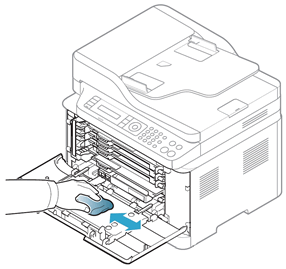
- Allow the inside of the door to dry completely (approximately 10 minutes).
- Reinstall the imaging drum.

- Reinsert the toner collection unit. Avoid tilting or turning the unit to prevent spilling the waste toner.
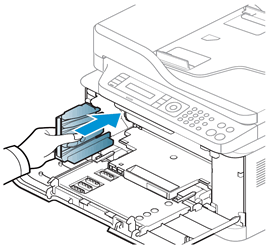
- Reinstall the toner cartridges.

- Close the toner cartridge access door, plug the power cord into the rear of the printer, and then turn on the printer.
Refer to this HP document for further assistance:- Click here
Keep me posted.
If this helps, please mark the public post as an accepted solution so that it benefits several others.
Cheers.
Sandytechy20
I am an HP Employee
Be alert for scammers posting fake support phone numbers and/or email addresses on the community.
If you think you have received a fake HP Support message, please report it to us by clicking on "Flag Post".
† The opinions expressed above are the personal opinions of the authors, not of HP. By using this site, you accept the Terms of Use and Rules of Participation.
Didn't find what you were looking for?
Ask the community
† The opinions expressed above are the personal opinions of the authors, not of HP. By using this site, you accept the <a href="https://www8.hp.com/us/en/terms-of-use.html" class="udrlinesmall">Terms of Use</a> and <a href="/t5/custom/page/page-id/hp.rulespage" class="udrlinesmall"> Rules of Participation</a>.