-
×InformationNeed Windows 11 help?Check documents on compatibility, FAQs, upgrade information and available fixes.
Windows 11 Support Center. -
-
×InformationNeed Windows 11 help?Check documents on compatibility, FAQs, upgrade information and available fixes.
Windows 11 Support Center. -
- HP Community
- Printers
- Printing Errors or Lights & Stuck Print Jobs
- Duplex Printing on Mac

Create an account on the HP Community to personalize your profile and ask a question
08-13-2018 09:00 PM
Just setup the Office Jet Pro 8740 printer; Made sure that I have the latest drivers.
Duplex printing works preperly when using Pages and Text Edit, but it's not available as a checkbox using MS-Word, Excel or PPT.
Any ideas?
08-14-2018 05:21 PM
Let me take a moment to thank you for posting on the HP Support Forums.
I came across your post and would like to assist.
I understand that you have an HP OfficeJet Pro 8740 All-in-One Printer. The duplex printing works fine when using Pages and Text Edit softwares. However, duplex printing is not available as a check box using Microosft Word, Excel and Power point.
I suggest you to update the Microsoft programs and then try to perform duplex printing.
AirPrint supports two-sided printing, but two-sided printing support varies by printer.
-
If your printer supports two-sided printing, a two-sided option automatically displays in the print dialog window.
-
Select File, and then select Print from the application you wish to print from.
-
In the print dialog window, select Two-Sided.

-
Print a multi-page document to confirm the Two-Sided setting is available.
-
-
If your printer does not support AirPrint or if you are unable to print two-sided print jobs, configure duplexing from the printer options. These steps apply when using an automatic duplexing accessory.
-
Click the Apple menu, click System Preferences, and then click Printers & Scanners, Print & Scan, or Print & Fax.
-
Locate your printer name next to Kind in the right pane.
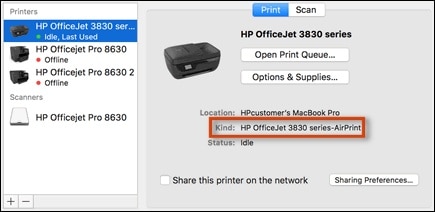
-
If AirPrint is not in the name, you are using the HP driver. Continue to the next step.
-
If AirPrint is in the name, re-add the printer with the HP driver.
Select your printer name in the Printers list, click the minus sign
 at the bottom of the Printers pane to remove the printer, click the plus sign
at the bottom of the Printers pane to remove the printer, click the plus sign  , click the name of your printer in the Add window, click the Use menu and select the name of your printer in the pop-up menu, and then click Add. Continue to the next step.
, click the name of your printer in the Add window, click the Use menu and select the name of your printer in the pop-up menu, and then click Add. Continue to the next step.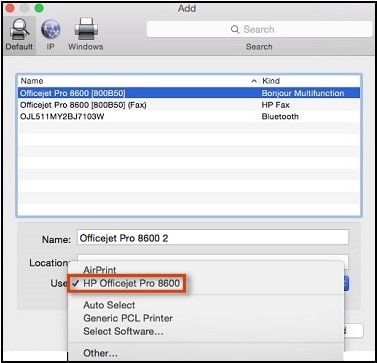
-
-
Select your printer name in the Printers list, and then click Options & Supplies.

-
Click Options, and then select the check box next to HP Two-sided Printing Accessory (Duplexer).
NOTE:
If the accessory does not display, your printer does not support automatic duplexing or the accessory is not compatible with the currently selected printer driver. Use the manual duplexing steps in this document to print.

-
Print a multi-page document to confirm the Two-Sided setting is available.
-
Hope this information helps. Please feel free to let me know how it goes.
All the best!
08-17-2018 02:29 PM
Thanks, good try, but my situation is slightly different.
As you can see from my Apple Printer "Options" (below) the HP Two -Sided Printing checkbox is not there, just a Tray 2 box ???
Yet, If I open Apple Pages, Keynote, or Numbers there is a Two-Sided checkbox and it works fine. How is that possible?
But, when I open MS-Word, PPT, or Excel (latest Mac versions) - there is no Two-Sided checkbox. I also tried this with Office 365 - same results. I cannot print double-sided from any Windows app on my Mac. Do you think that there could be a fix?
My workaround is to take all files created in Office and open them in the respective Apple application to print - but that is unsustainable. I guess I could create all new docs using Apple apps, but they are weaker and I have no desire to change my workflow.
Frankly, double-sided printing was the reason I chose this printer. I will have to return it if I can't solve this problem.
I really hope there is a way to fix this.
Thank you,
Bruce Naples
PAGES DIALOG:
WORD DIALOG:
08-18-2018 10:08 PM - edited 08-19-2018 12:07 PM
I read your quick response. Your super troubleshooting skills and immense commitment tog et it resolved is amply appreciated. As @MKazi is out for the day, I am responding on his behalf.
Please try these steps for now:
- Please perform a hard reset on the printer from this link:https://support.hp.com/us-en/product/hp-officejet-pro-6970-all-in-one-printer-series/8289585/model/1... and follow instructions from the section “Step 1: Reset the printer”
- Then update the printer’s firmware by following directions from this link:https://support.hp.com/bg-en/document/c02919168 use a USB cable to do it.
- Run all the latest Mac OS updates on the MacBook and ensure that the most current updates are correctly installed.
- THen uninstall and reinstall MS Office. Run all the latest updates for MS Ofice.
Now check if the issue gets resolved. Meanwhile, I will do some extensive research and get back to you in this regard as soon as possible.
Good luck and keep me posted about the developments. If this helps, please mark this as “Accepted Solution” as it will help several others with the same issue and give the post a Kudos for my efforts to help. Thank you and have a great week ahead. 🙂
DavidSMP
I am an HP Employee
08-26-2018 11:41 AM
Upon checking further, this is what I found and hope it helps.
The print dialog in Word is different than OS print dialog. You have to select Layout in drop-down and then two-sided options will appear.
Hope this helps.
Cheers!



