-
×InformationNeed Windows 11 help?Check documents on compatibility, FAQs, upgrade information and available fixes.
Windows 11 Support Center. -
-
×InformationNeed Windows 11 help?Check documents on compatibility, FAQs, upgrade information and available fixes.
Windows 11 Support Center. -
- HP Community
- Printers
- Printing Errors or Lights & Stuck Print Jobs
- Duplex printing jams paper in smart tank 670

Create an account on the HP Community to personalize your profile and ask a question
09-25-2023 02:05 AM
I bought this printer brand new, every other printing method works fine, except when i tried to print duplex my hp smart tank 670 tends to jam the paper everytime, the printer always finishes the first page however the while trying to print the second page the paper cannot be pulled back in, the roller seems to work fine but there seems to be some obstruction. Can anyone help me solve this problem
09-25-2023 09:28 AM
Welcome to the HP Community --
- If the printer has been in service for a while, check that the printer is clean and ready to print
- Check the specifications to be sure your paper size is supported for Duplex
- Load paper - adjust as instructed in the user manual
- Use the Embedded Web Server (EWS) to adjust the paper size / type - Tray and Paper
- Adjust / Check the paper size / type in your print application to prevent conflicts.
NOTE: If leaving the Source as "auto" does not work, select the Source (Tray) in the app / job setup.
=================================
Printer - Specifications
Product Specifications for the HP Smart Tank 670 All-in-One (6UU48A)
Section Paper handling - duplexer
Media sizes, duplex (U.S. standard) | Letter; Executive; Not supported for borderless photo |
and
Media types supported
Plain Paper, HP Photo Papers, HP Matte Brochure or Professional Paper, HP Matte Presentation Paper, HP Glossy Brochure or Professional Paper, Other Photo Inkjet Papers, Other Matte Inkjet Papers, Other Glossy Inkjet Papers, Light/Recycled
Media weight supported
Plain paper: 60 to 105 g/m²; Envelopes: 75 to 90 g/m²; Cards: up to 200 g/m²; Photo paper: up to 250 g/m²
Media sizes supported
A4; A5; A6; B5 (JIS); Envelope (DL, C5, C6, Chou #3, Chou #4); Card (Hagaki, O**bleep**u Hagaki)
Media Sizes Custom
88.9 x 127 mm to 215.9 x 355.6 mm
Paper handling Input Capacities:
Up to 150 sheets Standard; Up to 10 envelopes; Up to 30 cards; Up to 10 sheets Labels; Up to 150 sheets Legal
Output Capacities: Up to 100 sheets Standard; Up to 30 envelopes; Up to 30 cards; Up to 20 sheets Labels; Up to 50 sheets Legal
Duplex Options: Automatic
Envelope feeder: No
Standard paper trays: 1
=================================
Printer - Load Paper
User Guide - HP Smart Tank 660-670 series / 710-720 series / 750 series
Page 22
Next,
Page 32 (Tray and Paper)
=================================
Printer - EWS - Tray and Paper
EWS > HP Document / How-to
Use the HP printer Embedded Web Server (EWS)
EWS – Browser – Tray and Paper Management
Open your Browser > Type / enter the Printer IP address into URL / Address bar
Tab Settings > Preferences > Tray and Paper (Management)
Select / Adjust settings for Paper Size / Type
Model Dependent: Advanced section
Click Apply to save changes
Tray and Paper – Paper Size / Paper Type / Paper Weight
Reminder
HP Smart Mobile requires that paper size / type is adjusted before the content is opened to be printed.
Paper Size, Type, and Weight loaded in the printer tray must be supported for use in that tray.
EWS provides access and control to check / adjust Tray and Paper Settings.
General Example - EWS - Tray and Paper
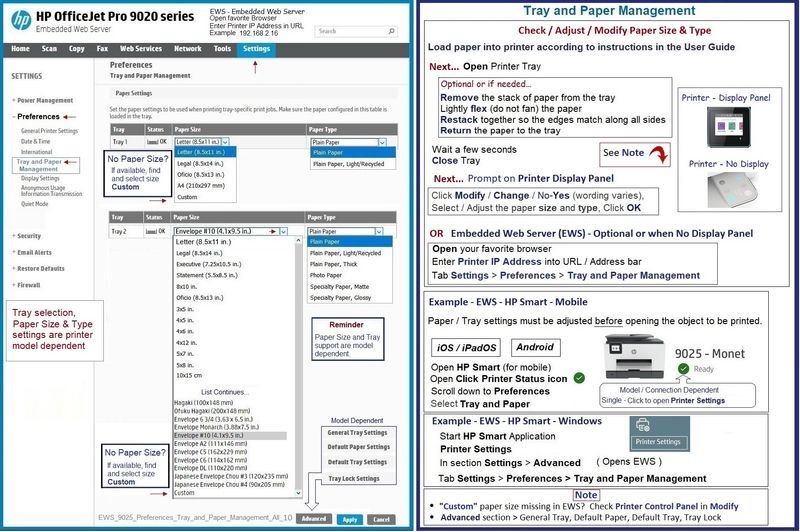
=================================
Printer - Job Configuration
Example - HP Smart - Windows - HP Smart Printing - Simple PDF Print

Example - HP Smart - Windows - Simple PDF Print

=+=+=+=+=+=+=+=+=+=+=+=+=+=
References / Resources

Example - HP Printer Software - Parts
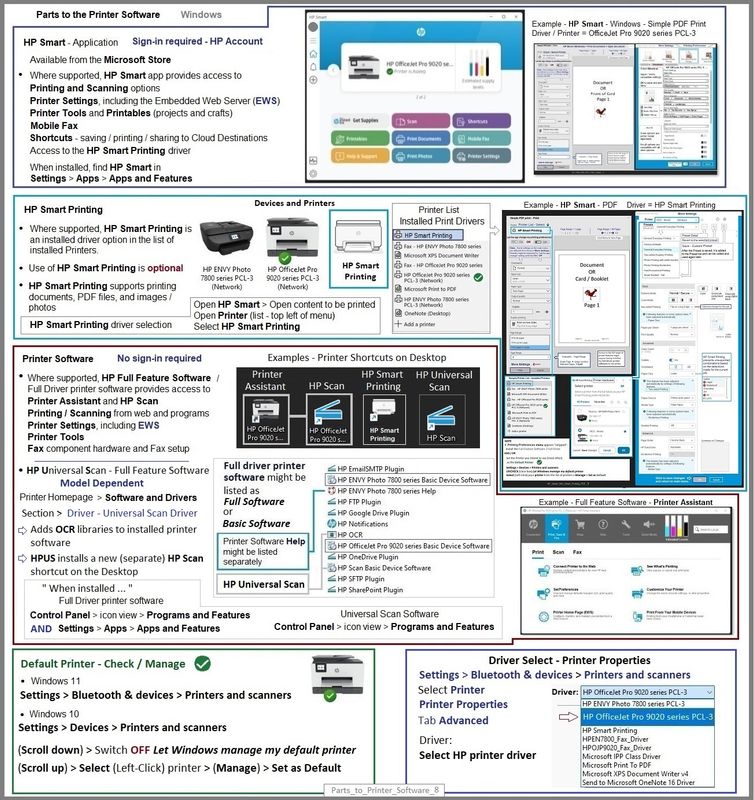
HP Printer Home Page - References and Resources
Learn about your Printer - Solve Problems
“Things that are your printer”
When the website support page opens, Select (as available) a Category > Topic > Subtopic
NOTE: Content depends on device type and Operating System
Categories: Alerts, Troubleshooting, Ink & Paper, HP Software / Drivers / Firmware Updates , Setup & User Guides, Product Specifications, Account & Registration, Warranty & Repair
Open
Thank you for participating in the HP Community --
People who own, use, and support HP devices.
Click Yes to say Thank You
Question / Concern Answered, Click my Post "Accept as Solution"




