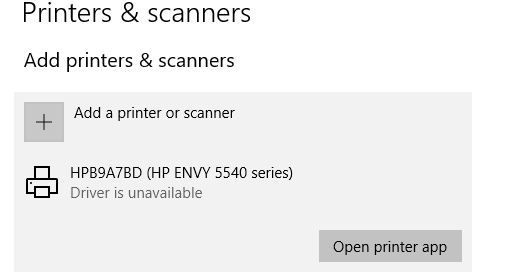-
×InformationNeed Windows 11 help?Check documents on compatibility, FAQs, upgrade information and available fixes.
Windows 11 Support Center. -
-
×InformationNeed Windows 11 help?Check documents on compatibility, FAQs, upgrade information and available fixes.
Windows 11 Support Center. -
- HP Community
- Printers
- Printing Errors or Lights & Stuck Print Jobs
- ENVY 5540 print driver is unavailable

Create an account on the HP Community to personalize your profile and ask a question
10-13-2019 09:15 PM - edited 10-13-2019 09:36 PM
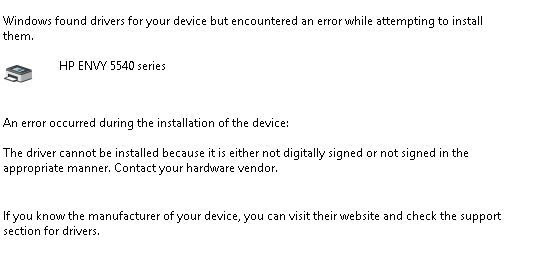
Solved! Go to Solution.
Accepted Solutions
10-14-2019 06:28 PM
Well, I went back to the new administrator account I created and ran HP Smart and the driver finally installed. Now it says there is no photo paper tray 😞
10-14-2019 02:59 AM
Hello,
I'd suggest you to check if there are any pending Windows 10 Update. If yes, then install them.
Restart the PC. And now try installing the printer software.
If issue still persists, I'd suggest you to use HP SMART APP for Windows 10. Below is the url that should be of help.
https://support.hp.com/in-en/document/c04675142
Jabzi

Give Kudos to say "thanks" by clicking on the "thumps Up icon" .
Click "Accept as Solution" if it solved your problem, so others can find it.
Although I am an HP employee, I am speaking for myself and not for HP.
10-15-2019 09:06 AM
Hello,
Kindly try the below steps that should resolve the issue..
If printer is connected using USB perform the below steps.
go to Control Panel > Devices and Printer > Add a Printer.
in the window displayed, select "Add a local printer with manual settings", and then click NEXT
under "Use an existing port" drop down box "USB001 (Virtual USB Port for USB)" and then click NEXT.
In the next window under "Manufacturer" select HP, and then from right pane, select "HP Envy 5540" and click NEXT.
And then follow the on screen instructions to complete the process.
Now open the document you want to print, under PRINT drop down select the printer that was installed using the above steps. And now click the PRINT button to start to print
If printer is connected using Wireless perform the below steps.
go to Control Panel > Devices and Printer > Add a Printer.
in the window displayed, select "Add a printer using TCP/IP address or host name" and then click NEXT
Select "Create a new port - "Standard TCP/IP port" and then click NEXT
Now type in the printer's IP address under "Hostname or IP address" box, then click on the NEXT button. "Detecting TCP/IP" would start.
After which click the NEXT button and then in the next window under "Manufacturer" select HP, and then from right pane, select "HP Envy 5540" and click NEXT.
And then follow the on screen instructions to complete the process.
Now open the document you want to print, under PRINT drop down select the printer that was installed using the above steps. And now click the PRINT button to start to print
If issue still persists, you might try uninstalling the printer, restart the PC, and then install the software using the http://support.hp.com/in-en/drivers
Jabzi

Give Kudos to say "thanks" by clicking on the "thumps Up icon" .
Click "Accept as Solution" if it solved your problem, so others can find it.
Although I am an HP employee, I am speaking for myself and not for HP.