-
×InformationNeed Windows 11 help?Check documents on compatibility, FAQs, upgrade information and available fixes.
Windows 11 Support Center. -
-
×InformationNeed Windows 11 help?Check documents on compatibility, FAQs, upgrade information and available fixes.
Windows 11 Support Center. -
- HP Community
- Printers
- Printing Errors or Lights & Stuck Print Jobs
- ENVY 5646 cartridge error and wont print in colour

Create an account on the HP Community to personalize your profile and ask a question
02-29-2020 01:09 PM
Welcome to HP Community
I have gone through your Post and would like to help
I suggest you perform a Printer Reset and also ensure the Firmware us up to date
- Turn on the printer.
- Wait until the printer is idle and silent before you continue.
- Disconnect the USB cable from the rear of the printer. If your printer has a network or wireless connection, leave it connected.
- Remove the ink cartridges from the printer and clean the electrical contacts with lint free cloth
- With the printer turned on, disconnect the power cord from the rear of the printer and from the wall outlet or power strip.
- Wait at least 60 seconds.
- Plug the power cord back into the wall outlet.
NOTE: HP recommends connecting the printer power cord directly to a wall outlet.
- Reconnect the power cord to the rear of the printer.
- Turn on the printer, if it does not automatically turn on.
- The printer might go through a warm-up period. The printer lights might flash, and the carriage might move.
- Wait until the warm-up period finishes and your printer is idle and silent before you proceed.
- Reinsert the ink cartridges, and then close the ink cartridge access door.
Link: https://support.hp.com/in-en/document/c02919168
-
Load U.S. letter or A4 size, unused, plain white paper into the input tray.
-
On the printer control panel, swipe the display to the left, and then touch Setup
 .
.The Setup menu displays.
-
Touch Reports, and then touch Print Quality Report.
A Print Quality Diagnostic page prints.
Example of a Print Quality Diagnostic report without defects
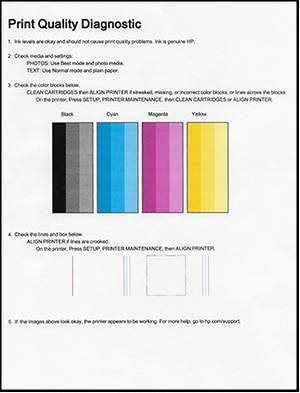
Keep me posted
If the information I've provided was helpful, give us some reinforcement by clicking the "Solution Accepted" on this Post and it will also help other community members with similar issue.
KrazyToad
I Am An HP Employee
