-
×InformationWindows update impacting certain printer icons and names. Microsoft is working on a solution.
Click here to learn moreInformationNeed Windows 11 help?Check documents on compatibility, FAQs, upgrade information and available fixes.
Windows 11 Support Center. -
-
×InformationWindows update impacting certain printer icons and names. Microsoft is working on a solution.
Click here to learn moreInformationNeed Windows 11 help?Check documents on compatibility, FAQs, upgrade information and available fixes.
Windows 11 Support Center. -
- HP Community
- Printers
- Printing Errors or Lights & Stuck Print Jobs
- Re: EWS Password Reset

Create an account on the HP Community to personalize your profile and ask a question
10-07-2020 09:46 AM
I have a Deskjet plus 4120 and set EWS administrator password. But right now it's not working. I tried resetting Wi-Fi setting by pressing Wi-Fi and Info button, but it just resets network setting not EWS setting.
Also it just asks for password not username.
How can i reset whole printer to factory setting or reset EWS password so i can configure my printer?!!
I saw many similar question posted but no conclusive answer were there.
Solved! Go to Solution.
Accepted Solutions
10-08-2020 03:56 PM
Hi
Thank you for your response.
As i wrote initially in the problem description i tried this approach but it didn't work for my devices.
This approach just resets network configuration of the printer not EWS setting and password.
Eventually I managed to find the proper way to reset all printer setting (including EWS password) by pressing and holding "Color copy" and "resume button" at the same time and unplugging the printer, then plug the printer, while still holding buttons ,after 20 second you can release the buttons. This way all setting will be reset.
10-07-2020 05:30 PM
@jbfar Here's all you need to know and do, to resolve the issue:
Restore the network settings to default settings to reset the EWS page password:
Press the Wireless button 

Once it is done set a new password for EWS page, follow the below steps:
-
Open a web browser and type the printer IP address in the address field exactly as it appears on the Configuration Page,
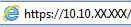 and then press Enter.
and then press Enter. -
Click the Security tab, and under General Security, set the local administrator password.
-
Keep the username default as admin.
-
Type the New Password and Verify Password.
-
Navigate to the bottom of the page and click Apply.
-
Use these credentials the next time you Log In to the EWS.
P.S: Welcome to HP Community 😉
Keep us posted,
If you would like to thank us for our efforts to help you,
Give us a virtual high-five by clicking the 'Thumbs Up' icon below, followed by clicking on the "Accept as solution" on this post,
Have a great day!
Riddle_Decipher
I am an HP Employee
10-08-2020 03:56 PM
Hi
Thank you for your response.
As i wrote initially in the problem description i tried this approach but it didn't work for my devices.
This approach just resets network configuration of the printer not EWS setting and password.
Eventually I managed to find the proper way to reset all printer setting (including EWS password) by pressing and holding "Color copy" and "resume button" at the same time and unplugging the printer, then plug the printer, while still holding buttons ,after 20 second you can release the buttons. This way all setting will be reset.
Didn't find what you were looking for? Ask the community
