-
×InformationNeed Windows 11 help?Check documents on compatibility, FAQs, upgrade information and available fixes.
Windows 11 Support Center. -
-
×InformationNeed Windows 11 help?Check documents on compatibility, FAQs, upgrade information and available fixes.
Windows 11 Support Center. -
- HP Community
- Printers
- Printing Errors or Lights & Stuck Print Jobs
- Envy 4520 not printing from USB; test page bad

Create an account on the HP Community to personalize your profile and ask a question
12-10-2018 04:10 PM
I have been using the 4520 all-in-one printer for 2 years, problem-free, connected to my Windows 7 desktop via USB. Today the 4520 stopped printing altogether. The printer works, feeds paper etc. and produces a blank page. I have uninstalled and reinstalled the drivers, updated the firmware and used the HP Print / Scan Doctor to align and clean printheads, no effect. The printer and PC have been communicating more slowly than normal, which is noticeable since I am hardwired via USB. The test pages have streaks of color but no B&W text. The ink cartridges are OEM and are fine.
Any suggestions ?
12-11-2018 07:10 PM
Welcome to HP forums, I see that you are getting the print quality issue.
Manually clean the area around the ink nozzles
-
Gather the following materials:
-
Dry foam-rubber swabs, lint-free cloth, or any soft material that does not come apart or leave fibers (coffee filters work well)
-
Distilled, filtered, or bottled water (tap water might contain contaminants that can damage the ink cartridges)
CAUTION:
Do not use platen cleaners or alcohol to clean the ink cartridge contacts. These can damage the ink cartridge or the printer.
-
-
Turn on the printer, if it is not already on.
-
Gently grasp the handles on either side of the printer, then raise the ink cartridge access door until it locks into place.
The carriage moves to the center of the printer.

-
Wait until the carriage is idle and silent before you continue.
-
Disconnect the power cord from the rear of the printer.
-
Disconnect the USB cable, if it is connected.
-
To release the ink cartridge, lift the lid on the ink cartridge slot, then gently push the lid back until it stops.
-
Pull up on the ink cartridge to remove it from the slot.
CAUTION:
Do not remove both ink cartridges at the same time. Remove and then clean each ink cartridge one at a time. Do not leave an ink cartridge outside the printer for more than 30 minutes.
-
Lift the lid
-
Gently push the lid back
-
Pull up on the ink cartridge
-
-
Hold the ink cartridge by its sides.

CAUTION:
Do not touch the copper-colored contacts or the ink nozzles. Touching these parts can result in clogs, ink failure, and bad electrical connections.

-
Lightly moisten a foam-rubber swab or lint-free cloth with distilled water, and then squeeze any excess water from it.
-
Clean the face and edges around the ink nozzle with the swab.
CAUTION:
Do not clean the ink nozzle plate.

-
Nozzle plate - Do not clean
-
Area surrounding ink nozzle - Do clean
-
Ink cartridge contacts - Do not clean
-
-
Either let the ink cartridge sit for 10 minutes to allow the cleaned area to dry, or use a new swab to dry it.
-
Hold the ink cartridge by its sides with the nozzles toward the printer, then slide the ink cartridge forward into the slot.
-
Close the lid on the ink cartridge slot to secure the ink cartridge into place.
-
-
Insert the ink cartridge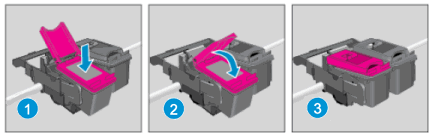
-
Close the lid
-
The color ink cartridge is on the left, and the black ink cartridge is on the right
-
-
Repeat these steps to clean, then reinsert the other ink cartridge.
-
Close the ink cartridge access door.
-
Reconnect the power cord to the rear of the printer.
-
Turn on the printer, if it does not turn on automatically.
-
Try to print again, and examine the page.
You can refer to this HP document for more assistance:- Click here
Let me know how it goes.
To thank me for my efforts to help you, please mark my post as an accepted solution so that it benefits several others.
Cheers.
Sandytechy20
I am an HP Employee
