-
×InformationNeed Windows 11 help?Check documents on compatibility, FAQs, upgrade information and available fixes.
Windows 11 Support Center. -
-
×InformationNeed Windows 11 help?Check documents on compatibility, FAQs, upgrade information and available fixes.
Windows 11 Support Center. -
- HP Community
- Printers
- Printing Errors or Lights & Stuck Print Jobs
- Envy 5055 won't print black ink

Create an account on the HP Community to personalize your profile and ask a question
08-26-2019 10:27 AM - edited 08-26-2019 10:28 AM
I have cleaned the nozzle heads twice. Color prints out fine. Black and color ink levels are around 75%. Manually cleaning the cartridge did not resolve the problem. I would really like to not go out and buy a new cartridge with 75% of my black ink left.
Thanks!
08-27-2019 08:00 AM
Welcome to the HP Support Community.
Are you able to copy in black?
-
Load the printer with plain white paper.
-
On the printer control panel, swipe left on the display, and then touch Setup
 .
. -
Touch Tools, and then touch Clean Cartridges.
The printer prints a Print Quality Diagnostic report.
Let me know if you see any black on this report.
Align the ink cartridges for best print quality using the printer control panel.
-
Load the input tray with plain white paper.
-
Pull out the output tray, and then lift the output tray extender.
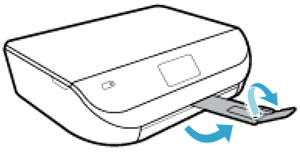
-
On the printer control panel, swipe left on the display, and then touch Setup
 .
. -
Touch Tools.
-
Swipe up on the display, and then touch Align Printer.
An alignment page prints.
-
Wait for the alignment page to fully eject from the printer.
-
After the alignment page prints, lift the scanner lid, place the alignment page with the print side down on the scanner glass. Position it according to the engraved guides around the glass.

-
Close the scanner lid, and then touch OK.
The printer aligns the ink cartridges.
-
Try to print again.
Let me know if this helps.
If the information I've provided was helpful, give us some reinforcement by clicking the Accepted Solution button, that'll help us and others see that we've got the answers!
Thanks!
I am an HP Employee
08-31-2019 10:42 AM
This seems to be issue with cartridge.
I request you to talk to HP support.
They might have multiple options to help you with this.
- Click on this link - https://support.hp.com/us-en/contact-hp?openCLC=true
- Select the country.
- Enter the serial of your device.
- Select the country from the drop-down.
- Click on "Show Options".
Fill the web-form. A case number and phone number will now populate for you.
To thank me for my efforts to help you, please mark my post as an accepted solution so that it benefits several others.
Cheers.
Sandytechy20
I am an HP Employee
