-
×InformationNeed Windows 11 help?Check documents on compatibility, FAQs, upgrade information and available fixes.
Windows 11 Support Center. -
-
×InformationNeed Windows 11 help?Check documents on compatibility, FAQs, upgrade information and available fixes.
Windows 11 Support Center. -
- HP Community
- Printers
- Printing Errors or Lights & Stuck Print Jobs
- HOW DO YOU CHECK INK LEVELS USING COMPATIBLE CARTRIDGE

Create an account on the HP Community to personalize your profile and ask a question
01-11-2019 09:13 AM
Hey there! @92336, Thanks for stopping by the HP Support Forums!
I understand you would like to know how to check the ink levels on your printer.
Don't worry I'll try to help you out.
Did you make any changes to your printer?
Are you using HP genuine ink cartridges on the printer?
Try few steps recommended below.
Excellent description and a great diagnosis done. It is greatly appreciated.
By not wasting much of your time, try the steps recommended below to check the ink levels on the printer.
Many HP printers display ink and toner cartridge levels on the control panel. Look for an Ink drop icon  or
or  , Cartridge icon
, Cartridge icon  , or an Ink Levels menu to view estimated ink or toner levels.
, or an Ink Levels menu to view estimated ink or toner levels.
Use one of the following methods to check your ink or toner cartridges from your Windows computer.
-
HP Smart app (Windows 10): Download the HP Smart app (in English) from the Windows store. Add your printer to view ink levels on the home screen.

-
HP Print and Scan Doctor: Download and run HP Print and Scan Doctor. Select your printer, click Printer in the top menu bar, and then click Supply Levels.
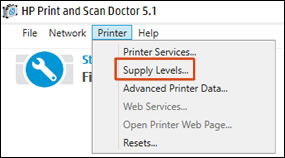
-
Printer software: Search Windows for HP, and then click your printer name or HP Solution Center. Click Maintain Your Printer, if necessary.
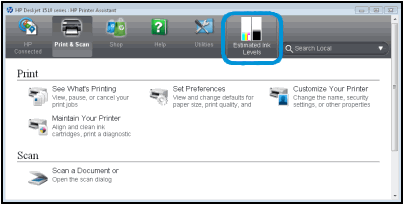
If you have not installed the HP printer software, go to Software and Driver Downloads. Identify your printer, and then follow the on-screen instructions.
Refer this article to know more information checking ink toner levels on your printer. Click Here
Hope this answers your query!
Have a great day! 🙂
Please click “Accept as Solution” if you feel my post solved your issue, it will help others find the solution.
Click the “Kudos, Thumbs Up" on the bottom right to say “Thanks” for helping!
A4Apollo
I am an HP Employee
