-
×InformationNeed Windows 11 help?Check documents on compatibility, FAQs, upgrade information and available fixes.
Windows 11 Support Center. -
-
×InformationNeed Windows 11 help?Check documents on compatibility, FAQs, upgrade information and available fixes.
Windows 11 Support Center. -

Create an account on the HP Community to personalize your profile and ask a question
10-10-2017
03:08 PM
- last edited on
10-11-2017
08:37 AM
by
![]() kevin-t
kevin-t
DUE to flood in Houston only have a hotspot to connect to internet on loan by ATT. MacBook Air locates printer & will print documents generated by Pages. Now need to print emails and or a psf document attached to email and printer only discharges a blank page with no content WHY?
Sure need help as do not know when ATT will connect normal router.
Thanks JOHN MARGO
Printer Serial [edited]
I erred will not print documents from Pages or any source. Receives message to print & discharges blank page confirming printer located but no content.
Thanks
Solved! Go to Solution.
Accepted Solutions
10-11-2017 05:29 PM
Hi John,
Thanks for reaching out to us on HP Support Forums. 🙂 I came across your post and would like to assist.
I understand that you have an HP Officejet 4635 e-All-in-One Printer. I read that the printer does not print from Pages or any other source. The printer receives the print command but discharges blank pages. Not worry, I'll do my best to help you.
I would like to know the following information to assist you better:
- Is the printer able to make a photocopy? If yes then it indicates that the printer's hardware is alright.
- Do the ink cartridges have sufficient ink?
Meanwhile, I recommend you to perform the following steps to isolate the issue and arrive at a fix:
- Disconnect the power cable from the printer while the printer is still ON.
- Disconnect any other cables if connected the printer.
- Press and hold the printer’s power button for 15 seconds.
- The printer should be directly connected to the wall outlet and not to a surge protector.
- Reconnect the power cable to print and the printer should power ON by itself. If the printer doesn’t power ON then please manually power it ON.
Please reset the printing system in Mac: http://hp.care/2nAPYVU
I sincerely hope this fixes the issue. Let me know. Good luck! 🙂
10-11-2017 05:29 PM
Hi John,
Thanks for reaching out to us on HP Support Forums. 🙂 I came across your post and would like to assist.
I understand that you have an HP Officejet 4635 e-All-in-One Printer. I read that the printer does not print from Pages or any other source. The printer receives the print command but discharges blank pages. Not worry, I'll do my best to help you.
I would like to know the following information to assist you better:
- Is the printer able to make a photocopy? If yes then it indicates that the printer's hardware is alright.
- Do the ink cartridges have sufficient ink?
Meanwhile, I recommend you to perform the following steps to isolate the issue and arrive at a fix:
- Disconnect the power cable from the printer while the printer is still ON.
- Disconnect any other cables if connected the printer.
- Press and hold the printer’s power button for 15 seconds.
- The printer should be directly connected to the wall outlet and not to a surge protector.
- Reconnect the power cable to print and the printer should power ON by itself. If the printer doesn’t power ON then please manually power it ON.
Please reset the printing system in Mac: http://hp.care/2nAPYVU
I sincerely hope this fixes the issue. Let me know. Good luck! 🙂
10-12-2017 02:18 PM
I trust MKAZI will see this. Yes my printer will print from software such as PAGES but when I use the copy function on the printer it will not print a document. I repeted the steps given to correct the printing of documents from computer but now learn of this malfunction.
I observed you asking to make a photocopy. Not sure I understand. Printer will receive commands from the computer to print but will not obey copy commands on the computer.
I feel confident you have solution. Please recall I am using a hotspot to communicate by wireless to printer. No cables connected to printer except power cable.
Printer specs Model HP 4635
SERIAL CN53L5821K05Y0
Thank you & sorry for returning for more help
10-12-2017
05:55 PM
- last edited on
04-02-2024
06:03 AM
by
![]() JessikaV
JessikaV
Hi,
Glad to have you back.
Are you saying that the printer is able to print documents from the computer, but cannot makes photocopies from the printer itself?
I suggest you to check the following things on the printer while making a photocopy:
- Please try to make a copy using the scanner glass bed and the document feeder: https://support.hp.com/br-pt/document/c03882718
- You may observe if the scanner bulb inside the printer glows or not.
- While scanning from the glass bed, the scanner bulb glows and moves inside the printer to copy the page.
- While scanning from the document feeder the scanner bulb glows and remains stagnant. The original document to be copied will go through the printer.
Hope this helps. Keep me posted. Cheers!
10-12-2017 08:01 PM
WOW Very fast turnaround. Impressive Below my results.
- Scanner light functions infrom flat bed as you described & also from document feeder.
- Requested black copy & no copy resulted.
- Requested color copy of a black & white document & document copied successfully.
- What has gone wrong - for sure you know the corrective steps.
Thanks for your competent help.
venny1
10-13-2017 10:44 AM
You're welcome. 🙂
So as I understand that the printer does not make a copy when you choose to do a black copy. However, when you choose the colour copy, the printer can make a copy of the black and white document. Good observation by you.
This indicates towards the black ink cartridge. When the black ink dries up or when it gets over, the printer uses the colour ink cartridge to form the black shade and print.
Let's check the ink levels first:
-
On the printer control panel, press the Home button (
 ) to open the Home screen.
) to open the Home screen. - Press the Down Arrow (
 ) to select Ink Levels, and then press OK. The control panel displays the estimated ink levels.
) to select Ink Levels, and then press OK. The control panel displays the estimated ink levels.
Figure: Estimated ink levels
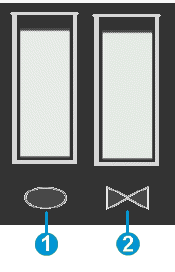
- Color ink level indicator
- Black ink level indicator
If the black cartridge has run out of ink then you need to replace it. If the black cartridge appears to be full, I suggest you perform the following steps to clean the cartridges:
-
Load letter or A4, unused, plain white paper into the paper tray.
-
On the printer control panel, press the Down Arrow (
 ) to select Tools, and then press OK.
) to select Tools, and then press OK. -
Press the Down Arrow (
 ) to select Clean Printhead, and then press OK. The printer cleans the printhead, and then prints a printhead test page.
) to select Clean Printhead, and then press OK. The printer cleans the printhead, and then prints a printhead test page.
NOTE: You might need to clean the printhead several times for optimal print quality.
You may also manually clean the black cartridge by following the below steps:
-
Place the cartridge on a piece of paper with the ink nozzles facing up.
-
Lightly moisten a clean, foam-rubber swab with distilled water.
-
Clean the face and edges around the ink nozzle with the swab.
NOTE: Do not clean the ink nozzle plate.
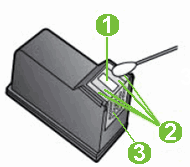
-
Nozzle plate - DO NOT CLEAN
-
Area surrounding ink nozzle - Do clean
-
Cartridge contacts - DO NOT CLEAN
- Either let the cartridge sit for 10 minutes to allow the cleaned area to dry, or use a new swab to dry it.
-
Hold the cartridge at a slight upward angle with the cartridge contacts facing the rear of the printer, and then slide the cartridge into the empty slot.
-
Close the lid on the cartridge slot to secure the cartridge into place.
Hope this helps. Good luck! 🙂
10-14-2017 01:10 PM
Once again I return. Followed your instructions as follows:
- Checked ink levels - black ink at least 3/4 full 7 color even higher
- Performed clean ink head & test sheet perfect in color & black letters absolutely clear.
- Loaded clean blank sheet in paper tray for black copy - no result.
- Placed blank page on flat bed & copied with negative results.
- Did 3 additional "clean ink heads" last cleaning only showed color squres & no black & white print samples
- Performed several other operations including reset of factory defaults, print quality, etc. with no results not even a scan worked.
- Tried color print & failed
- Tried printing from computer & successful
I thought thismessage posted on 10/13. Much to my surprise found it as a draft. Clusy me. I now ask could I have a faulty HP black ink cartridge. I only use legitimate HP cartridges.
I look forward to our respose - many thanks
10-14-2017 01:25 PM
Further to my last post about problems with printer. I tried to align printer & followed the process & when asked to scan the alignment page received message "ALIGNMENT FAILED".
I do not know what steps to take next to try to correct this printer problem.
Thank you
