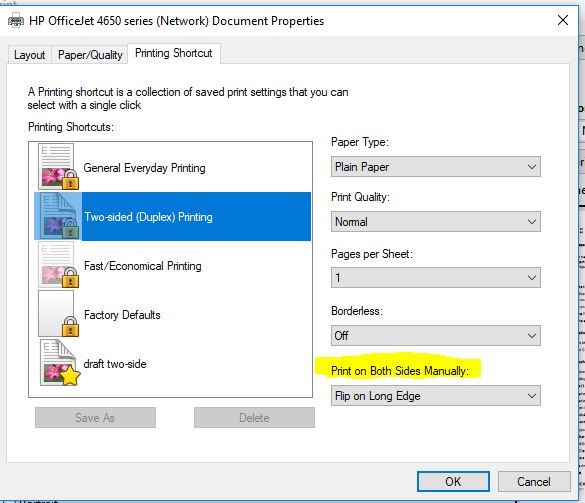-
×InformationNeed Windows 11 help?Check documents on compatibility, FAQs, upgrade information and available fixes.
Windows 11 Support Center. -
-
×InformationNeed Windows 11 help?Check documents on compatibility, FAQs, upgrade information and available fixes.
Windows 11 Support Center. -
- HP Community
- Printers
- Printing Errors or Lights & Stuck Print Jobs
- HP 4650 won't Auto-double-side print

Create an account on the HP Community to personalize your profile and ask a question
02-02-2018 08:40 PM
I've had this printer for over a year and know for a fact that it is supposed to print double-sided and auto-flip the page. I do it all the time with this same printer.
I let the printer install an update through the printer tools (connected to wifi) and now the printer will not flip the page. It shows a prompt on my computer that I have to manually reinsert the page. How can I get this fixed? How can I undo the update?
02-04-2018 11:27 AM
Thank you for joining HP Forums.
I'll be glad to help you 🙂
As I understand you are not able to utilize the double-sided print anymore,
Don't worry as I'll be glad to help, however, to provide an accurate resolution, I need a few more details:
Have you attempted to upgrade the printer firmware?
(Click here to find and install the same, if you haven't done it yet)
While you respond to that, here's what you need to do:
(If the issue persists, after the firmware upgrade or if the upgrade isn't available)
I recommend you delete the driver at the root level and retry, follow the steps below:
1.) In Windows, search for and open Programs and features
2.) Select your HP Printer
3.) Select Uninstall
4.) In Windows, search for and open Devices and printers
5.) In the Devices and Printers windows look for your HP printer. If you see it listed right-click on it and choose `Delete' or `Remove Device'
6.) Open up the run command with the "Windows key + R" key combo.
7.) Type printui.exe /s and click Ok. (Note: there is a space in between "printui.exe" and "/s")
8.) Click on the "Drivers" tab
9.) Look for HP Printer driver. If you see it Click on it and click Remove at the bottom
10.) Select Ok
11.) Select Apply and Ok on the Print Server Properties windows
12.) Close Devices and Printers
Then, find the drivers compatible with your windows and install it (using the above link)
And check the below link for more details on using the two sided printing:
CLICK HERE FOR MORE STEPS AND INSTRUCTIONS.
(By the end of this article all the issues should be resolved)
Keep me posted,
If the information I've provided was helpful,
give us some reinforcement by clicking the solution and kudos buttons,
that'll help us and others see that we've got the answers!
Good Luck.
Riddle_Decipher
I am an HP Employee
Learning is a journey, not a destination.
Let's keep asking questions and growing together.
02-05-2018 01:06 PM - edited 02-05-2018 01:07 PM
@riddle_decipher This did not work. The problem IS the firmware update. The printer was doing fine until I installed the firmware update. I have followed the steps and I still received the popup that I need to manually flip the page. I need to be able to somehow unintall the update from the printer itself, not the software on my computer. The firmware was updated using the printer's screen/tools.
02-05-2018 06:06 PM
Thank you for responding,
It's great to have you back 😉
I understand your concern, however, I'm afraid there is no way to revert to an older firmware, what we could do instead is check the settings for your double-sided printing:
- Go to Control panel – Devices and printer.
- Right-click on Envy 4520 and select “Printer properties”.
- Select the “Device settings” tab.
- Ensure that the “Duplex unit” is set to “Installed” rather than “Not installed” and save the settings.
- Now again give a right-click on the printer icon and select “Printing preferences”.
- If a "Printing shortcuts" tab is available, select the "Print on Both Sides" or "Two-sided (Duplex) Printing" option.
- If “Printing shortcut” is not available, click the “Layout”, “Features”, or “Finishing tab”, depending on which tab displays in your driver version.
- Locate the "Print on Both Sides" or "Two-sided printing" menu or option, then select the binding or page flip option depending on if you want the document to read like a booklet or a tablet and save the settings.
Let me know how that pans out
feel free to give me a virtual high-five by clicking the 'Thumbs Up' icon,
followed by clicking on 'Accepted as Solution' as it would help the community gain more knowledge,
And Have a great day Ahead!
Riddle_Decipher
I am an HP Employee
Learning is a journey, not a destination.
Let's keep asking questions and growing together.
02-05-2018 07:34 PM
It did not work. When I edit the configuration it changes to "installed" but then goes back to "not installed". That setting is also greyed out. You will also notice that the duplex printing still says "manual". The software drivers and firmware are up to date. The firmware messed up my printer. What do I do next?
02-06-2018 09:56 AM - edited 02-06-2018 10:49 AM
I found that if the printer was connected to USB, the duplex printing was installed and working, however when using it on the network it was not working not "installed".
This was caused by the firmware update. (evidenced by the fact that it was duplex printing via network and usb before)
However I have fixed it now. I re-installed the printer via USB first and let it set up the network (although it did not show the network printer after setup), therefore I later let my computer add the device via wifi. Now the duplex print setting is working properly and "installed" on both the network/wireless and usb connected printer.
02-08-2018 08:52 AM - edited 02-08-2018 08:52 AM
I reviewed the post. It is great to have you back. Your time and patience are greatly appreciated. You've displayed great efforts and terrific troubleshooting skills to try and resolve the issue. Kudos to you for a job well done. 🙂
As @Riddle_Decipher, is out for the day, I am replying on his behalf. Good to know that the issue has been resolved.
To simply say thanks, please click the "Thumbs Up" button to give me a Kudos to appreciate my efforts to help. If this helps, please mark this as “Accepted Solution” as it will help several others with the same issue to get it resolved without hassles.
Take care and have a blessed week ahead. 🙂
Cheers!
DavidSMP
I am an HP Employee