-
×InformationNeed Windows 11 help?Check documents on compatibility, FAQs, upgrade information and available fixes.
Windows 11 Support Center. -
-
×InformationNeed Windows 11 help?Check documents on compatibility, FAQs, upgrade information and available fixes.
Windows 11 Support Center. -
- HP Community
- Printers
- Printing Errors or Lights & Stuck Print Jobs
- HP 8600 Duplex printing - printing on both sides of paper

Create an account on the HP Community to personalize your profile and ask a question
03-17-2017 09:18 AM
When printing (word document) in duplex mode. I have print on Both Sides (flip on long edge) selected and page 2 prints on the same page as 3. How do you get page 1 and 2 to print on the same page?
Thanks for help
Solved! Go to Solution.
Accepted Solutions
03-20-2017 03:09 PM
I am glad you found a workaround. You might mark your answer with the "print even number of pages" workaround as "Accept as solution", that would help others searching for similar issues find the answer.
I am not an employee of HP, I am a volunteer posting here on my own time.
If your problem is solved please click the "Accept as Solution" button
If my answer was helpful please click "Yes" to the "Was this post helpful" question.
03-17-2017 09:39 AM
Hi@craigH3
Please find the steps to use duplexing.
Print on both sides of the paper
NOTE:To avoid paper jams, do not print on both sides of transparencies, envelopes, photo paper, glossy paper, paper lighter than 60 g/m2 (16 lb) and paper heavier than 105 g/m2 (28 lb).
- To avoid page ordering issues, load enough blank paper into the input tray to fully complete your print job.
- Open the document that you want to print, click File, then click Print.
- Select the name of your printer, then click Printer Properties or Preferences, or Printer Setup, depending on what displays.The Document Properties or Printing Preferences window opens.
- If a Printing shortcuts tab is available, select the Print on Both Sides or Two-sided (Duplex) Printing option, if available.Figure : Duplex printing settings on the Printing Shortcut tab
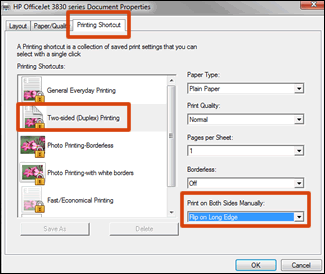
- If a Printing Shortcut tab or a duplexing shortcut is not available, click the Layout, Features, or Finishing tab, depending on which tab displays in your driver version.Figure : Example of duplex printing settings on the Layout tab

- Locate the Print on Both Sides or Two-sided printing menu or option, then select the binding or page flip option depending on if you want the document to read like a booklet or a tablet.Figure : Example of booklet and tablet style
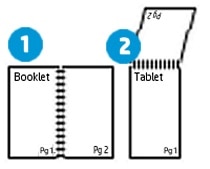
- Booklet style (flip on long edge)
- Tablet style (flip on short edge)
- Click OK, then click Print.
NOTE:
If the printer automatically pulls the pages back in and prints the other side, your printer supports automatic duplexing. The print job completes and you do not need to continue with these steps.To simply say thanks, please click the "Thumbs Up" button to give me a Kudos to appreciate my efforts to help.
If this helps, please mark this as “Accepted Solution” as it will help several others with the same issue to get it resolved without hassles.
Take care now and have a splendid week ahead.
03-17-2017 11:34 AM
What operating system? What version of Word? Are you changing the page order in Word or in the driver?
One workaround may be to add a blank page 4.
I am not an employee of HP, I am a volunteer posting here on my own time.
If your problem is solved please click the "Accept as Solution" button
If my answer was helpful please click "Yes" to the "Was this post helpful" question.
03-17-2017 06:19 PM
Thanks for trying to help me.
Using Windows version 10 and office (word) 2010.
If I only print page 1 & 2 it will print on one piece of paper. My document is 24 pages long and if I do 3 + pages then page 1 is always printed by itself.
I am not changing any page order. Just slecting the print all pages or print 1-3, 1-4, etc
I appreciate the help.
Craig
03-20-2017 01:50 PM
Hi Craig - I am trying to duplicate your issue. My wife's computer is running Windows 10 and she has Word 2010. I made a simple 4 page word file (attached here) and printed pages 1-3 to my Officejet 8600 Plus. It printed as expected, with pages 1 and 2 on one page and 3 and blank on the next.
One thing I am thinking - when printing in duplex mode the margins are shrunk slightly to accomodate the duplex handling. Is it possible your first page or second page has margins closer than 1/2" top or bottom?
What driver are you using?
I am not an employee of HP, I am a volunteer posting here on my own time.
If your problem is solved please click the "Accept as Solution" button
If my answer was helpful please click "Yes" to the "Was this post helpful" question.
03-20-2017 02:37 PM
Bob,
First of all I greatly appreciate the help!
I have tried both the HP Officejet Pro 8600 and the HP9439EE both are network drivers (network printer).
I have also tried printing from Microsoft Excel and it prints as expected. It prints page 1 and 2 on the one page.
I played around with the margins but they were originally set at TOp =0.9, Bottom = 0.75, Left = 0.7, Right = 0.6
After powering the computer on/ off for the umpteenth time I reran my test.
If I print just page 1 and 2 then it prints on one page.
If I print a range of 1 to any odd page (i.e. 1 - 3 or 1 - 5) - I get only page 1 on the first peice of paper and page 2 and 3 on another sheet of paper.
However, the good news is that If I print 1 - evan page then I am not getting page 1 and 2 to print on the first sheet. Thus I now have a work around to just print to the even page and then print seperate last pages.
IN summary, I have a work around and it definately appears to be an issue with Word (I must have turned something on/changed it in word somehow) since it works fine with Excel.
Thank you again for the advice!
03-20-2017 03:09 PM
I am glad you found a workaround. You might mark your answer with the "print even number of pages" workaround as "Accept as solution", that would help others searching for similar issues find the answer.
I am not an employee of HP, I am a volunteer posting here on my own time.
If your problem is solved please click the "Accept as Solution" button
If my answer was helpful please click "Yes" to the "Was this post helpful" question.
